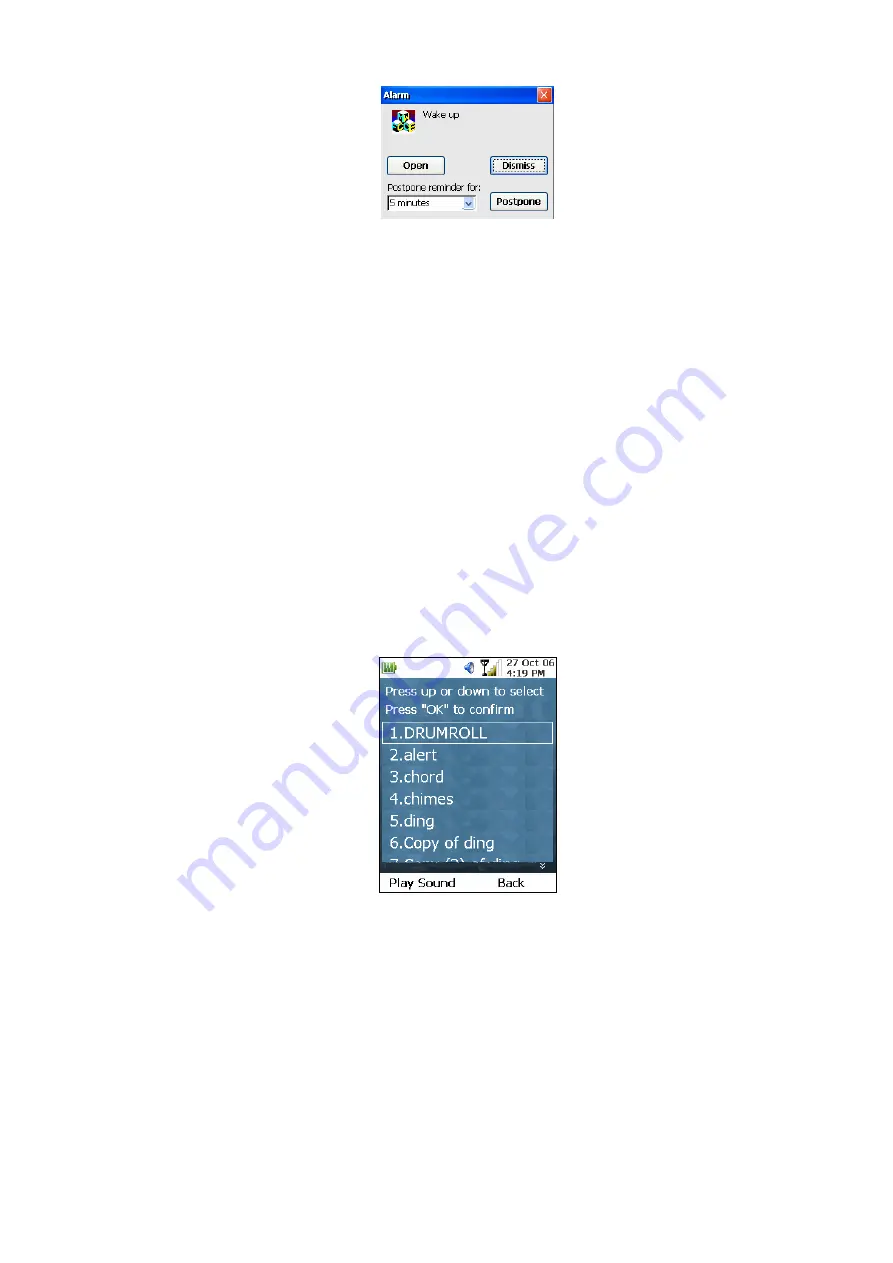
Figure 161. Alarm prompt
At this point, you can carry out 1 of the following actions:
-
Press OK Key and dismiss the alarm
-
Press the Down Key to set the focus on the Postpone button. Pressing the OK Key will
re-activate the alarm to go off in another 5 minutes.
-
To postpone the alarm for an interval other than the default 5 minutes, press the Down Key to
set the focus on the “Postpone reminder for” dropdown box. Use the Forward or Backward
Keys to select other values. Press the OK Key again to set the focus back on the Postpone
button. Pressing the OK Key will re-activate the alarm to go off in the interval you just specify.
A l a r m Sou n d S e t tin g
To change the alarm sound, copy your desired sound file (in the form of a .wav file) to the /User
Files/My Music folder. Then select “Alarm Setting” from the sub-menu of the Alarm application. The
next screen will display all the sound files you have in that folder, as shown below:
Figure 162. Alarm sound setting
Press the Up and Down Keys to select a sound. You can press the Left Key to hear the sound of the
selected file, or you can press the OK Key to choose the file to be the alarm sound. Pressing the Right
(“Back”) Key will return to the previous screen without making any selection.
Note: If you do not have any sound files in the /User Files/My Music folder, an error message will pop
up.
95
















































