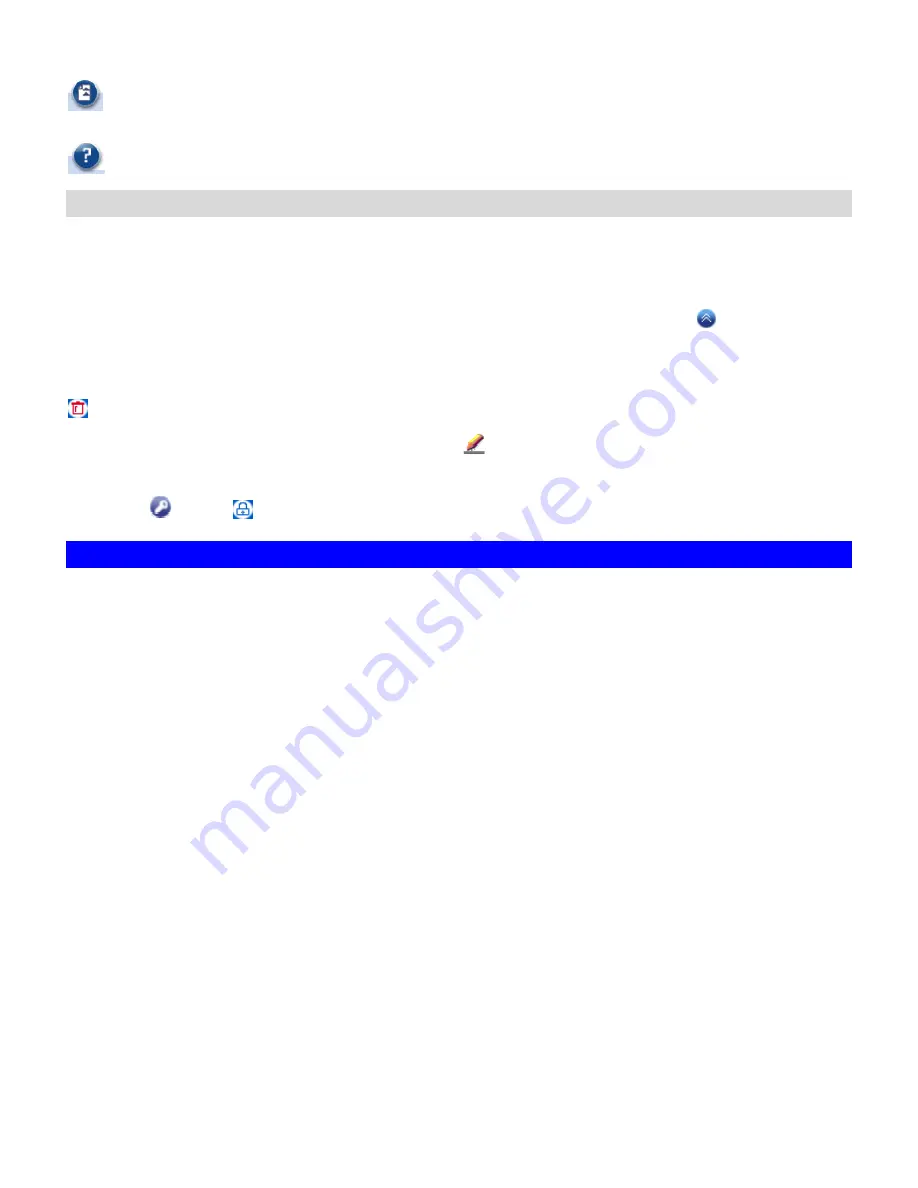
Upload File:
uploads files to the current path if the login user has the access right.
Help:
opens a new browser window with help information
File Browsing
When the user page is opened, the file-browsing window shows all the shares in the server. All the
folders and files are presented as hyperlinks. If a folder is clicked, it will show its content in the
same window. When a file is clicked, it will either open the file in another browser window or pop
up a dialog-box for download. To move to the upper level of directory, click the
Up Directory
icon.
To delete files or folders, check the checkboxes in the
Delete
column. And click the
Delete
icon
to delete them.
To rename a file or folder, click the
Rename
icon
, input the name and press the
Enter
key.
If a user has the
Full Control
access right for a file or folder, he can modify its ACL by clicking the
ACL icon
in the
Permission column.
8.4 Accessing from MacOS
After setting the NAS-3410 to operate in the workgroup mode or the domain mode, follow the
steps below to configure for MacOS user access.
1. Enable the Macintosh Network support (the AFP protocol).
Open the administration page and enter the
Network
Æ
Macintosh
menu. Check the
Enable
Macintosh Network
check-box and specify the security policy and the AppleTalk zone. Then
click
Apply
. In the workgroup mode you can only select
Local account authentication
as
the security policy. In the domain mode, you can select either one.
2. Create local user accounts or retrieve domain accounts from the domain controller,
depending on whether the NAS-3410 is in the workgroup mode or the domain mode.
3. Share the volume to network users.
Go to the
Security
Æ
File/Folder
menu. Find the
volume01
entry and click
Create
in the
Sharing
column (or click
Modify
if the volume has been shared). On the
Property
page,
check the
Macintosh Network (AFP)
check-box and click
Apply
.
4. Set the share permissions.
After sharing the volume, specify the access rights of local users/groups and domain
users/groups.
After the configuration is done, MacOS 8 or OS 9 users can use the MacOS
Chooser
or
Network
Browser
to access the NAS-3410. Mac OS X users can use the
Connect
to
Server
function to
59
Содержание NAS-3410
Страница 1: ...4 Slot NAS RAID Server NAS 3410 User s Manual ...
Страница 9: ...Green Power on Power Fault Yellow Fault NAS System Board Diagram 3 ...
Страница 13: ......
Страница 89: ......
Страница 103: ...6 Click OK to start the task The Task Manager will show the progress 99 ...
Страница 106: ...6 The Task Manager will show the progress 102 ...






























