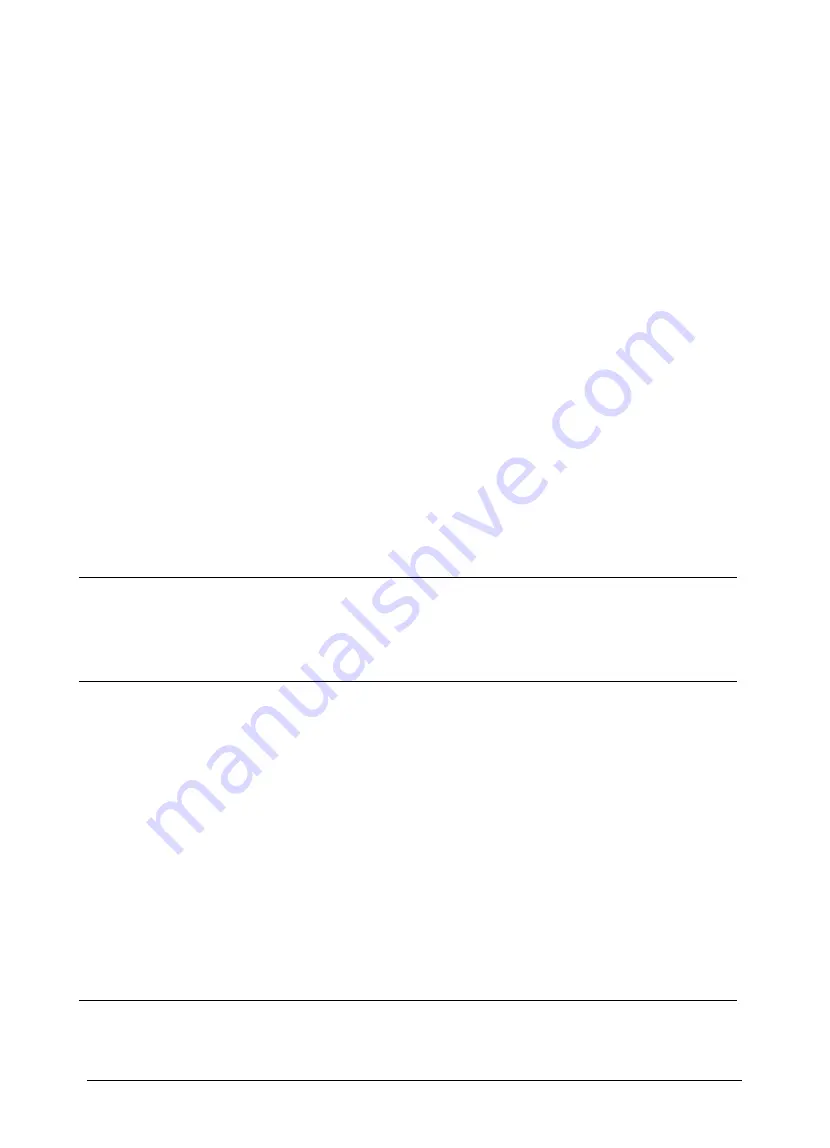
24
Chapter 6
Troubleshooting
Windows
Problem 1:
The Disk Server Utility doesn't list any Disk Servers.
Solution 1:
Check the following:
•
The Disk Server is properly installed, LAN connections are OK, and it is powered ON.
•
Ensure that your PC and the Disk Server are on the same network segment. (If you
don't have a router, this must be the case.)
•
Ensure that your PC has the TCP/IP network protocol loaded. In Windows, this is done
by using
Control Panel-Network
. If an entry for TCP/IP -> Network card is not listed,
use
Add - Protocol - Microsoft - TCP/IP
to add it.
You then need to select the new entry (TCP/IP -> Network card), click
Properties
, and
configure the
IP Address
tab.
q
If your LAN has a DHCP Server, you can select "Obtain an IP Address automatically".
q
Otherwise, you must select "Specify an IP Address", and enter values for
IP Address
and
Subnet Mask
. The
IP Address
range commonly used is 192.168.0.1 to
192.168.0.254, with a
Subnet Mask
of 255.255.255.0. (The Disk Server's default IP
Address is 192.168.0.2, with a Subnet Mask of 255.255.255.0). Remember that each
device needs a
unique
IP Address, and the
same
Subnet Mask.
Problem 2:
Using the Disk Server Utility, the Disk Server is listed, but the
Admin
button doesn't
work.
Solution 2:
This will happen if the Disk Server's IP Address is not compatible with your PC.
Use the
Quick Setup
button to assign a compatible IP Address and Network Mask (Subnet
Mask) to the Disk Server, then
Refresh
the listing.
Problem 3:
The Disk Server is configured, but I can't find it in
Network Neighborhood
.
Solution 3
Try using
Start - Find - Computer
, and enter the Disk Server's name.
If this does not work, use
Control Panel - Network
to check the following:
•
TCP/IP protocol is installed. If not, use
Add - Protocol - Microsoft - TCP/IP
to install it.
•
Check the network Bindings:
1). Ensure the TCP/IP protocol is bound to your Network card (NIC).
Select your Network card, click
Properties
, and then the
Bindings
tab. If TCP/IP is
not bound (checked), check it.
2). Ensure the
TCP/IP -> Network card
entry is bound to the
Client for Microsoft
Networks
service.
Select the
TCP/IP
entry for your Network Card, click
Properties
, and then the
Bindings
tab. If
Client for Microsoft Networks
is not bound (checked), check it.
•
If you don't have a router, check that your IP Address is compatible with the Disk
Server's. This means it needs to be from the same address range (e.g. 192.168.0.3 to
192.168.0.254) and using the same
Subnet Mask
(e.g. 255.255.255.0)
•
If you DO have a router, check that your
Gateway IP Address
is set correctly. Ask your
LAN administrator for the correct value.
Содержание NAS-1000
Страница 1: ...i NAS 1000 Disk Server User s Guide ...
Страница 4: ......
Страница 20: ...16 Figure 8 System Printer tab ...


















