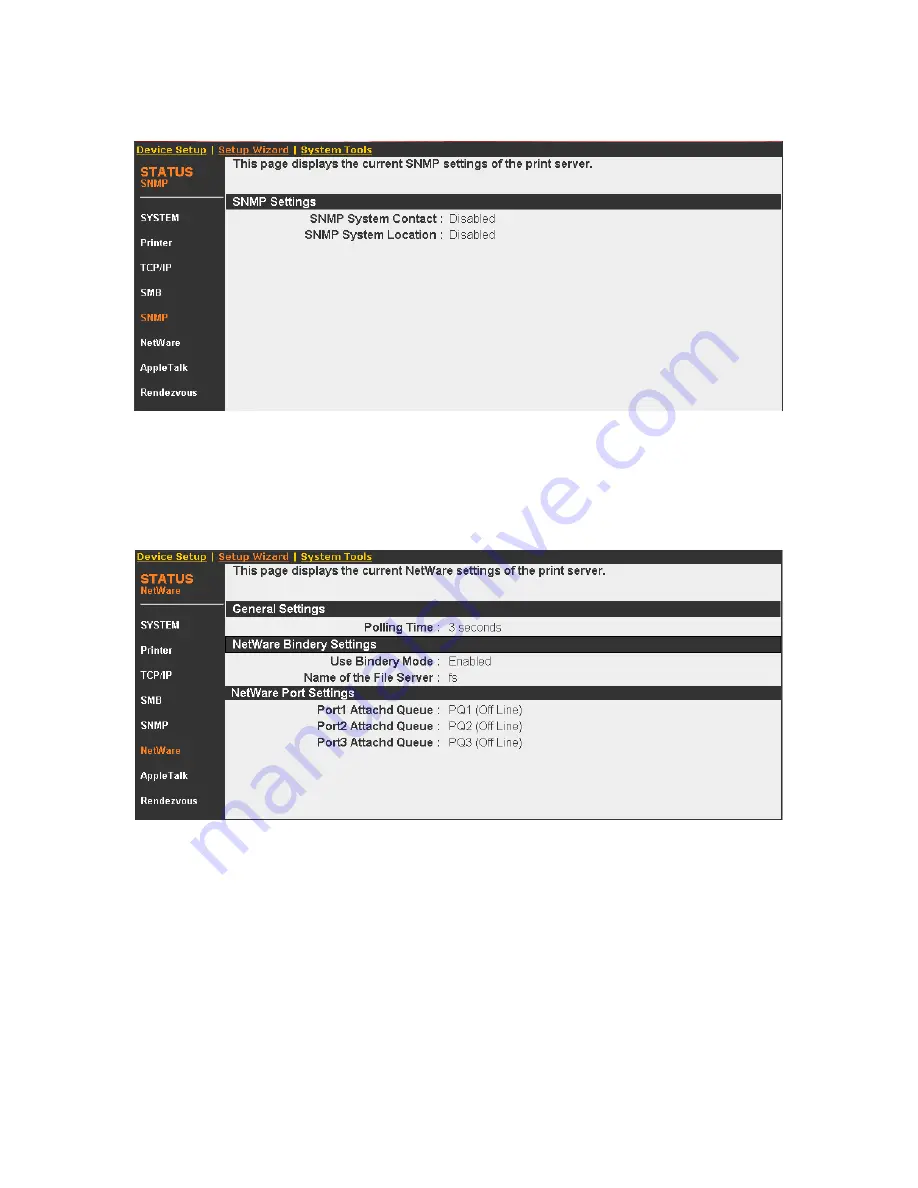
8.3.5 SNMP
This page will show the SNMP System Contact and SNMP System Location. If the settings are
empty, this page will show you the settings “Disabled”.
8.3.6 NetWare
This page lists NetWare settings, include “Polling Time”, “Use Bindery Mode”, “Name of the File
Server” and “Queue Name of each Port”.










































