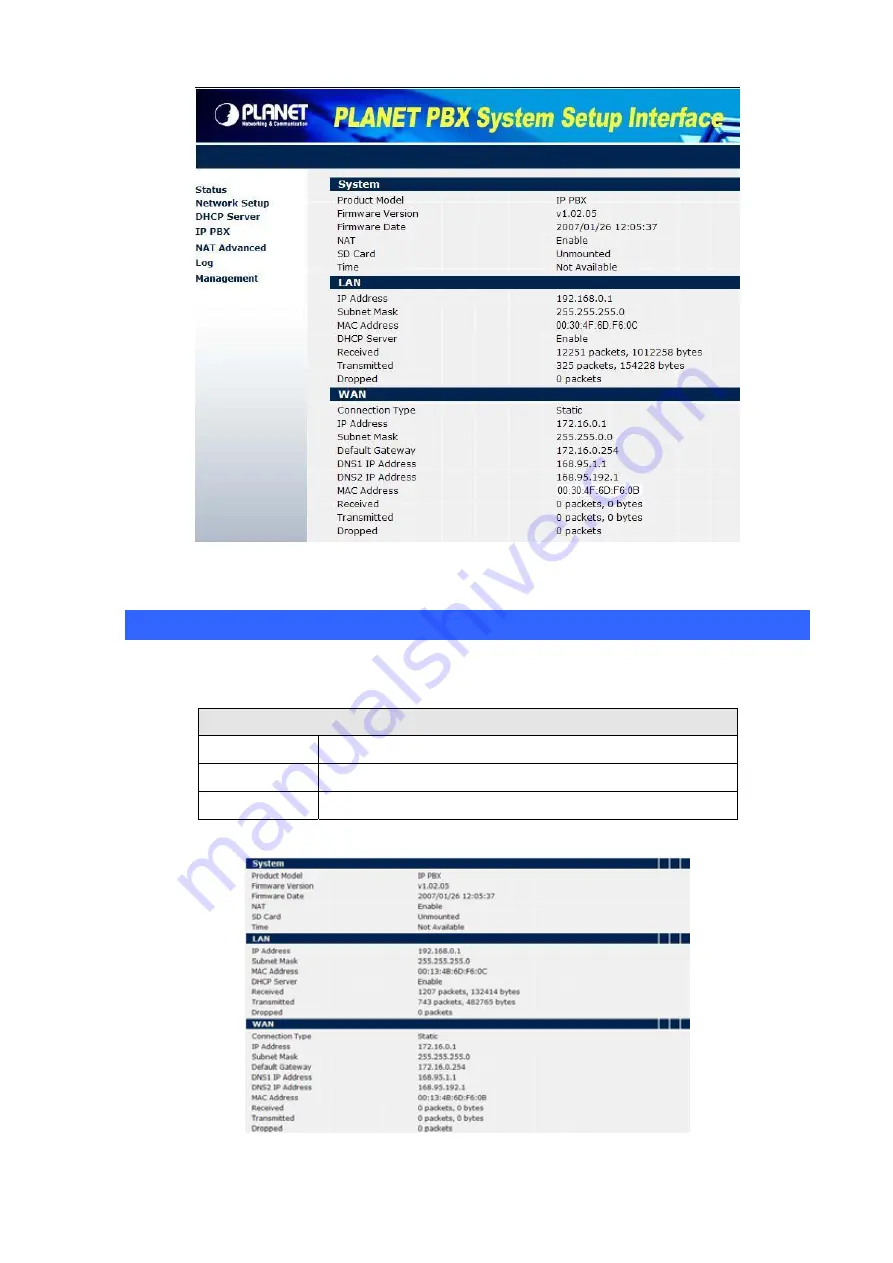
Figure 10. First web page of IPX-600
Status
Click the
Status
item on the main menu; you will see the following web page.
Current state information
System
Shows the firmware version and the other information
LAN
Shows the LAN port connecting state and current settings
WAN
Shows the WAN port connecting state and current settings
Table 8. Status items description
Figure 11. Status page of IPX-600
16






























