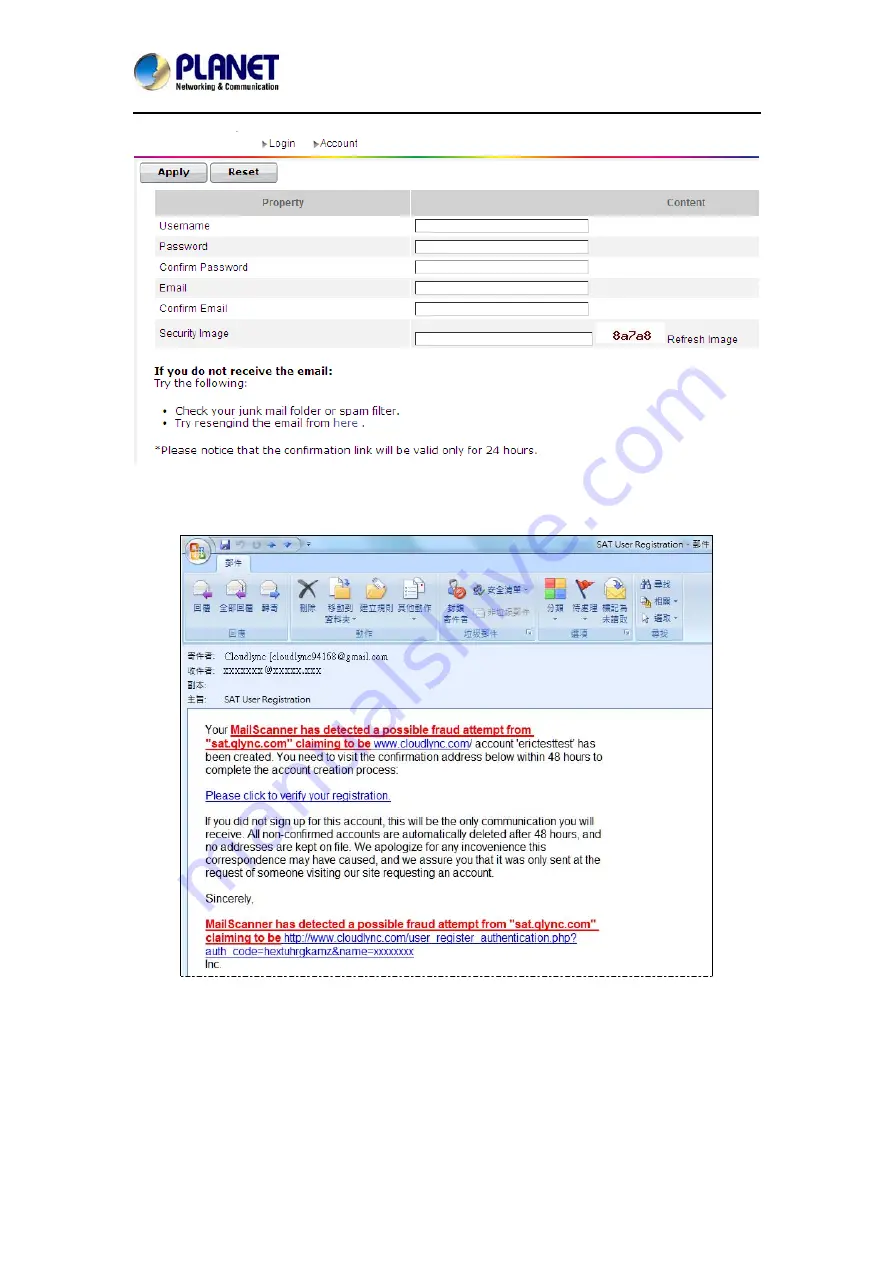
Wireless Cube Fish-Eye IP Camera
ICA-W8100
30
Step 3.
Click the hypertext “Please click to verify your registration” and you will be
automatically connected to CloudLync and prompt you with the process of binding the new
camera into CloudLync.
3.1.2 Registration through Google Account
CloudLync server allows you to use your Google account “User Name” and “Password” for
your CloudLync account. This method is recommended and is easier and faster.
Furthermore,CloudLync can use 5GB free space of your Google account to store backup video
recorded in your Camera SD card.
Step 1.
After clicking
Google Login
button, the following dialog will then display to prompt you
to sign in your Gmail address and password.






























