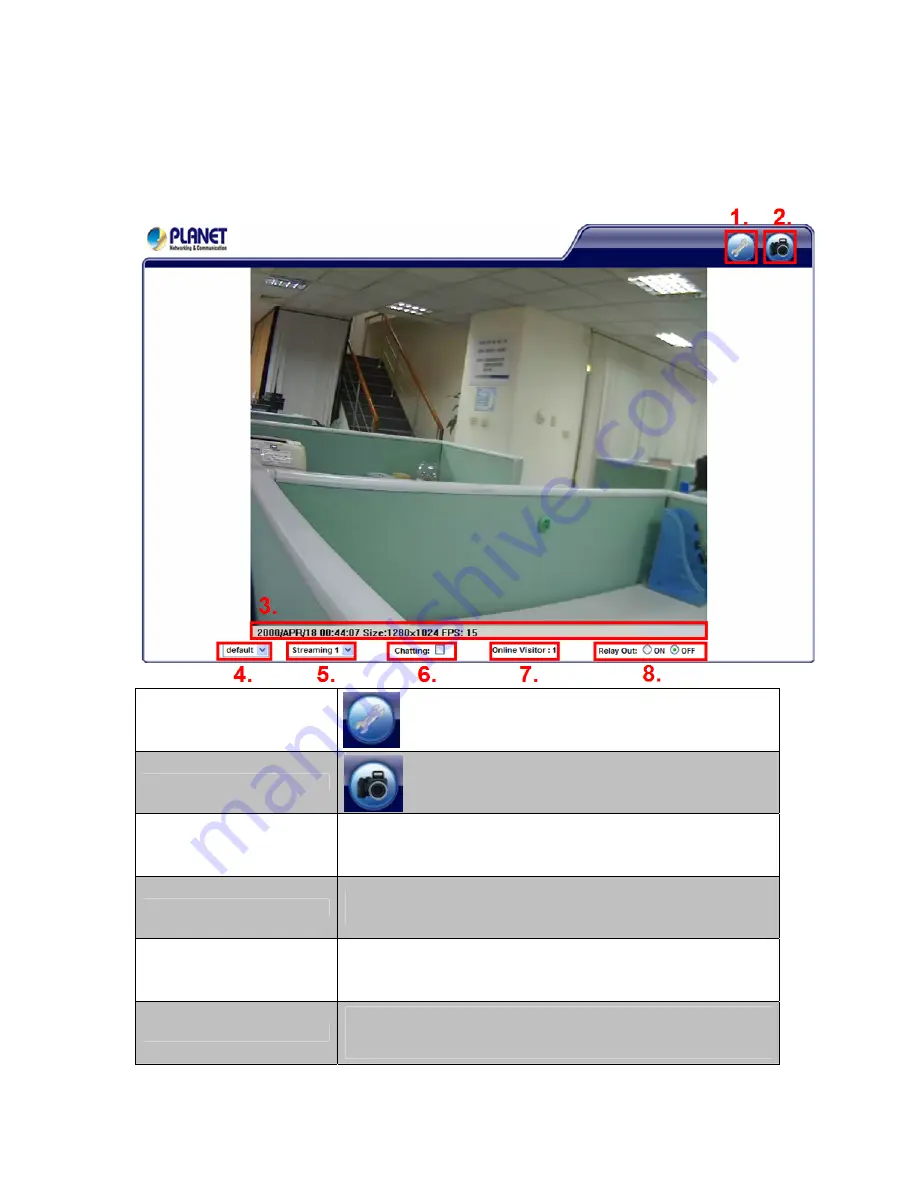
4. Live View
Start-up screen will be as follow no matter an ordinary users or an administrator.
(1)Configure
Get into the administration page.
(2)Snapshot
.
Video Snapshot
(3)Status Bar
Show system time, video resolution, and video refreshing rate.
(4)Screen Size
Select video screen “
default, 1/2x, 1x, 2x
” for view currently
camera screen size.
(5)Streaming Select
Select video streaming source (When streaming 2 setting in
『
Video Setting
』
is closed, this function will not display)
(6)Chatting Function
IP Camera supports 2-way audio. Click the “
Chatting
” check
box. Then you can use microphone which connects to the PC to
talk to server side, which is IP Camera side
23
Содержание ICA-HM132
Страница 1: ...2Mega Pixel 20M IR Vari Focal Dome IP Camera ICA HM132 User s Manual Version 1 00...
Страница 11: ...2 Relay Output Connection Or 11...
Страница 17: ...8 If the user name and password are input correctly the following web page will be displayed 17...
Страница 25: ...5 Configuration Click to get into the administration page Click to go back to the live video page 25...
Страница 41: ...5 2 5 Mail FTP To send out the video via mail of ftp please set up the configuration first 41...
Страница 46: ...NOTE The Audio will not be smooth when enable SD card recording function simultaneously 46...
Страница 47: ...5 4 Event List The ICA HM132 provides multiple event settings 5 4 1 Event Setting 47...






























