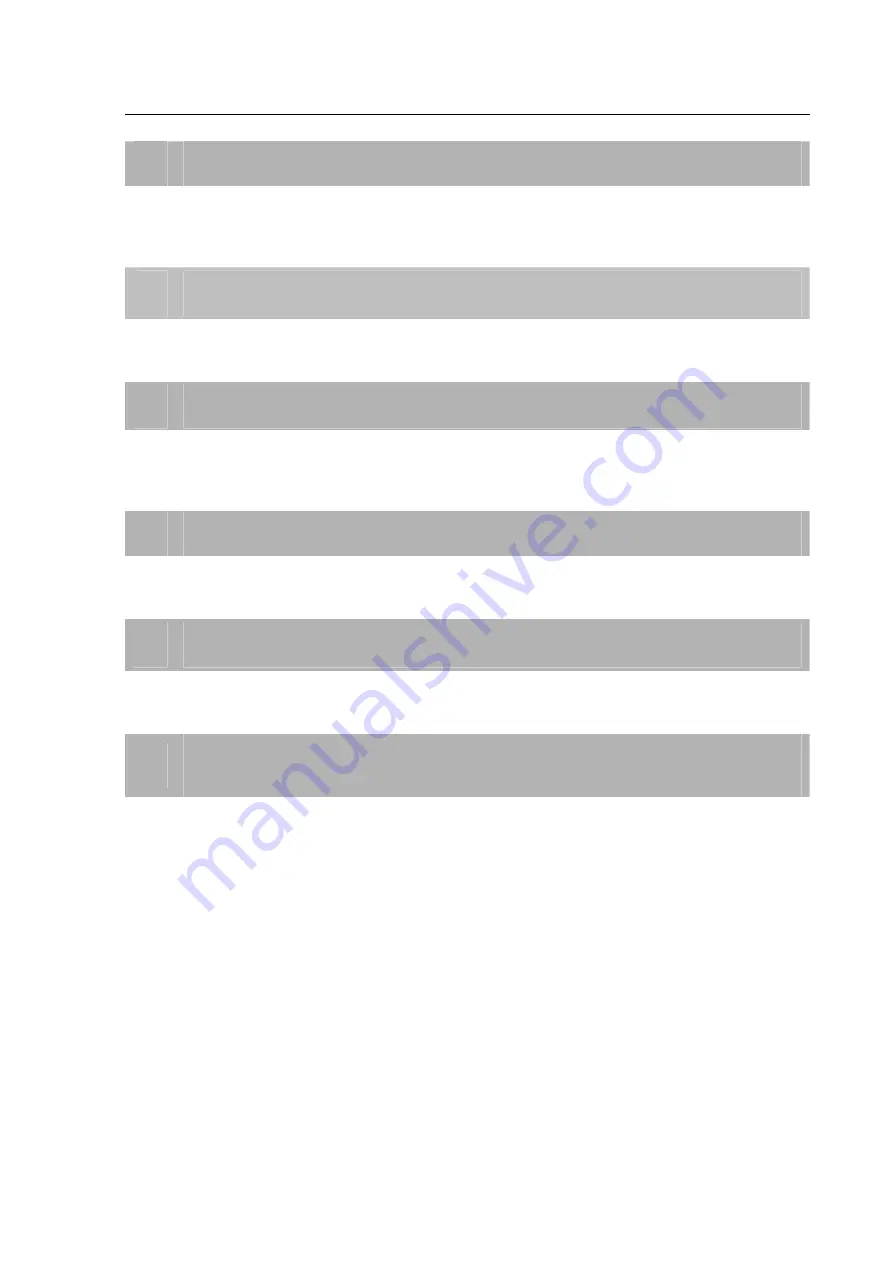
-
60
-
Appendix D: Frequently Asked Questions
Q1
[ICA-HM126/131 Series] How can I know the IP address of IP camera?
Ans:
The default IP address is 192.168.0.20, and you could use the
Device Search
utility on the
bundled CD to obtain the current IP address of IP camera. Please refer to the user’s manual
for more detail information.
Q2
[ICA-HM131/131R] How to supply power to ICA-HM131/131R?
Ans:
The LAN socket of IP Camera is compliant with IEEE802.3af standard PoE interface, and IP
Camera is necessary supplied power through PoE Switch/Hub device.
Q3
[ICA-HM131/131R] How to adjust the focus and angle of lens?
Ans:
Use the L-type spanner in the bundled package to unscrew the cover. Loosen the focus fixed
screw, and rotate the lens counter-/clockwise to adjust focus; loosen the tilt fixed screw, and
adjust the camera’s tilt angle. You could get detail descriptions on the user’s manual.
Q4
[ICA-HM131/131R] How to reset IP camera to default setting?
Ans:
The Reset button at the side of lens. Use the L-type spanner in the bundled package to
unscrew the cover at first, and press the button with a proper tool to default setting.
Q5
[ICA-HM126/126R] How to reset IP camera to default setting?
Ans:
The Reset button at the rear side of camera, press the button with a proper tool to default
setting.
Q6
[ICA-HM126/131 Series] After upgraded firmware, why can’t see the picture for MJPEG
video format via web browser?
Ans:
That because the system with the newer video formats, and the PC need to install the newer
DC Viewer software to appear the video on PC properly.
Please go to “Control Panel -> Add or Remove Programs” to remove old DV Viewer software
at first. Then connect to IP camera via web browser and it will prompt to install the new DC
Viewer software in to PC.

































