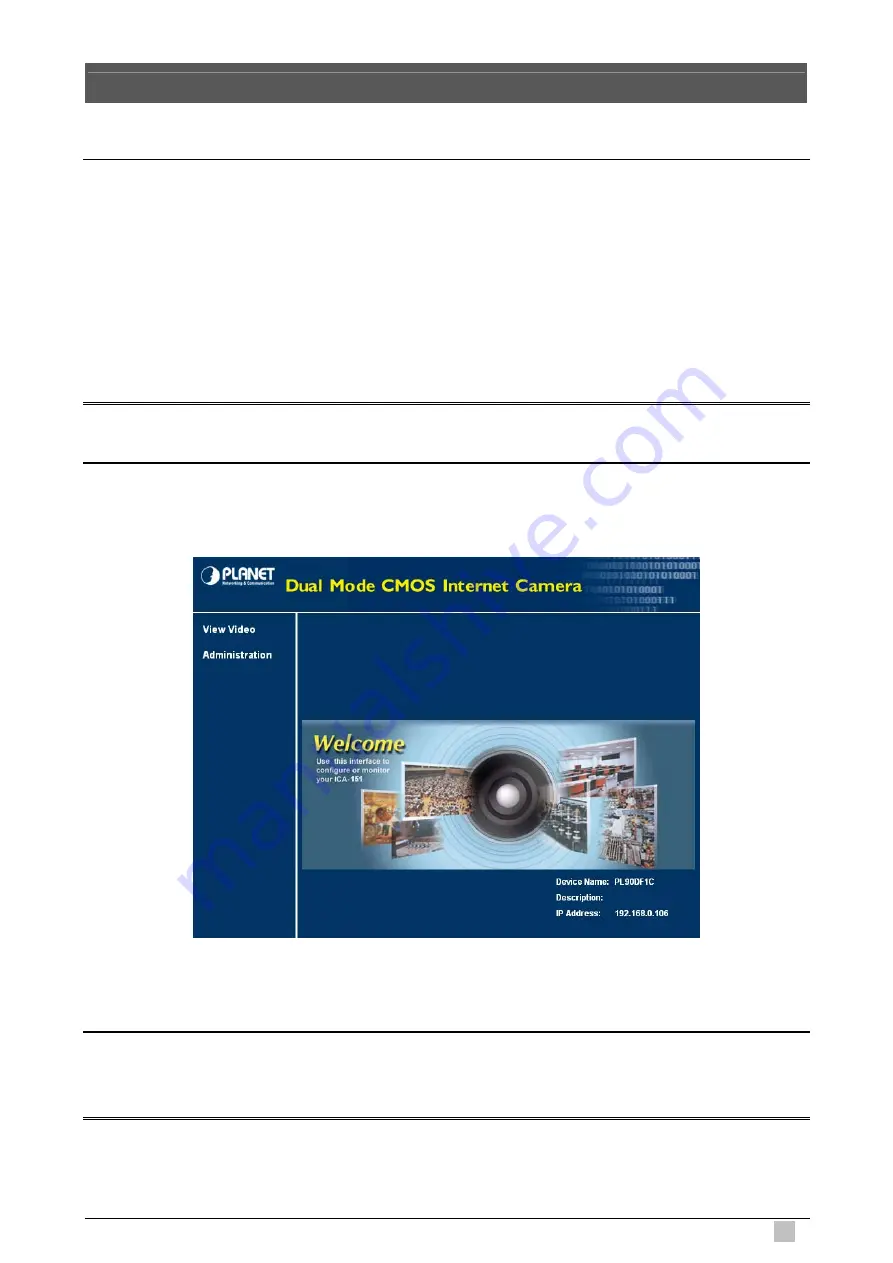
Dual Mode CMOS Internet Camera
17
3. Viewing live video
3.1 Connecting ICA-151 on your LAN
After finishing the Setup Wizard, all LAN users can view live video by using the Internet
Explorer. This Chapter has details of viewing live video on your LAN.
1. Start the Web browser.
2. In the Address box, please enter "http://address”. The “address” is the LAN IP address
which up to your new configuration from Setup Wizard.
Note:
The LAN IP address of factory default setting is “192.168.0.20”.
3. When you connect, the following home page will be displayed.
4. Click on
“View Video”
.
Note:
If the Administrator has restricted access to known users, you will then be prompted for a username
and password.






























