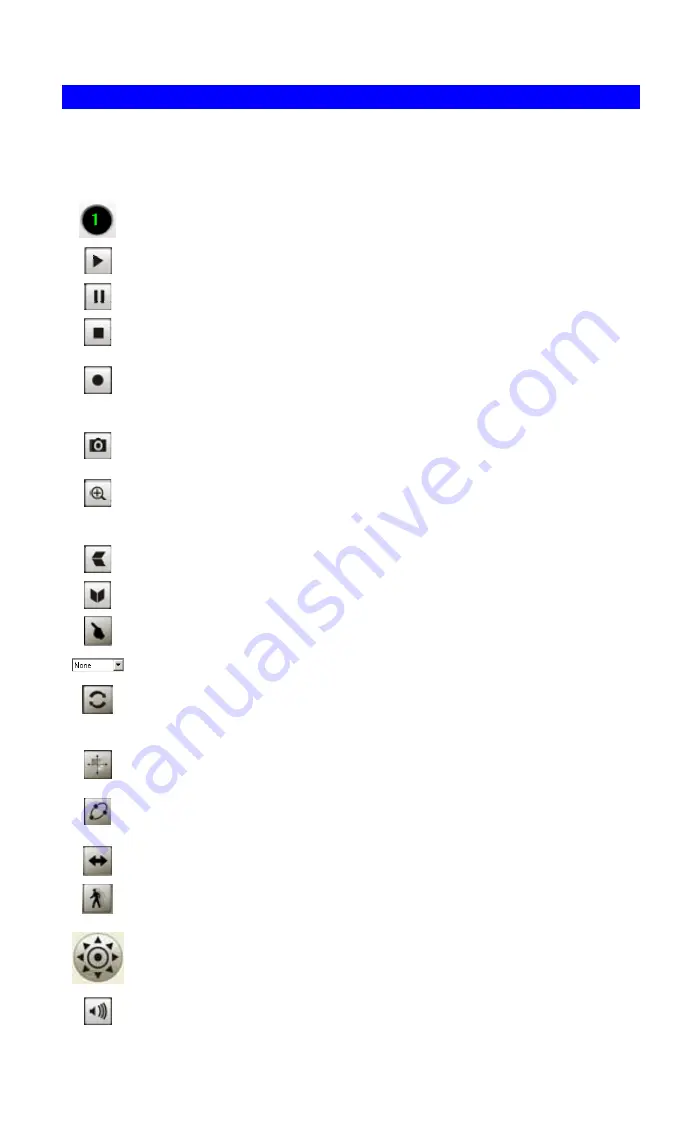
Main Screen
You can view live video in the main screen. The built-in software can let you view up to 9
cameras on a single computer screen at one central location.
The Icons allow you to control the cameras and video streams.
Channel Indicator.
This indicates the current channel (camera).
Play.
Use this to re-start viewing, after using the
Stop
or
Pause
button.
Pause.
Use this to temporarily stop the connection to the camera
Stop.
This will terminate the connection to the camera, halting both the viewing
and the recording (if in progress).
Record
. Click this to start recording the current video stream.
While recording, this button will be blue. To stop recording, click the
Stop
button.
Snapshot.
Click this to take a single JPEG "snapshot" image of the current
video.
Zoom Camera.
A digital zoom feature is available. To zoom in on a section of
the window, click this icon. Then use your mouse to select the section you want
to magnify. Click the icon again to disable the zoom feature.
Flip Video.
Click this to have the image swapped top-to-bottom.
Mirror Video.
Click this to have the image swapped left-to-right.
Direct Pan/Tilt.
Use this to move the camera to the Pan/Tilt position directly.
Preset Position.
Select the desired Preset position.
Refresh.
Update the Preset position list. This has no effect unless during the
viewing session, another user or the Camera Administrator has renamed one or
more of the Preset positions.
Create Preset Points.
Define (or re-define) a Preset position. The Camera
Administrator can choose whether or not this option is available.
Patrol.
Move through the Preset positions in the sequence defined by the
Camera Administrator.
Auto Pan.
Click this to have the camera moved from left to right automatically.
Motion Detection.
Click this button to have the camera moved to the Motion
Detection Preset position.
Move Control.
Use this to move the camera to the desired position. There may
a short delay after clicking the desired icon. You should wait a couple of seconds
rather than click again.
Sound On/Off.
One of these icons will be displayed.
This can be used to select the Audio stream which can be heard. (Only one audio
66
Содержание ICA-150
Страница 1: ...Internet Camera ICA 150 ICA 150W ICA 550W User s Manual Version 1 0 June 2006 ...
Страница 4: ......






























