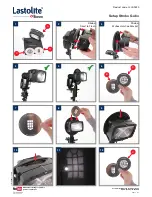Содержание ICA-107
Страница 1: ...Wired Wireless POE IP Camera ICA 107 ICA 107W ICA 107P ICA M220 ICA M220W Quick Installation Guide ...
Страница 10: ...10 8 The system will install the program automatically 9 Click Finish to complete the software installation ...
Страница 32: ...This page is intentionally left blank ...