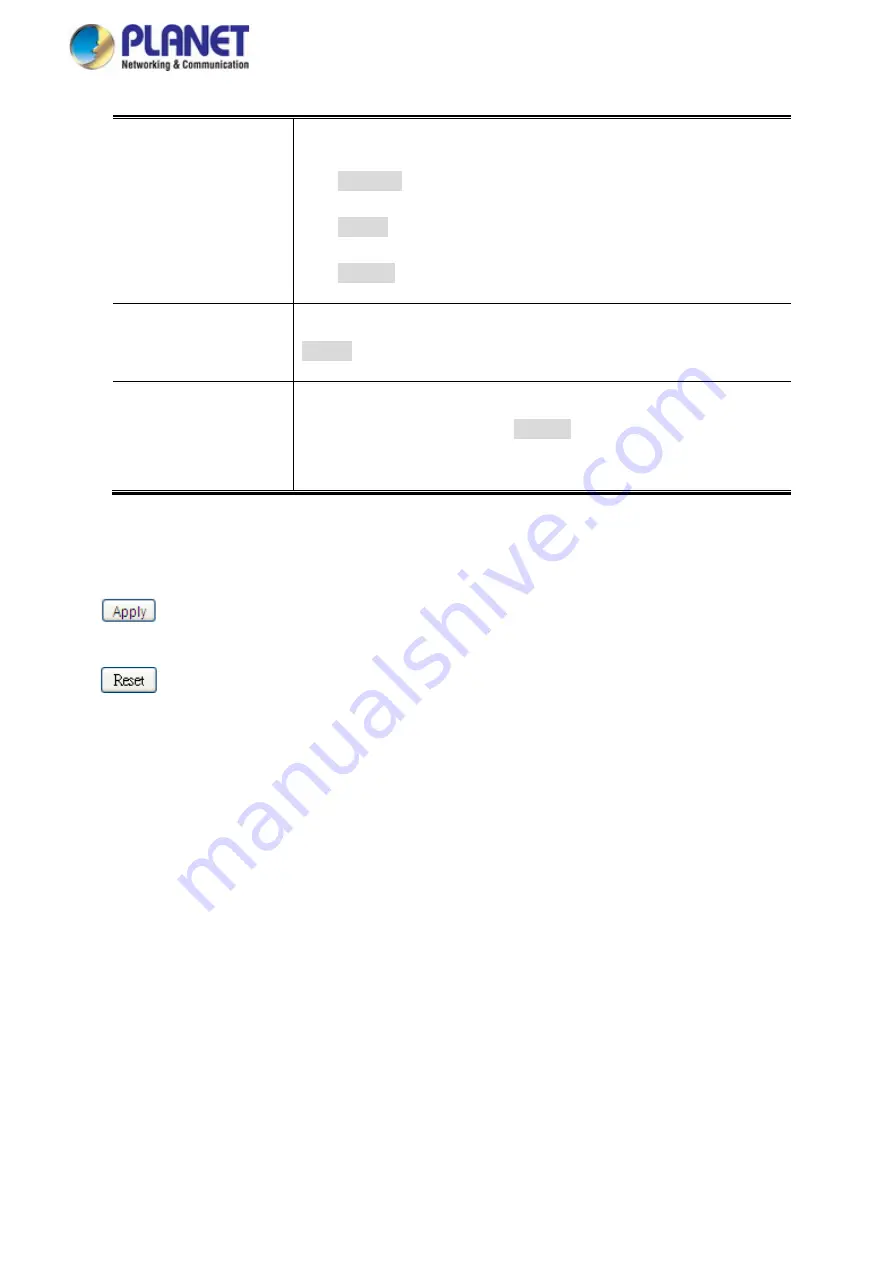
User’s Manual of GS-5220 LCD Series
305
•
Mode
Controls the tag remarking mode for this port.
■
Classified
: Use classified PCP/DEI values.
■
Default
: Use default PCP/DEI values.
■
Mapped
: Use mapped versions of QoS class and DP level.
•
PCP/DEI
Configuration
Controls the default PCP and DEI values used when the mode is set to
Default
.
•
(QoS class, DP level)
to (PCP, DEI)
Mapping
Controls the mapping of the classified (QoS class, DP level) to (PCP, DEI)
values when the mode is set to
Mapped
.
Buttons
: Click to apply changes
: Click to undo any changes made locally and revert to previously saved values.
4.9.7 Port DSCP
This page allows you to configure the basic QoS Port DSCP Configuration settings for all switch ports. The Port
DSCP screen in
Figure 4-9-8
appears.
Содержание GS-5220 Series
Страница 1: ...User s Manual of GS 5220 LCD Series 1 GS 5220 Series L2 Gigabit 10 Gigabit Managed LCD Switch ...
Страница 18: ...User s Manual of GS 5220 LCD Series 18 ...
Страница 253: ...User s Manual of GS 5220 LCD Series 253 Figure 4 8 1 Multicast Service ...
Страница 254: ...User s Manual of GS 5220 LCD Series 254 Figure 4 8 2 Multicast Flooding ...
Страница 413: ...User s Manual of GS 5220 LCD Series 413 Figure 4 11 11 RADIUS Server Configuration Screenshot ...
Страница 487: ...User s Manual of GS 5220 LCD Series 487 Buttons Click to transmit ICMP packets Click to re start diagnostics with PING ...
Страница 506: ...User s Manual of GS 5220 LCD Series 506 The screen in Figure 4 16 6 appears Figure 4 16 6 PoE Schedule Screenshot ...
Страница 510: ...User s Manual of GS 5220 LCD Series 510 Figure 4 16 8 LLDP Configuration Screenshot ...






























