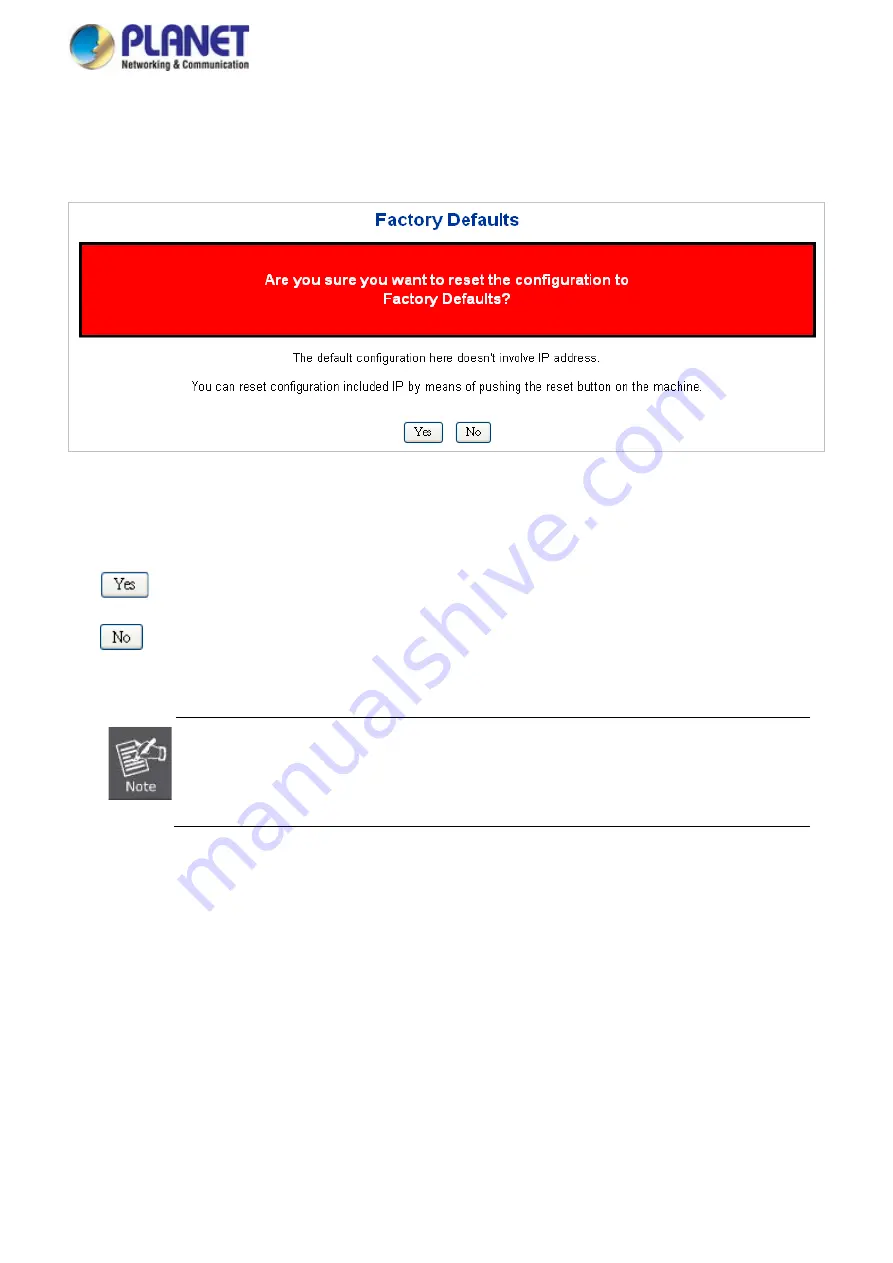
User’s Manual of GS-5220 LCD Series
140
new configuration is available immediately, which means that no restart is necessary. The Factory Default screen
in
Figure 4-2-29
appears.
Figure 4-2-29:
Factory Default Page Screenshot
Buttons
: Click to reset the configuration to Factory Defaults.
: Click to return to the Port State page without resetting the configuration.
To reset the Managed Switch to the Factory default setting, you can also press the hardware
reset button at the front panel about 10 seconds. After the device is rebooted, you can login
the management Web interface within the same subnet of 192.168.0.xx.
4.2.25 System Reboot
The
Reboot
page enables the device to be rebooted from a remote location. Once the Reboot button is pressed,
user has to re-login the Web interface about 60 seconds later; the System Reboot screen in
Figure 4-2-30
appears.
Содержание GS-5220 Series
Страница 1: ...User s Manual of GS 5220 LCD Series 1 GS 5220 Series L2 Gigabit 10 Gigabit Managed LCD Switch ...
Страница 18: ...User s Manual of GS 5220 LCD Series 18 ...
Страница 253: ...User s Manual of GS 5220 LCD Series 253 Figure 4 8 1 Multicast Service ...
Страница 254: ...User s Manual of GS 5220 LCD Series 254 Figure 4 8 2 Multicast Flooding ...
Страница 413: ...User s Manual of GS 5220 LCD Series 413 Figure 4 11 11 RADIUS Server Configuration Screenshot ...
Страница 487: ...User s Manual of GS 5220 LCD Series 487 Buttons Click to transmit ICMP packets Click to re start diagnostics with PING ...
Страница 506: ...User s Manual of GS 5220 LCD Series 506 The screen in Figure 4 16 6 appears Figure 4 16 6 PoE Schedule Screenshot ...
Страница 510: ...User s Manual of GS 5220 LCD Series 510 Figure 4 16 8 LLDP Configuration Screenshot ...






























