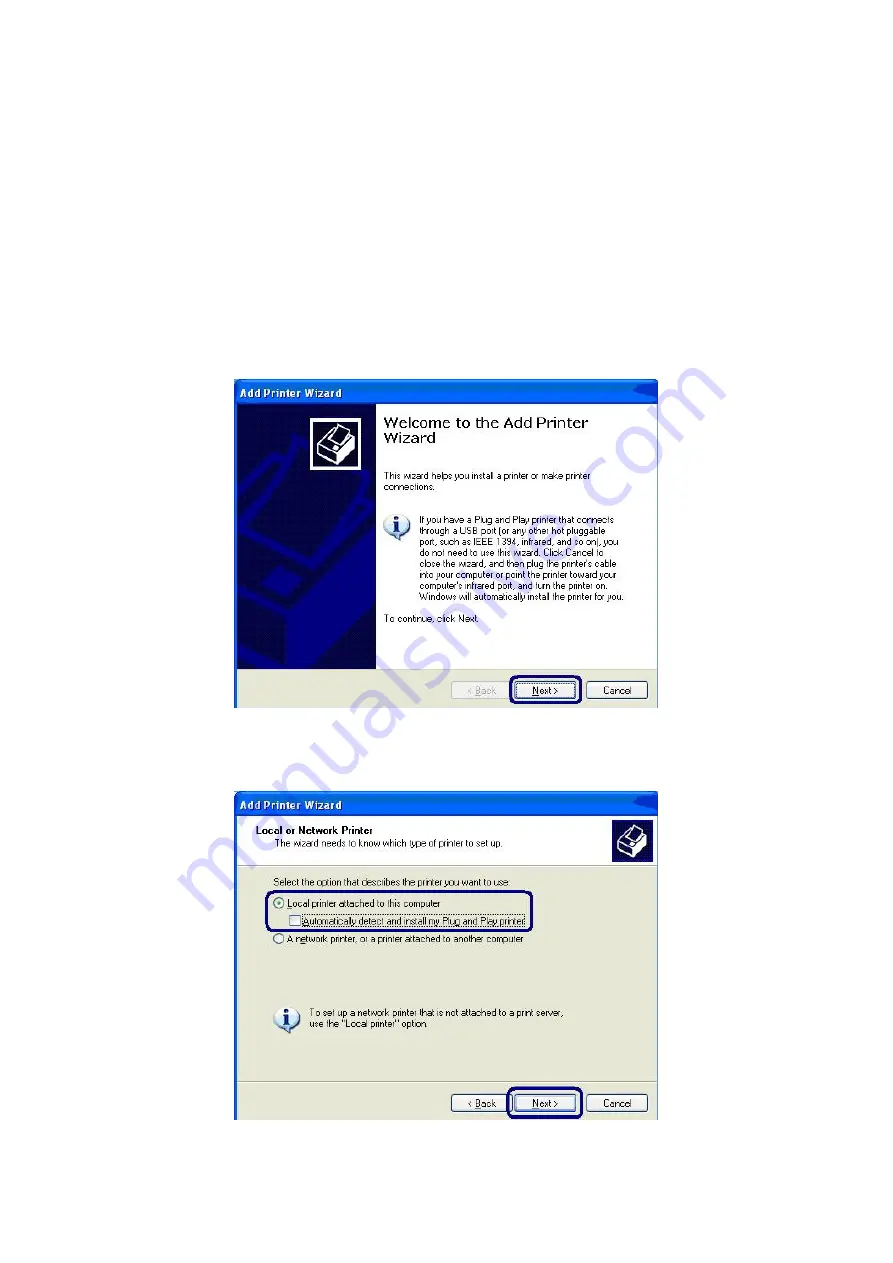
9.
RAW Printing
RAW Printing allows users to connect to printers via TCP/IP for printing sharing.
The computer with Windows 2000/XP/2003 operating system can use the
protocol to share printing in the network. GDI Print Server can support RAW
printing by default.
To configure the RAW setting in Windows 2000/XP/2003, please follow the steps
below.
1.
Click “Start”, and select “Printers and Faxes”.
2.
Click “Add a Printer”.
3.
The “Add Printer Wizard” is displayed. Click “Next”.
4.
Select “Local Printer attached to this computer” and click “Next”.
49
Содержание FPS-1011
Страница 1: ...USB 2 0 GDI Print Server FPS 1011 User s Manual Version 2 0 March 2010 ...
Страница 24: ...24 ...
Страница 54: ...54 ...
Страница 58: ...58 ...
Страница 62: ...62 ...
Страница 69: ...7 You can print a file to check whether the GDI Print Server is installed successfully 69 ...






























