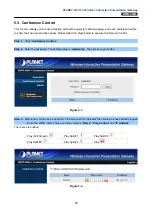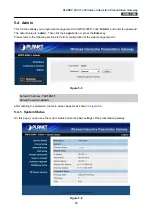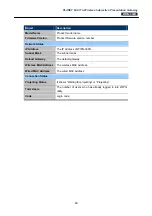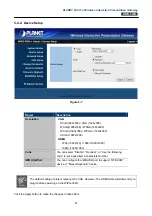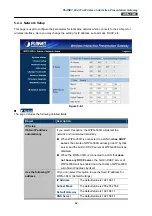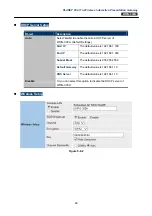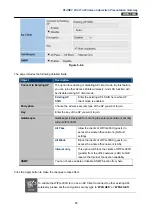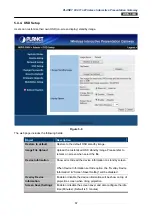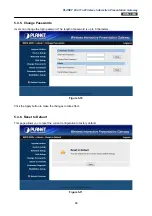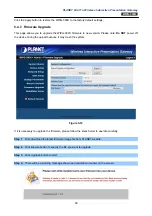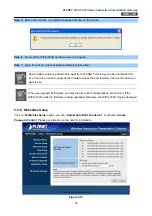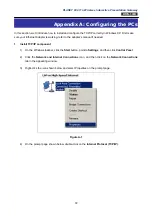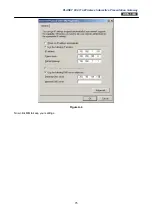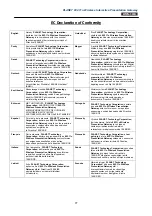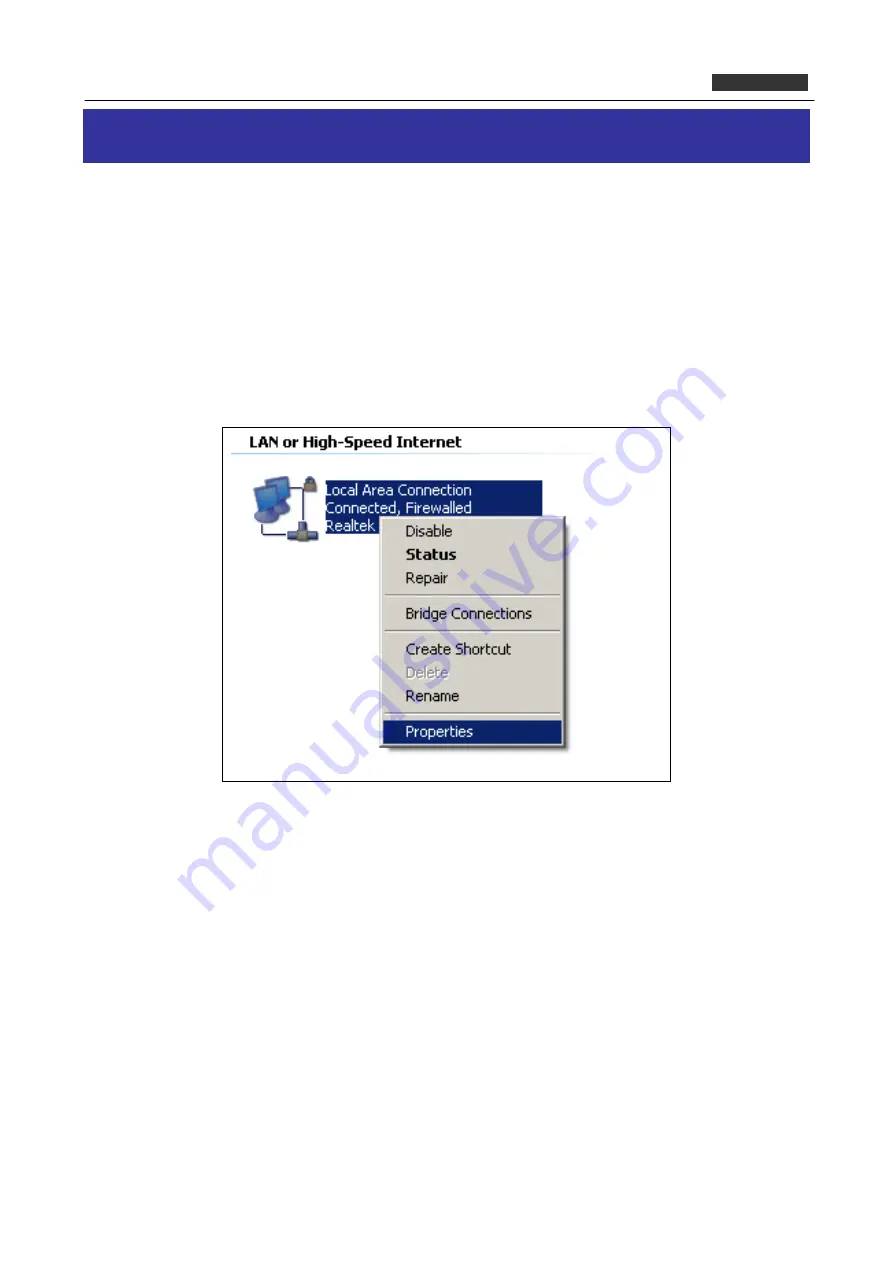
PLANET 802.11n Wireless Interactive Presentation Gateway
WIPG-300H
Appendix A: Configuring the PCs
In this section, we’ll introduce how to install and configure the TCP/IP correctly in Windows XP. First make
sure your Ethernet Adapter is working, refer to the adapter’s manual if needed.
1. Install TCP/IP component
1) On the Windows taskbar, click the
Start
button, point to
Settings
, and then click
Control Panel
.
2) Click
the
Network and Internet Connections
icon, and then click on the
Network Connections
tab in the appearing window.
3) Right-click the icon shown below and select Properties on the prompt page.
Figure A-1
4) On the prompt page shown below, double-click on the
Internet Protocol (TCP/IP)
.
72
Содержание WIPG-300H
Страница 1: ...PLANET 802 11n Wireless Interactive Presentation Gateway WIPG 300H 1 ...
Страница 21: ...PLANET 802 11n Wireless Interactive Presentation Gateway WIPG 300H Figure 3 8 WIPG Utility Launch SidePad 21 ...
Страница 24: ...PLANET 802 11n Wireless Interactive Presentation Gateway WIPG 300H Figure 3 9 WIPG Utility Launch WebSlides 24 ...
Страница 46: ...PLANET 802 11n Wireless Interactive Presentation Gateway WIPG 300H Figure 4 6 Figure 4 7 46 ...