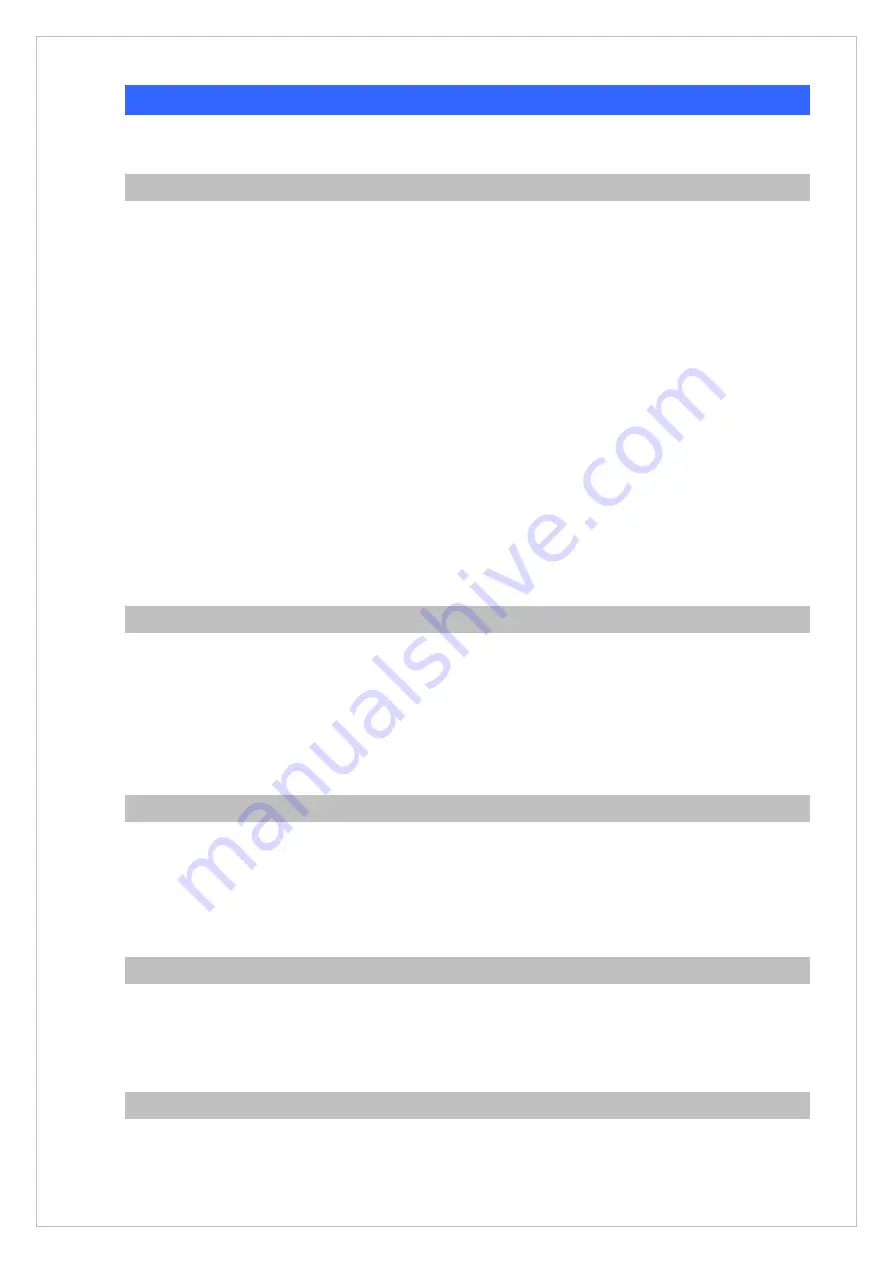
32
Appendix B The method of operation guide
In this section, we’ll introduce the features method of operation, and lead you step by step to establish
these features.
Call Transfer
A. Blind
Transfer
1. B call to A and they are in the process of conversation.
2. A carry the transfer function out (Press “
FLASH
” button) to hold the conversation with B.
3. A will be hear the dial tone then input the number of C (Follow by the “
#
” key).
4. A will be hear the ring back tone then hung up the handset
5. C will ring up
6. C picks up the handset and conversation with B.
B. Blind
Transfer
1. B call to A and they are in the process of conversation.
2. A carry the transfer function out (Press “
FLASH
” button) to hold the conversation with B,
3. A will be hear the dial tone then input the number of C (Follow by the “
#
” key).
4. C will ring up.
5. C picks up the handset and conversation with A.
6. A hang up and C conversation with B.
3-Way Conference
1. A and B are in the process of conversation.
2. A want to invite C to join their conversation.
3. A press “
CONF
” button to hold the conversation with B, and input the number of C (Follow by
the “
#
” key).
4. C will be ring and entry into the 3-Way conference after C pick up the handset.
Call Waiting
1. A and B are in the process of conversation.
2. C call to A and A will hear the prompt sounds.
3. A press “
Hold
” button to hold the conversation with B, and switch to conversation with C.
4. User could also utilize the “
▲
”
and “
▼
”
keys to switch the communication.
Do Not Disturb
All incoming calls will be rejected.
1. Press Hold key to start this function.
2. Press Hold key or hang up to cancel this function.
Mute the Call
During a call, press
Del
key to mute your microphone. To cancel the Mute function, press the
Del
key
again.


















