Отзывы:
Нет отзывов
Похожие инструкции для HZS-200A

DCH-Z310
Бренд: Z-Wave Страницы: 7
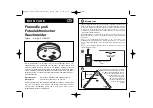
22 Series
Бренд: IEH Страницы: 32

2400 Series
Бренд: FCI Страницы: 2

EBL128
Бренд: Panasonic Страницы: 2

RM20
Бренд: Abus Страницы: 13

FURM50000
Бренд: Abus Страницы: 310
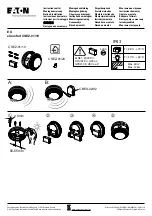
xComfort CSEZ-01/19
Бренд: Eaton Страницы: 6
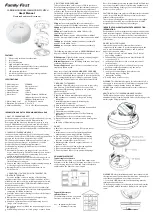
FFCM9VH
Бренд: family first Страницы: 2
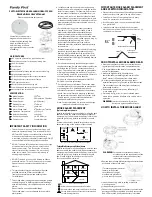
FFP9VH
Бренд: family first Страницы: 2

Q smoke 5.5R
Бренд: QUNDIS Страницы: 40

Q1300
Бренд: Quell Страницы: 14
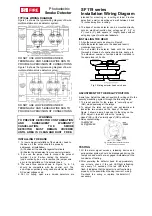
SF119 Series
Бренд: S Fire Страницы: 2
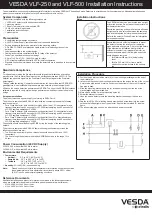
vesda LaserFOCUS VLF-500
Бренд: Xtralis Страницы: 2
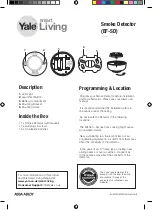
EF-SD
Бренд: Yale Страницы: 2

SMOKE
Бренд: NEAT Electronics Страницы: 16
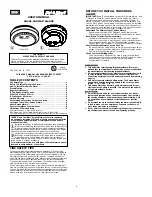
83R
Бренд: First Alert Страницы: 5
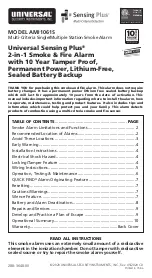
Sensing Plus AMI1061S
Бренд: Universal Security Instruments Страницы: 11
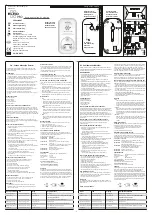
COSense9M
Бренд: ELRO Страницы: 2

















