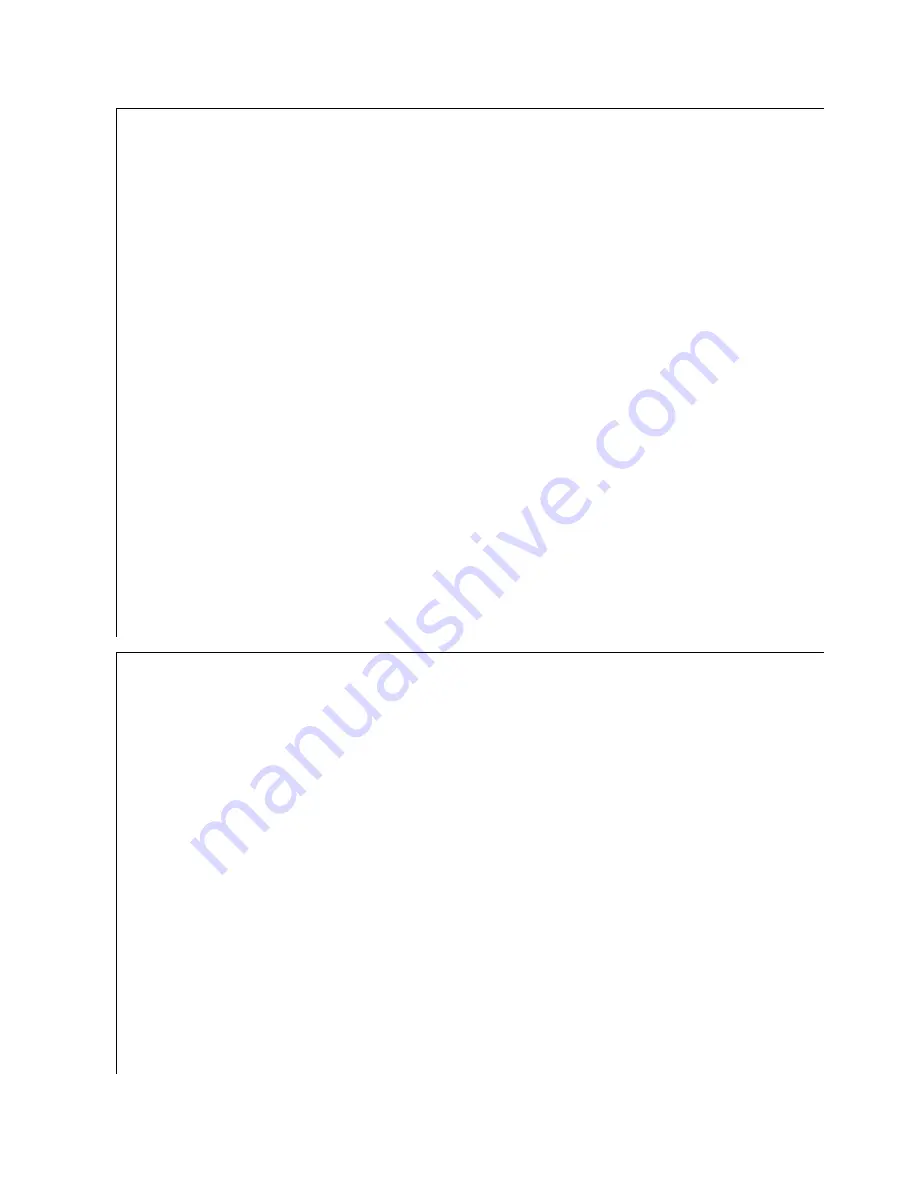
131
Video standards for VIM
NTSC
PAL
SECAM
HD 480p to 1080i
Component YPbPr
RS232 in
RS485 in and loop out
RJ45 connectors
Frequency
Dot clock
165 MHz
Horizontal frequency
120 Hz
56 Hz
Vertical frequency
91.1 kHz
31.47 kHz
Sync lock
Will not lose sync lock with signal
inputs within stated frequency
range
Maximum input DC offset
±2V
AC requirements
Line voltage
115 V range
132V
90V
45–65 Hz auto-ranging, power factor
corrected
230 V range
254V
200V
Line current
115 V
2.0A
1.5A
230 V
1.2A
1.0A
Heat, BTUs per hour
550 BTU
Power consumption
160W
Optical
Specification
Maximum Minimum Typical
Notes
Viewable screen size
Diagonal
50"
1321 mm
Width
32.5"
826 mm
Height
17.5"
445 mm
Image position
+½ pixel
–½ pixel
0 pixel
After calibration on site
Rotation
– ½ pixel
+½ pixel
0 pixel
Pincushion/Barrel
–2.5 pixel
+2.5 pixel
1.5 pixel
Keystoning
–½ pixel
+½ pixel
0 pixel
Focus/Aberration
No objectionable defocusing or
chromatic aberration at 1.5
screen diagonals by a 20/20
vision viewer
Screen
High Contrast Acrylic
Gain
1.5
Brightness, ANSI white
70 fL
white boost off
95 fL
white boost on
Viewing angle
Electrical and Heat
Specification
Maximum Minimum Typical
Notes
Содержание WN-5040-720
Страница 1: ...WN 5040 720 User Guide...
Страница 2: ......
Страница 3: ...i WN 5040 720 Margay 50 Display Wall Unit User Guide 020 0548 00B 29 March 2007...
Страница 6: ...iv...
Страница 7: ......
Страница 10: ...1 1 Basic Information About Margay 1 1 Accessories For Margay 2 1 2 Your Safety and Margay s Safety 4...
Страница 14: ...5...
Страница 17: ...6...
Страница 20: ...9...
Страница 24: ...13...
Страница 30: ...19...
Страница 32: ...21 Electronics module as seen from the front The electronics module door is open...
Страница 34: ...23 In Out...
Страница 36: ...25...
Страница 38: ...27 AC power in and out 1 4 5 3 2 6 No more than 4 115 VAC...
Страница 40: ...29...
Страница 51: ...40...
Страница 54: ...43...
Страница 56: ...45...
Страница 58: ...47...
Страница 66: ...55...
Страница 70: ...59...
Страница 72: ...61...
Страница 74: ...63 ENTER ENTER...
Страница 77: ...66...
Страница 80: ...69...
Страница 82: ...71...
Страница 84: ...73...
Страница 86: ...75...
Страница 88: ...77 5 Troubleshooting 5 1 Troubleshooting Tips 78 5 2 Reading the On Screen Code 80 5 3 Reading the LEDs 82...
Страница 95: ...84...
Страница 115: ...104 Diagnostics RS232 RS485 Status...
Страница 116: ...105 Diagnostics Test Patterns...
Страница 117: ...106 Diagnostics Setup Summary...
Страница 128: ...117 Starts scanning the input con nectors for the next available source...
Страница 131: ...120 7 3 Drawings All dimensions are in inches...
Страница 132: ...121...
Страница 133: ...122...
Страница 134: ...123...
Страница 140: ...129...
Страница 144: ...133...
Страница 151: ...140 A B C D E F G H I J K L M N O P Q R S T U W V X Y Z A B C D E F G H I J K L M N O P Q R S T U W V X Y Z...












































