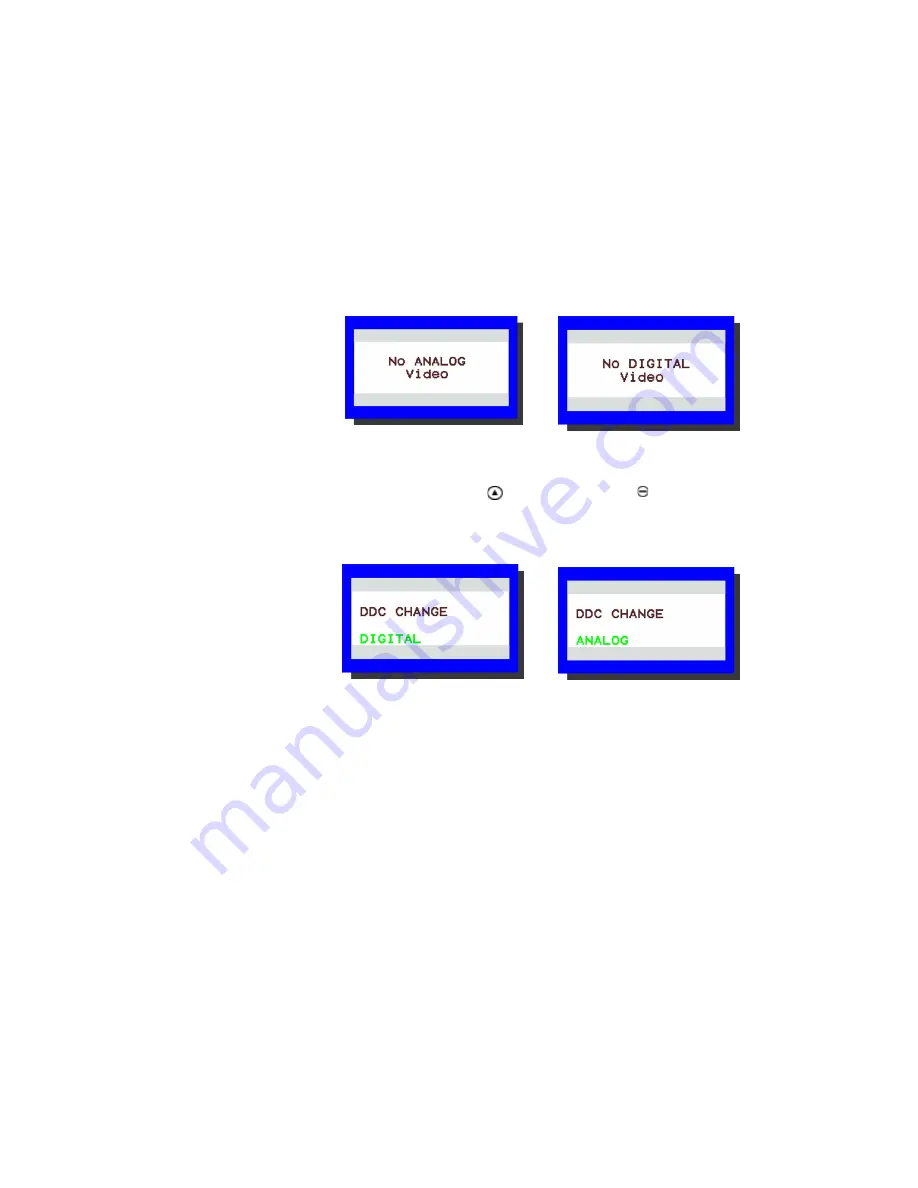
Display Controls
17
DDC Change
Analog-to-Digital Mode or Digital-to-Analog Mode
Follow these instructions to change the display from analog to digital
mode or from digital to analog mode.
1
Make sure the display power is ON. (Look for a steady or blinking
power LED below the OSD buttons).
2
Disconnect video cable from the display. The display indicates
“No Video.”
3
Wait for the “No Video” message to disappear.
4
Push the Function UP (
) and Adjust MINUS (
) buttons
simultaneously. This creates a change in the DDC file; one of
the following messages appears.
The message on the left indicates a change from analog to digital
mode. The message on the right indicates a change from digital to
analog mode.
5
Plug the video cable into the display. The display shows the
supplied video input.


























