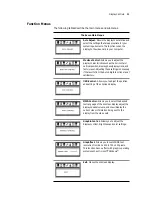iv
Regulatory
Compliance
This display has been tested and certified to international medical safety
standards IEC/EN 60601-1 and IEC/EN 60601-1-2, and is certified to meet
C22.2 No. 601.1-M1990 (C US Mark).
Because many medical offices are located in residential areas, the medical display,
in addition to meeting medical requirements, has also been tested and found to
comply with the limits for Federal Communications Commission (FCC) Class B
computing devices in a typically configured system. It is the system integrator or
configurer’s responsibility to test and ensure that the entire system complies with
applicable electromagnetic compatibility (EMC) laws.
Planar Systems, Inc. has made great efforts to support the medical device industry,
in particular, medical device manufacturers and medical device system integrators.
We offer state-of-the-art color displays that are compliant with worldwide accepted
medical device safety standards, and for the European market, CE-marked displays
based on compliance with counsel directive 93/42/EEC commonly referred to as the
Medical Device Directive (MDD). The following summarizes our qualification of these
displays as it relates to compliance with the MDD.
The European Medical Device Directive requires that the intended use of the device
be defined. The intended use of these displays is “to display alphanumeric, graphic,
and image data as inputted from any type of medical device.” These displays do not
provide a measurement function in any way, and it is the device and systems
manufacturer’s responsibility to verify its function in the integrated device or system.
The display was classified as required by the MDD according to Annex IX of the
directive and the medical device (MEDDEV) guidance available at the time of
classification. Because the display uses electrical energy and has no direct patient
connections and—by itself—no medical utility, the display is classified according to
Rule 12 as an MDD Class I device-component or accessory. The MDD states that
manufacturers of Class I medical devices or accessories shall satisfy the requirements
in regard to design and manufacturing controls, that is, the applicable assessment
route to be used for CE-marking under the MDD, and it shall carry the CE mark
according to Annex XII of the directive, with no notified body annotation.
The applicable safety standards for an MDD Class I display are IEC/EN 60601-1:1997
along with Amendments 1 and 2. To help the medical device designer evaluate the
suitability of these displays, Planar has also conducted EMC testing to IEC 60601-1-2
as it can be applied. The display with its power supply alone does not represent a
functional medical device. Hence, Planar configured a minimal operating system to
exercise the display. The resulting data are made available to interested parties.
The data are informative data, not certification data. Certification data must be
obtained by the device or system integrator according to Article 12 of the MDD titled
“Particular procedure for systems and procedure packs.” Paragraph 2 clearly outlines
the device or system integrator’s responsibility in this matter.
In summary, Planar Systems, Inc. is CE-marking these displays under the Medical
Device Directive, which establishes compliance to the basic medical safety standards.
However, EMC compliance can only be accomplished in the configured medical
device or system and is the responsibility of the device or system manufacturer.
Planar has the necessary documentation such as IEC 60601-1 notified body and
other third-party test reports and certifications, a risk/hazard analysis, an essential
requirements checklist, and the Planar International Electrotechnical Commission
(IEC) declaration of conformity.