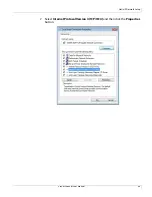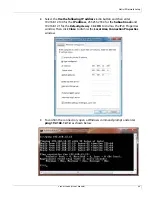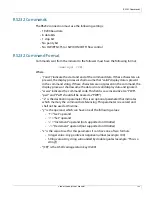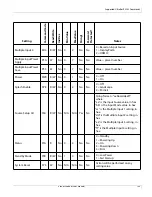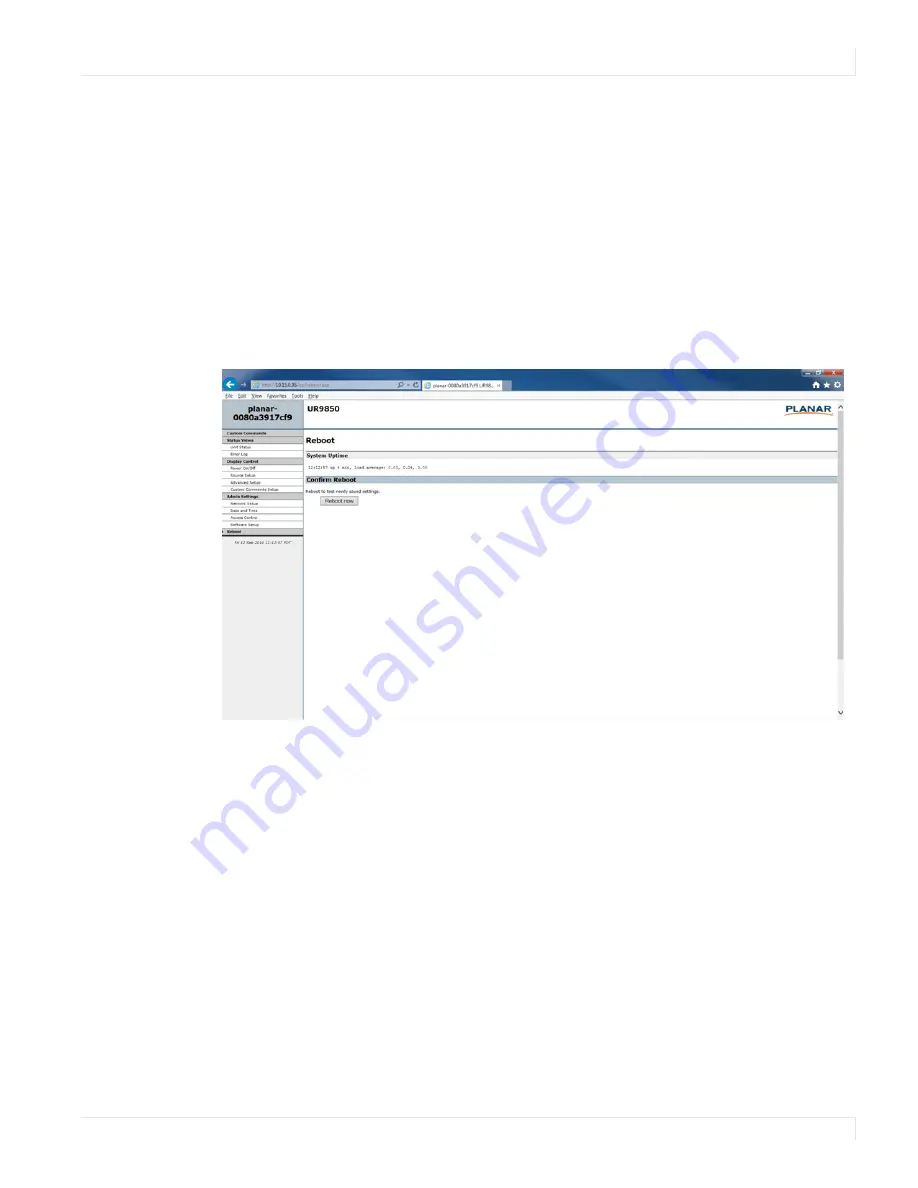
Remote Monitoring Reboot
Planar UltraRes User Manual
98
6
To make this link live, click
Change Product ID Link
.
7
In normal operations, Remote Monitoring polls the displays at a rate of one
per second to look for user requests that have been made using the IR remote
control and the on-screen menus. In some situations, this polling can have a
noticeable performance impact. If you want to disable this polling, select the
Disable polling for alert conditions
checkbox. When you are finished, click
Change Advanced Settings
.
Remote Monitoring Reboot
Click
Reboot now
to reboot your system. The reboot takes about 90 seconds.
Содержание UltraRes
Страница 1: ...Planar UltraRes User Manual...
Страница 11: ...European Disposal Information...
Страница 48: ...Connecting Sources Planar UltraRes User Manual 48 5 After this is done click Keep Changes...
Страница 122: ...Signal Compatibility Planar UltraRes User Manual 122...
Страница 124: ...84 Display Dimensions Rear View Planar UltraRes User Manual 124 84 Display Dimensions Rear View...
Страница 127: ...84 Landscape Wall Mounts Sides Views Planar UltraRes User Manual 127 84 Landscape Wall Mounts Sides Views...
Страница 129: ...84 Portrait Wall Mounts Sides Views Planar UltraRes User Manual 129 84 Portrait Wall Mounts Sides Views...
Страница 131: ...84 UltraRes Touch Side Views Planar UltraRes User Manual 131 84 UltraRes Touch Side Views 8...
Страница 132: ...84 UltraRes Touch Rear View Planar UltraRes User Manual 132 84 UltraRes Touch Rear View...
Страница 134: ...98 Display Dimensions Rear View Planar UltraRes User Manual 134 98 Display Dimensions Rear View...
Страница 137: ...98 Landscape Wall Mounts Sides Views Planar UltraRes User Manual 137 98 Landscape Wall Mounts Sides Views...
Страница 139: ...98 UltraRes Touch Side Views Planar UltraRes User Manual 139 98 UltraRes Touch Side Views...
Страница 140: ...98 UltraRes Touch Rear View Planar UltraRes User Manual 140 98 UltraRes Touch Rear View...