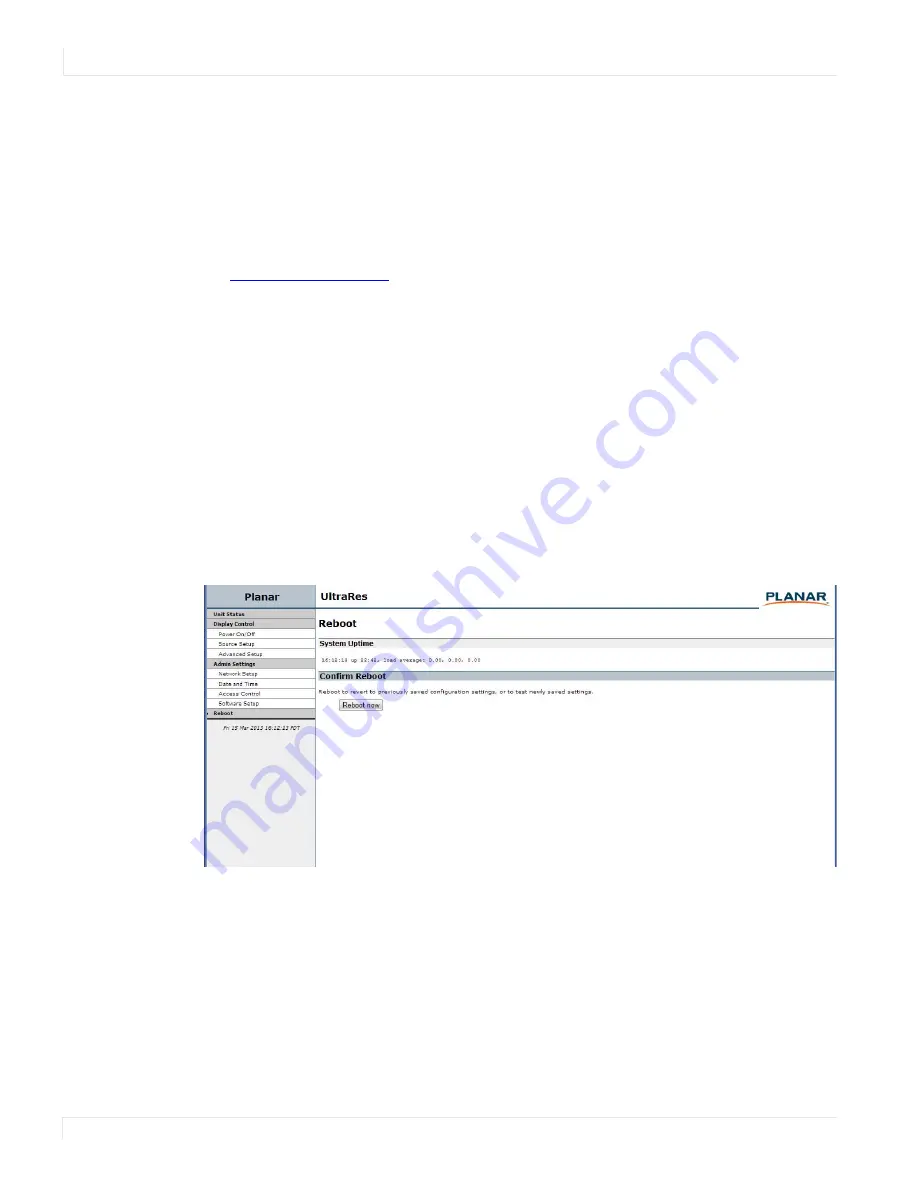
Planar UltraRes Remote Monitoring Software
72
Planar UltraRes User Manual
Monitoring software may not configure to the same network address after the system
reboots.
4
When you click
Reset ALL to Factory Default
, you receive the Confirm Factory
Reset page. Click
OK, Reset to Factory Defaults and Reboot
if you are sure you
want to reset ALL settings to the factory default.
5
The top of each page shows the Planar logo, which is a link to
. You can change this link to refer to any URL that you find
useful by typing it into the
Product ID Link
box.
6
To make this link live, click
Change Product ID Link
.
7
In normal operations, Remote Monitoring polls the displays at a rate of one per
second to look for user requests that have been made using the IR remote control
and the on-screen menus. In some situations, this polling can have a noticeable
performance impact. If you want to disable this polling, select the
Disable
polling for alert conditions
checkbox. When you are finished, click
Change
Advanced Settings
.
Reboot
Click
Reboot now
to reboot your system. The reboot takes about 90 seconds.
Содержание UltraRes 4K
Страница 1: ...Planar UltraResTM User Manual...
Страница 7: ...Table of Contents iv Planar UltraRes User Manual...
Страница 17: ...Input Setup 10 Planar UltraRes User Manual...
Страница 23: ...Powering On Off Planar UltraRes Displays 16 Planar UltraRes User Manual...
Страница 27: ...Unpacking and Checking Accessories 20 Planar UltraRes User Manual...
Страница 58: ...Planar UltraRes User Manual 51 UltraRes Dimensions Display Dimensions Front and Side Views...
Страница 67: ...Optional Pedestal Mount Single and Double Sided 60 Planar UltraRes User Manual...
Страница 91: ...Signal Compatibility 84 Planar UltraRes User Manual...
Страница 95: ...Symptoms Possible Causes and Solutions 88 Planar UltraRes User Manual...
Страница 97: ...Downloading Utility Software 90 Planar UltraRes User Manual...
Страница 99: ...92 Planar UltraRes User Manual...






























