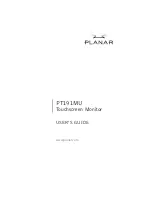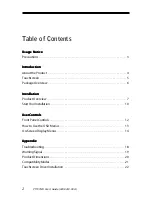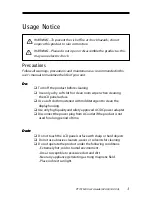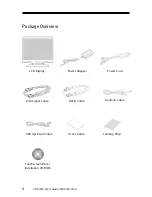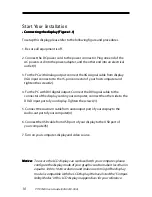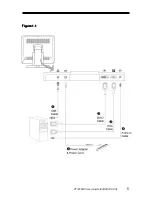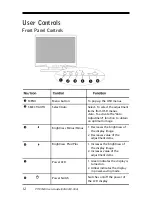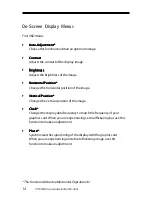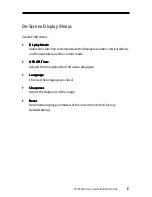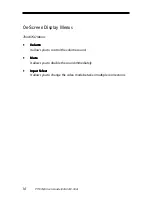Содержание PT191MU
Страница 1: ...PT191MU Touchscreen Monitor USER S GUIDE www planar com...
Страница 11: ...PT191MU User s Guide 020 0418 00 A 11 F F F F Figur igur igur igur igure 1 1 e 1 1 e 1 1 e 1 1 e 1 1...
Страница 20: ...20 PT191MU User s Guide 020 0418 00 A Product Dimensions...
Страница 23: ...PT191MU User s Guide 020 0418 00 A 23...