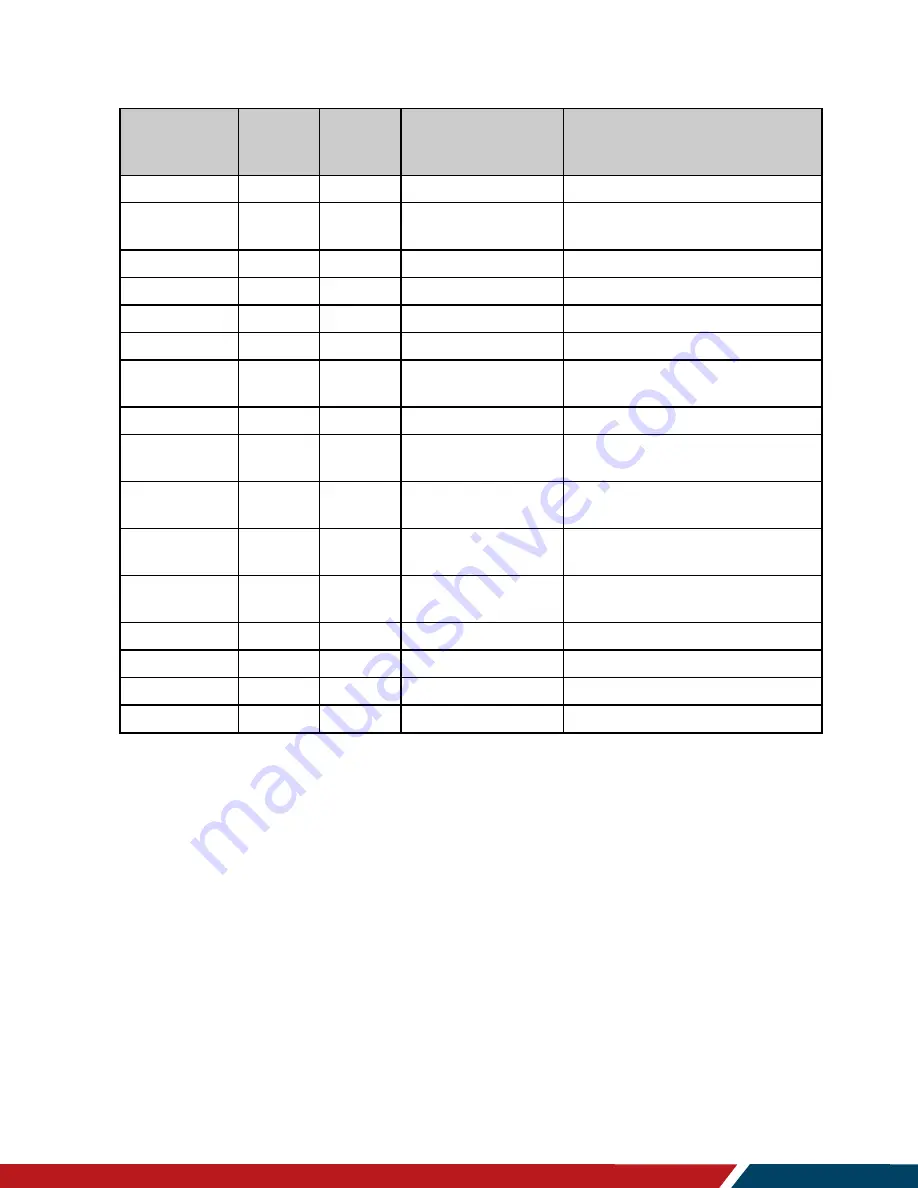
Planar LookThru Transparent OLED Display User Manual
020-1380-00D
Page | 28
IR Command Protocol
Remote
Control
Button Name
Address
Data
NEC Data From
Remote (Hex Code)
Description
RIGHT
1785
24
0x06F918E7
Navigate down
TOP
1785
30
0x06F91EE1
Selects the top line in the current
menu
ZONE 1
1785
35
0x06F923DC
Selects the input for Zone 1
ZONE 2
1785
36
0x06F924DB
Selects the input for Zone 2
ZONE 3
1785
38
0x06F926D9
Selects the input for Zone 3
ZONE 4
1785
39
0x06F927D8
Selects the input for Zone 4
PIP MODE
1785
37
0x06F925DA
Selects the Multi-Source View
setting
PIP SWAP
1785
40
0x06F928D7
Swaps the main and PIP windows
HDMI 1
1785
41
0x06F929D6
Selects HDMI 1 for the current
zone
HDMI 2
1785
42
0x06F92AD5
Selects HDMI 2 for the current
zone
HDMI 3
1785
43
0x06F92BD4
Selects HDMI 3 for the current
zone
HDMI 4
1785
44
0x06F92CD3
Selects HDMI 4 for the current
zone
DP
1785
45
0x06F92DD2
Selects DP for the current zone
DVI
1785
46
0x06F92ED1
Not used
VGA
1785
47
0x06F92FD0
Not used
OPS
1785
48
0x06F930CF
Not used
14. Locking the Keypad and IR Remote
The keypad and IR remote functionality can be locked on the display. To lock the keypad,
go to
Main Menu > Advanced Settings > System Settings
and select
Keypad Lock
.
To lock the IR remote, go to
Main Menu > Advanced Settings > System Settings
and
select
IR Remote Lock
.
15. Unlocking the Keypad and IR Remote
To unlock the keypad, press the following keys on the keypad in the order listed: UP, UP,
RIGHT, LEFT, DOWN. If the IR remote is unlocked, the keypad can also be unlocked by
using the IR remote to go to
Main Menu > Advanced Settings > System Settings
and
unchecking
Keypad Lock
.
To unlock the IR remote, press the following keys on the IR remote in the order listed: UP,
UP, RIGHT, LEFT, DOWN. If the keypad is unlocked, the IR remote can also be unlocked






























