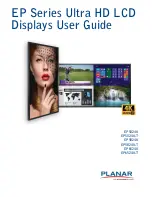Safety Information
2
EP Series Ultra HD LCD Displays User Guide
Safety Info rmatio n
Before using the Planar EP Series, please read this manual thoroughly to help protect
against damage to property, and to ensure personnel safety.
• Be sure to observe the following instructions.
• For your safety, be sure to observe ALL the warnings detailed in this manual.
• For installation or adjustment, please follow this manual’s instructions, and refer
all servicing to qualified service personnel.
Safety Precautio ns
•
If water is spilled or objects are dropped inside the display, remove the
power plug from the outlet immediately
. Failure to do so may result in fire or
electrical shock. Contact your dealer for inspection.
•
If the display is dropped or the chassis is damaged, remove the power plug
from the outlet immediately
. Failure to do so may result in fire or electrical
shock. Contact your dealer for inspection.
WARNING!
Wall mounts must be secure.
•
If the display is hung on a wall, the wall must be strong enough to hold it.
Simply mounting it to wallboard or wall paneling won’t be adequate or safe.
Caution:
The screen could be damaged by heavy pressure.
•
Slight pressure on the LCD will cause distortion of the image
. Heavier
pressure will cause permanent damage. Displays should be mounted where
viewers cannot touch the screen or insert small objects in the openings that will
create hazards by contacting bare conductive parts.
Caution:
The front polarizer is soft and subject to scratches from sharp objects.
•
The polarizer is a thin sheet of film laminated to the outside layer of glass
on the LCD screen
. Take care when handling items near the screen.
•
If the power cord or plug is damaged or becomes hot, turn off the main
power switch of the display. Make sure the power plug has cooled down
and remove the power plug from the outlet
. If the display is still used in this
condition, it may cause a fire or an electrical shock. Contact your dealer for a
replacement.