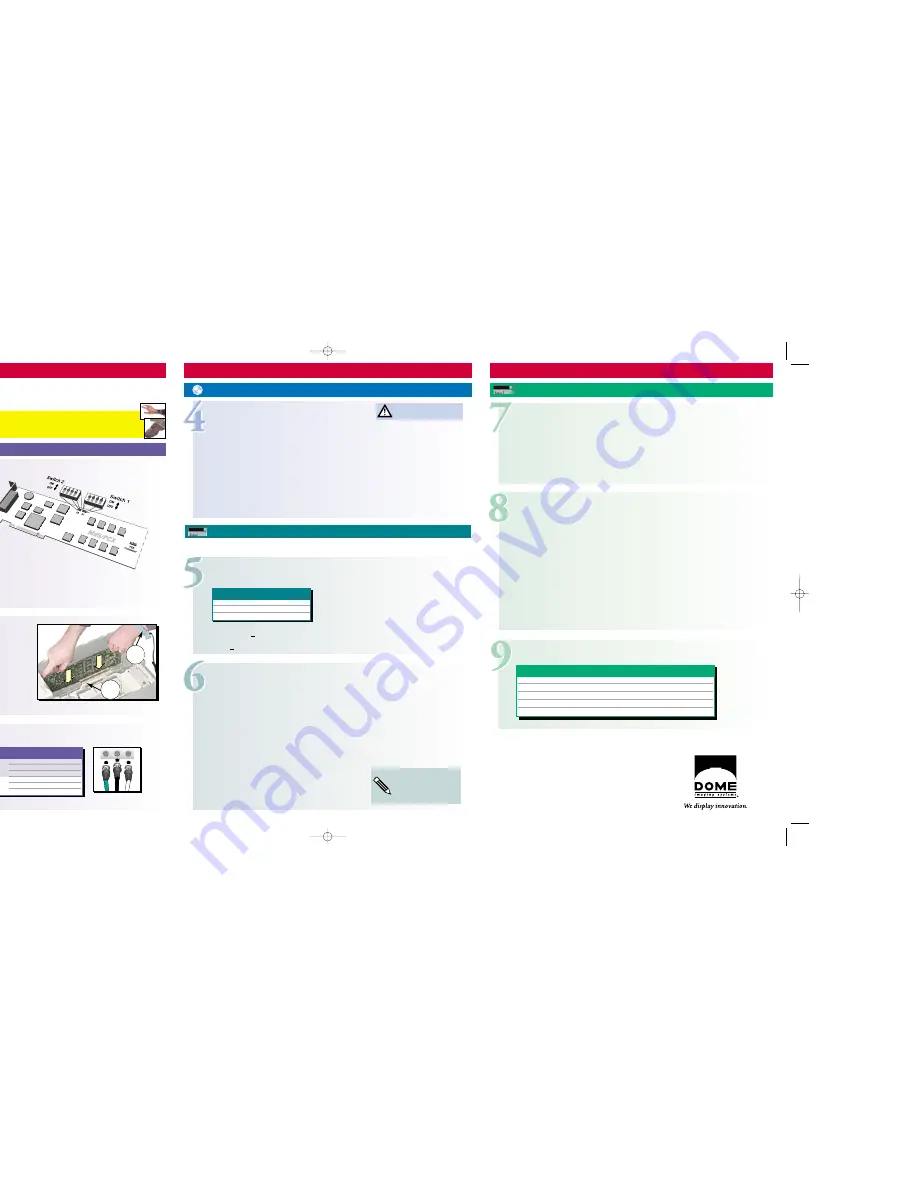
Md5/PCX — Solaris
Md5/PCX — Solaris
Md5/PCX — Solaris
Installing the Md5/PCX Display Controller
Installing the Software Driver for Solaris
Setting the Md5/PCX Display Controller’s Resolution
Configuring the X Server
1.
Turn on and boot your workstation.
2.
Log in as
root
.
3.
Insert the DOME Md5/PCX Driver for Solaris CD in the CD-ROM drive.
4.
Mount the CD-ROM device if your system doesn’t automount it. Then type:
cd /cdrom/dome
5.
To transfer the software packages to the system, type:
pkgadd -d md5px*.pkg
This message appears:
Select package(s) you wish to process (or 'all' to process
all packages). (default:all) [?,??,q]:
6.
Press
<Return>
to install all packages.
7.
Type
y
for default answers to other questions.
These messages appear:
Installation of <DOMEmdlib> was successful.
Installation of <DOMEmd5px> was successful.
8.
Halt the system.
9.
Reboot with the
-r
option.
Changing the Hardware Default Power-up Mode
You can use a monitor controlled by another display board in your system to program the default monitor mode
for your Md5/PCX display controller. This table shows the resolutions and refresh rates each mode sets.
You can set the display controller’s resolution in two places: hardware default or software override. For the hard-
ware default, the power-up resolution is stored in the onboard ROM. Factory default is 2048 x 2560 @ 71 Hz.
Use the
video mode
command to program a new default monitor mode. For example, if you want to
program mode X on the first board in the system, type this command:
video mode -d /dev/md5pcx0.0 -m X
Using Software to Override the Resolution
For both CDE and OpenWindows, you must edit the
OWconfig
file if you want to override the default
monitor mode and customize your configuration.
1.
Check that the following lines are in
/etc/openwin/server/etc/OWconfig
:
#class="XSCREENCONFIG"name="DOMEmd5pcx0Config"
# device="/dev/md5pcx0.0"
#
res="2048x2560 @ 71Hz"
# monitor="domegray.vda"
# board="md5pcx-2hd.xqa"
#class="XSCREENCONFIG"name="DOMEmd5pcx1Config"
# device="/dev/md5pcx0.1"
#
res="2048x2560 @ 71Hz"
# monitor="domegray.vda"
# board="md5pcx-2hd.xqa";
2.
Uncomment all the lines by removing the initial pound sign (#).
3.
Modify this line:
res="2048x2560 @ 71Hz"
This line means the monitor’s resolution (preadjusted
timing name) is 2048x2560 @ 71Hz.
Running OpenWindows
Launch the OpenWindows server from the boot console by typing the following:
For a one-headed system, type:
openwin -dev /dev/md5pcx0.0
For a two-headed system, type:
openwin -dev /dev/md5pcx0.0 -dev /dev/md5pcx0.1
Each screen has a name of the form:
/dev/md5pcxy.z
where:
y
=board instance (assigned by system)
z
=head number (0 for first head, 1 for second head)
Configuring CDE
CDE defaults to using a single framebuffer associated with
/dev/fb
, the boot console.
To change the startup configuration, copy the
/usr/dt/config/Xservers
file to
/etc/dt/config/Xservers
and edit it there.
This file is mostly comments, but the last line is the command line that starts the server and brings up CDE.
This is the default line:
:0 Local local_uid@console root /usr/openwin/bin/Xsun :0 -nobanner
To use one or more DOME devices, replace the second :0 with the -dev option flag and the
appropriate device parameter.
Type this code on one line. The backslash (\) indicates continuation of the previous line.
For example, to use both heads of an Md5/PCX display controller, type this line:
:0 Local local_uid@console root /usr/openwin/bin/Xsun \
-dev /dev/md5pcx0.0 -dev /dev/md5pcx0.1 -nobanner
To use a Sun console and an Md5/PCX display controller, type this line:
:0 Local local_uid@console root /usr/openwin/bin/Xsun \
-dev /dev/fb -dev /dev/md5pcx0.0 -nobanner
Copyright © 2000, DOME imaging systems, inc. All rights reserved. Printed in the U.S.A. Specifications subject to change
without notice. DOME and the DOME logo are registered trademarks, and Md5/PCX is a trademark of DOME imaging
systems, inc. All other trademarks are the property of their respective owners. md5pcx.v2-0700-500.prtrcs 43-MD5PCX-01
For more information, read the Md5/PCX Installation Guide,
or go to www.dome.com under the Support area.
Disabling VGA Mode
For revision numbers below -3x, you
must disable parity. Refer to the
Md5/PCX Installation Guide
. Set DIP
switch S1 as follows.
For revision numbers -3x or higher, set
DIP switch S1 as follows.
1.
Turn off the power to your Sun workstation,
but leave it plugged in.
2.
Remove the system unit cover.
3.
Remove the backplate from a PCI slot.
4.
Place the Md5/PCX backplate into the workstation.
Align the Md5/PCX connectors with the
motherboard’s connectors; press down firmly.
5.
Secure the display controller with the
backplate screw.
6.
Replace the system unit cover.
Connecting the Monitor(s)
VIDEO1 Monitor 1 video
VSYNC1 Monitor 1 vertical sync
HSYNC1 Monitor 1 horizontal sync
VIDEO2 Monitor 2 video
VSYNC2 Monitor 2 vertical sync
HSYNC2 Monitor 2 horizontal sync
Monitor 1
Monitor 2
Cable
Output
Label
Signal
MONITOR
X
2560 x 2048 pixels
69 Hz
Y
2048 x 2560 pixels
76 Hz
Z
2048 x 2560 pixels
71 Hz
Resolution
Refresh
Mode
(width x height)
Rate
Back of Computer
Back of Monitor
Be sure to use the exact name for
your monitor from the Preadjusted
Timing Name column in the “Sun
Resolutions and Refresh Rates”
table in step 9.
Anti-
Static
Strap
DOME QUICK-REFERENCE INSTALLATION GUIDE
Md5/PCX
™
Display Controller & Solaris
™
Driver
Static electricity can damage sensitive components on the display controller. When handling or
installing any computer component, wear an anti-static wrist or heel strap or touch one hand to
a grounded metal surface, such as the power supply, to discharge static electricity from your body.
HSYNC
VIDEO
VSYNC
VIDEO
HSYNC
VSYNC
Grayscale Monitors
(monitor="domegray.vda")
"2560x2048 @ 69Hz"
2560 x 2048 pixels
69 Hz
144 kHz
"2048x2560 @ 76Hz"
2048 x 2560 pixels
76 Hz
199 kHz
"2048x2560 @ 71Hz"
2048 x 2560 pixels
71 Hz
186 kHz
"2048x2560 @ 65Hz"
2048 x 2560 pixels
65 Hz
169 kHz
Preadjusted
Resolution
Vertical
Horizontal
Timing Name
(width x height)
Refresh Rate
Refresh Rate
Empty
PCI Slot
1
ON
2
ON
3
ON
4
ON
DIP Switch Setting
Sun Resolutions and Refresh Rates
You must disable parity before
installing the software driver.
1
ON
2
ON
3
OFF
4
OFF
DIP Switch Setting
md5pcx-v2 7/27/00 10:00 AM Page 1

