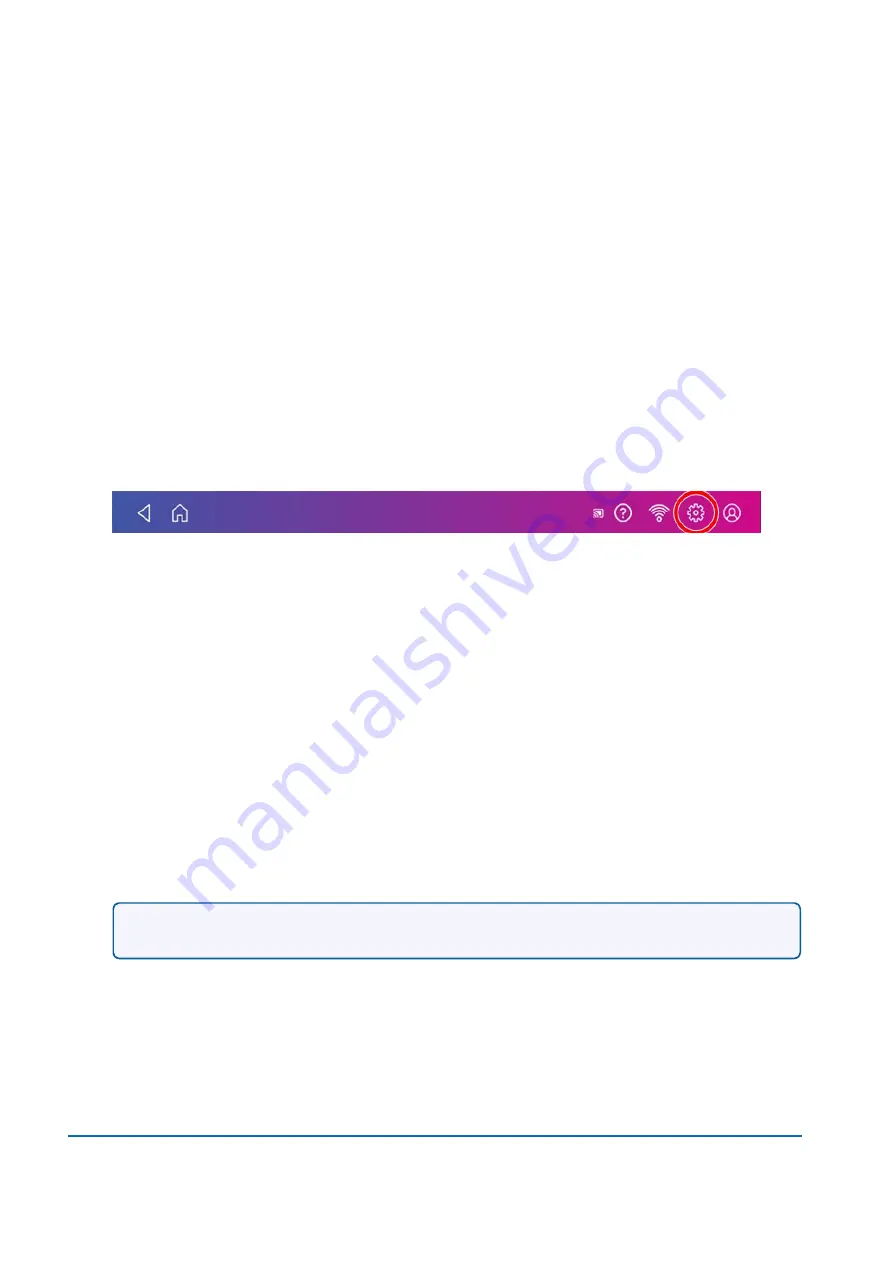
Printing a receipt when refilling postage for Envelope
Printing
When you add funds to your Envelope Printing account, you have the option of printing a receipt.
To view past receipts for postage refills, tap the
History & Reports
icon in the application drawer and
open the
Refill History
report.
Viewing the total spent on printing postage
View the total amount you have spent on postage and the total number of pieces printed.
1. Tap
Settings
on the toolbar.
2. Scroll down to the Envelope Printer Settings section.
3. Tap
Postage Refills
.
4. Tap
Advanced
to view the total amount of postage spent and the number of pieces printed.
Viewing the Envelope Printing postage refill history
You can view a report showing all your past postage refills.
1. If necessary, tap the double-headed arrow on the right side of the application drawer at the bottom
of the Home screen to display all the icons.
2. Tap the
History & Reports
icon.
3. Tap the
Refill History
report in the Envelope Printing Reports section.
4. Tap on a postage refill to open a Refill Receipt.
Note:
At this time, you can only view the report.
Printing a funds report
Print a funds report if you need a report showing the total number of mailpieces sent.
9 • View and Print Reports
Pitney Bowes
User Guide
November 2020
96
Содержание SendPro
Страница 84: ...7 Presets In this section Creating presets 85 Selecting a Preset 85 Renaming a Preset 85 Deleting a Preset 86 ...
Страница 114: ...11 Supplies In this section Supplies 115 ...
Страница 122: ...13 Safety In this section Important safety notes 123 ...
Страница 125: ...14 Technical Support In this section Contacting Pitney Bowes 126 ...
Страница 127: ...15 Third party software In this section Third party software 128 ...






























