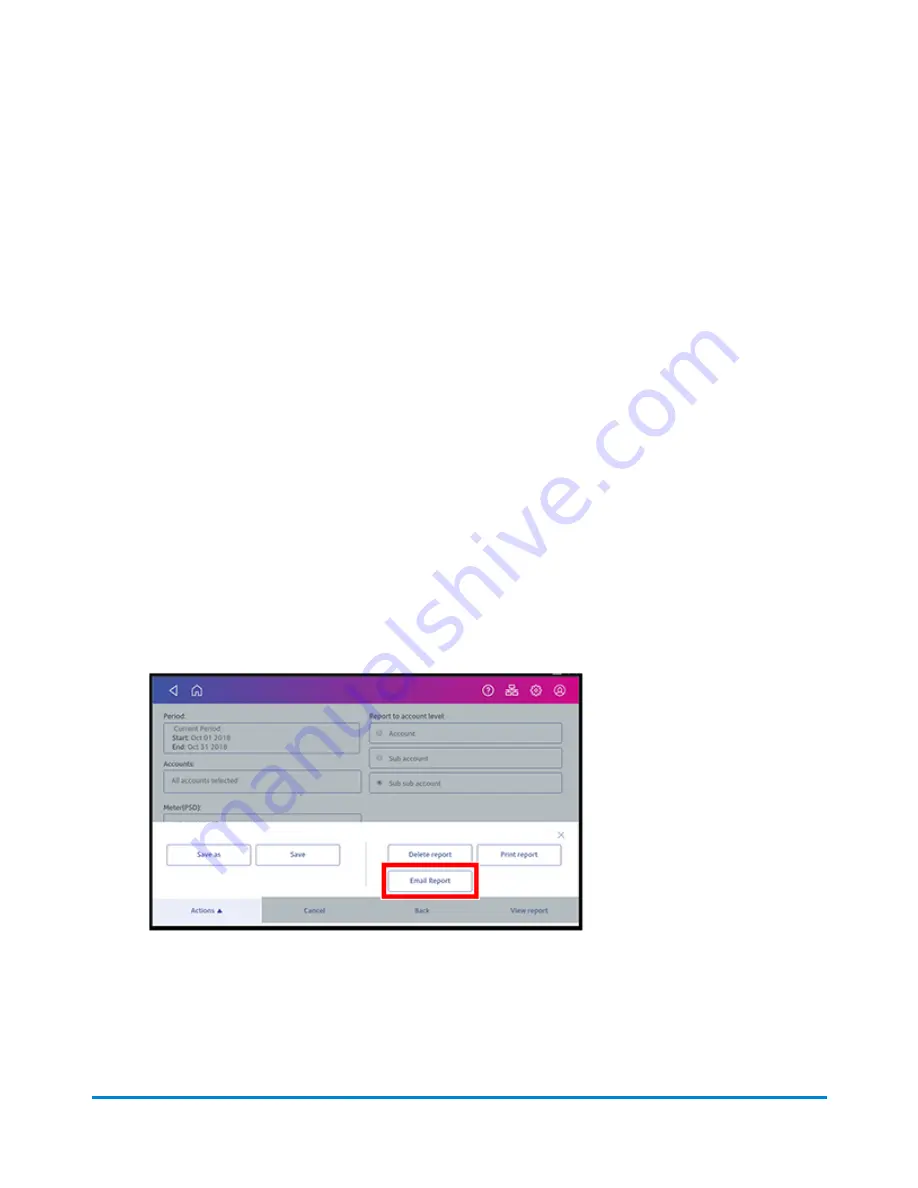
7. Tap to select a report.
8. Tap
Next
.
9. Choose what to do with the report:
l
To view the report on the screen, tap
View Report
.
l
Tap
Actions
to save the report under a new name, delete, print, or email the report. In order
to print a report, you need an optional report printer.
Emailing an account report
Email an account report to keep a record of how much departments or clients have spent on their
postage over specific time periods.
1. Tap
SendPro Apps
on the Home screen.
2. Tap
Manage Accounts
.
3. Tap
Reports
.
4. Tap
View & print reports
.
5. Tap the report to select it.
6. Tap
Next
.
7. Tap
Actions
or
View Reports
at the bottom of the screen.
8. Tap
Email Report
.
View and Print Reports
Pitney Bowes
Operator Guide
April 2022
176
Содержание SendPro C
Страница 60: ...This page intentionally left blank ...
Страница 82: ...Open the box In the box you will find Managing your Device Pitney Bowes Operator Guide April 2022 82 ...
Страница 122: ...This page intentionally left blank ...
Страница 139: ...Related topics Printing on envelopes Pitney Bowes Operator Guide April 2022 139 ...
Страница 172: ...This page intentionally left blank ...
Страница 192: ...5 Remove the metal grate and wick from the moistener base Maintenance Pitney Bowes Operator Guide April 2022 192 ...
Страница 198: ...This page intentionally left blank ...
Страница 199: ...10 Supplies In this section Supplies ink cartridges and options 200 ...
Страница 213: ...Device Information Pitney Bowes Operator Guide April 2022 213 ...
Страница 214: ...This page intentionally left blank ...
Страница 215: ...12 Contacting Pitney Bowes In this section Contacting Pitney Bowes 216 ...
Страница 218: ...This page intentionally left blank ...
Страница 223: ...14 Third party software In this section Third party software 224 ...






























