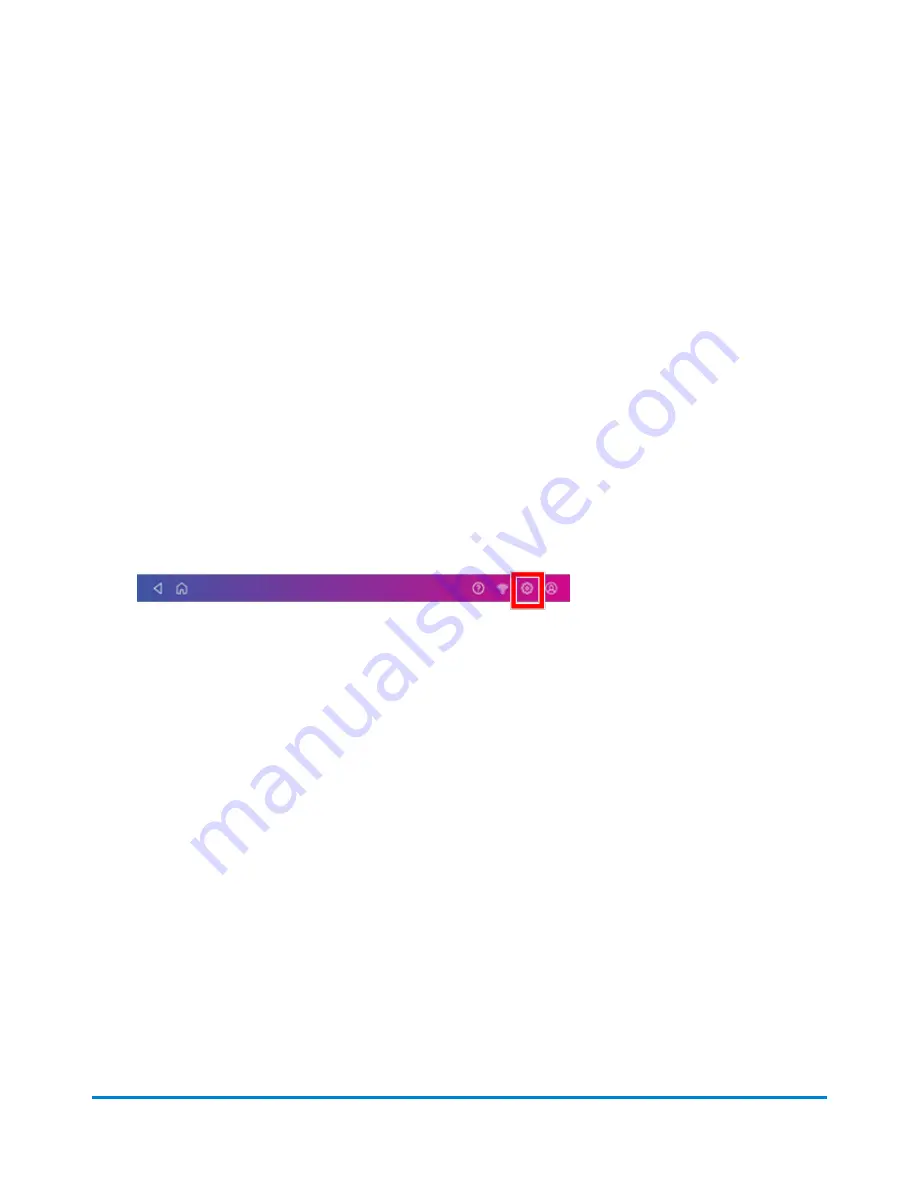
Viewing receipts for refilling postage for Envelope
Printing
You can view receipts for all the times when you have refilled postage for your Envelope Printing
account.
1. Tap
SendPro Apps
on the Home screen, then tap
Print Refill Receipt
.
2. Tap
Refill History
.
3. From the Refill History screen, tap the date of the refill you want to view.
Viewing the total spent on printing postage
View the total amount you have spent on postage and the total number of pieces printed.
1. Tap
Settings
.
2. Scroll down to the Envelope Printer Settings section.
3. Tap
Postage Refills
.
4. Tap
Advanced
to view the total amount of postage spent and the number of pieces printed.
Viewing the postage refill history
You can view a report showing all your past postage refills.
1. Tap
History & Reports
at the bottom of the Home screen.
2. Tap the
Refill History
report in the Envelope Printing Reports section.
3. Tap on a postage refill to open a refill receipt.
Important
: At this time, you can only view the report.
View and Print Reports
Pitney Bowes
Operator Guide
April 2022
174
Содержание SendPro C
Страница 60: ...This page intentionally left blank ...
Страница 82: ...Open the box In the box you will find Managing your Device Pitney Bowes Operator Guide April 2022 82 ...
Страница 122: ...This page intentionally left blank ...
Страница 139: ...Related topics Printing on envelopes Pitney Bowes Operator Guide April 2022 139 ...
Страница 172: ...This page intentionally left blank ...
Страница 192: ...5 Remove the metal grate and wick from the moistener base Maintenance Pitney Bowes Operator Guide April 2022 192 ...
Страница 198: ...This page intentionally left blank ...
Страница 199: ...10 Supplies In this section Supplies ink cartridges and options 200 ...
Страница 213: ...Device Information Pitney Bowes Operator Guide April 2022 213 ...
Страница 214: ...This page intentionally left blank ...
Страница 215: ...12 Contacting Pitney Bowes In this section Contacting Pitney Bowes 216 ...
Страница 218: ...This page intentionally left blank ...
Страница 223: ...14 Third party software In this section Third party software 224 ...






























