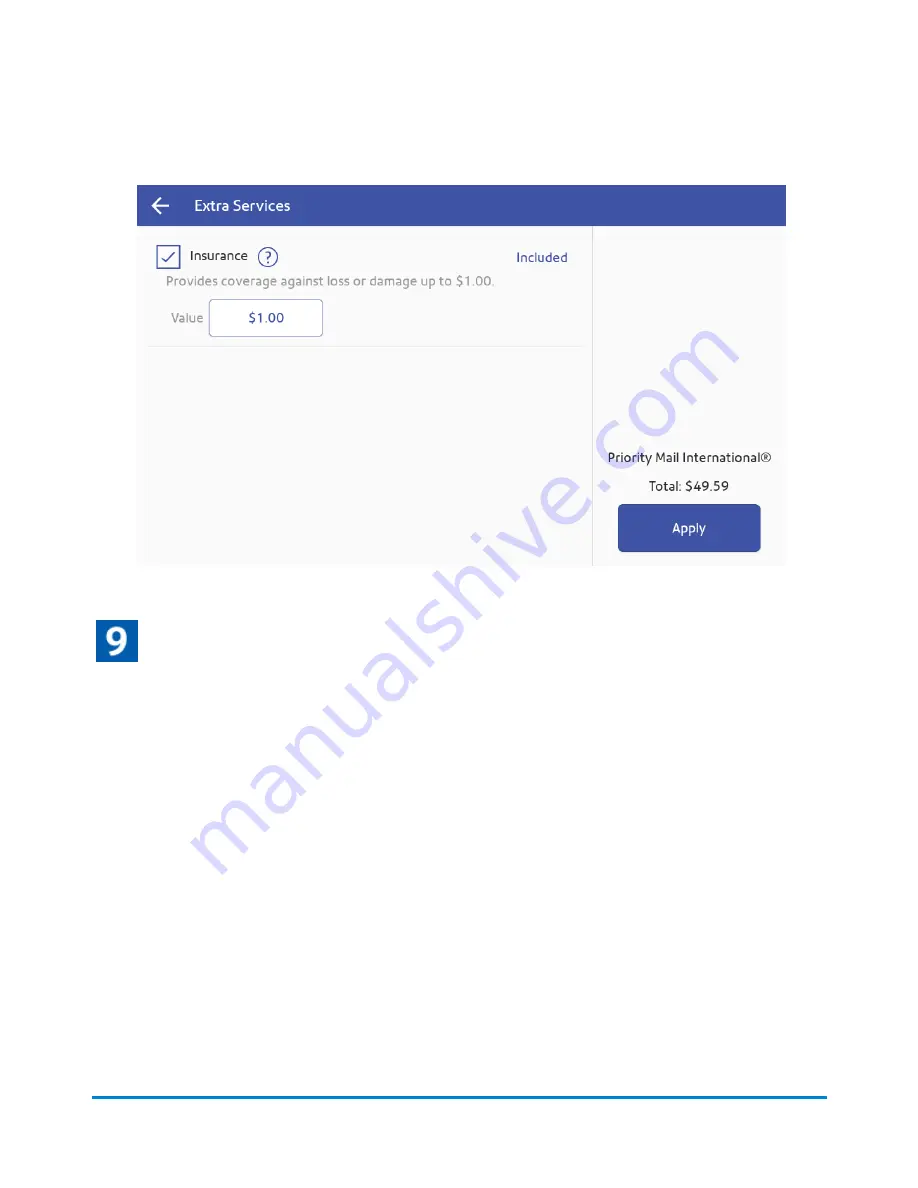
4. Select the desired services and tap
Apply
.
Print the shipping label
1. To print the label, tap
.
2. (Optional) On the Label Options screen, tap
Print Sample
to print a sample label.
3. Tap
again and the label prints. You may need to enter the Sender and Recipient's phone
number, as it is required for some services.
4. The carrier screen reappears.
Creating and printing a USPS return shipping label
If you need to provide a label for someone to ship something back to you, you can create a return
label.
1. Tap
SendPro Apps
on the Home screen, then tap
Shipping History
. All of the shipping labels
appear by date. The most recent date appears first in the list.
Printing Shipping Labels
Pitney Bowes
Operator Guide
April 2022
117
Содержание SendPro C
Страница 60: ...This page intentionally left blank ...
Страница 82: ...Open the box In the box you will find Managing your Device Pitney Bowes Operator Guide April 2022 82 ...
Страница 122: ...This page intentionally left blank ...
Страница 139: ...Related topics Printing on envelopes Pitney Bowes Operator Guide April 2022 139 ...
Страница 172: ...This page intentionally left blank ...
Страница 192: ...5 Remove the metal grate and wick from the moistener base Maintenance Pitney Bowes Operator Guide April 2022 192 ...
Страница 198: ...This page intentionally left blank ...
Страница 199: ...10 Supplies In this section Supplies ink cartridges and options 200 ...
Страница 213: ...Device Information Pitney Bowes Operator Guide April 2022 213 ...
Страница 214: ...This page intentionally left blank ...
Страница 215: ...12 Contacting Pitney Bowes In this section Contacting Pitney Bowes 216 ...
Страница 218: ...This page intentionally left blank ...
Страница 223: ...14 Third party software In this section Third party software 224 ...






























