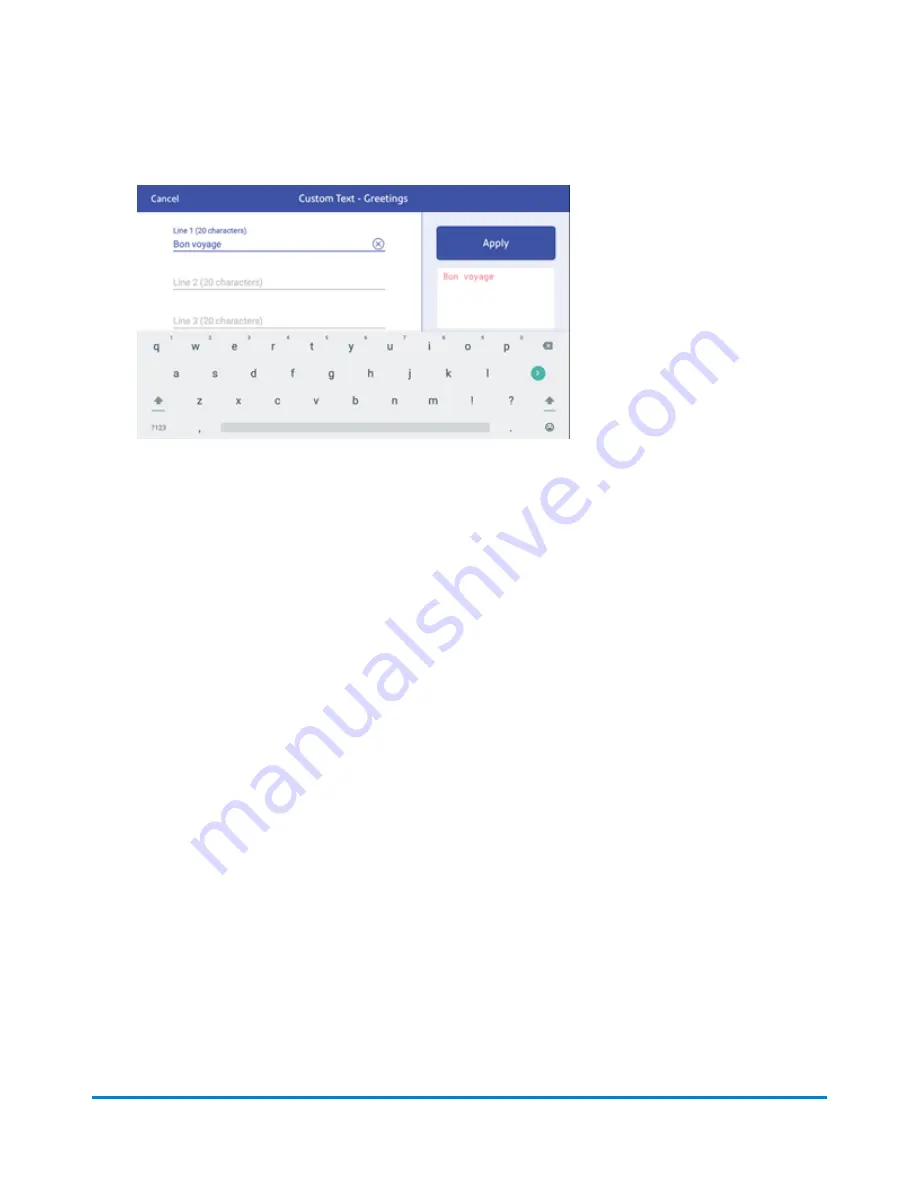
10. Enter the text on any or all the lines, with a maximum of 20 characters per line.
11. When finished, tap
Apply
. The screen displays the message as it will appear on your envelope
or tape.
12. Tap
Apply
again. The custom text message is now available when you print postage.
13. Tap the back arrow to return to the Home screen.
Adding a custom text message to your envelope or tape
Your SendPro C Auto allows you to add a custom text message to your mail. This can be a return
address, for example. Your message can be up to five lines, with 20 characters per line. The message
prints on the left side of the print.
1. Tap
Envelope Printing or Print on Envelopes
on the Home screen.
2. Weigh your envelope, select a class and special services, if required.
Printing on envelopes
Pitney Bowes
Operator Guide
April 2022
142
Содержание SendPro C Auto
Страница 72: ...This page intentionally left blank ...
Страница 102: ...This page intentionally left blank ...
Страница 143: ...3 Tap Graphics 4 Tap Custom Text Printing on envelopes Pitney Bowes Operator Guide April 2022 143 ...
Страница 152: ...This page intentionally left blank ...
Страница 168: ...This page intentionally left blank ...
Страница 200: ...7 Replace the wick and shield Maintenance Pitney Bowes Operator Guide April 2022 200 ...
Страница 209: ...10 Supplies In this section Ordering supplies from your device 210 Supplies ink cartridges and options 212 ...
Страница 226: ...Device Information Pitney Bowes Operator Guide April 2022 226 ...
Страница 227: ...12 Contacting Pitney Bowes In this section Contacting Pitney Bowes 228 ...
Страница 230: ...This page intentionally left blank ...
Страница 235: ...14 Third party software In this section Third party software 236 ...
















































