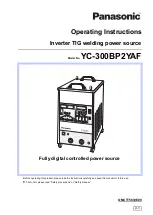5. Place the envelope or envelopes on the feed deck. Depending on the SendPro C model you
have, feed the envelopes manually or tap
Start
to feed the envelopes.
Adding a graphic to your envelope or tape
Your device comes with a set of standard graphic images that you can add to your envelopes or tapes
when you print your postage. Graphic ads are also known as ads, slogans or logos. Examples include
PLEASE OPEN IMMEDIATELY, RECYCLE, and Season's Greetings.
1. Tap
Envelope Printing or Print on Envelopes
on the Home screen.
2. Weigh your envelope, select a class, and select any special services required.
3. Tap the
Graphics
icon on the Envelope Printing screen.
4. Select the graphic you wish to use.
5. Tap
Apply
.
6. Place the envelope or envelopes on the feed deck. Depending on the SendPro C model you
have, feed the envelopes manually or tap
Start
to feed the envelopes.
To remove a graphic:
1. Tap the current graphic to deselect it.
2. Tap
Apply
.
Sending mail using Electronic Return Receipt (ERR)
Tracking services are available when you use the scale or Manual Weight entry method. The following
steps are based on using Priority class and the Electronic Certified service with Electronic Return
Receipt (ERR).
In order to use ERR, you must submit Form 5053, Bulk Proof of Delivery to the USPS. The USPS then
provide you with a 9-digit USPS Mailer ID. You need to enter this number when using ERR. The
following procedure is an example of how to use ERR.
1. Tap
Envelope Printing or Print on Envelopes
on the Home screen.
2. Place the envelope or package on the scale.
3. Tap
Class
. If
Priority Mail Retail
is not the current class, tap
Start Over
, then select
Priority
Mail Retail
from the list of classes.
4. Tap
Envelope or Package
.
Printing on envelopes
Pitney Bowes
Operator Guide
April 2022
138
Содержание SendPro C Auto
Страница 72: ...This page intentionally left blank ...
Страница 102: ...This page intentionally left blank ...
Страница 143: ...3 Tap Graphics 4 Tap Custom Text Printing on envelopes Pitney Bowes Operator Guide April 2022 143 ...
Страница 152: ...This page intentionally left blank ...
Страница 168: ...This page intentionally left blank ...
Страница 200: ...7 Replace the wick and shield Maintenance Pitney Bowes Operator Guide April 2022 200 ...
Страница 209: ...10 Supplies In this section Ordering supplies from your device 210 Supplies ink cartridges and options 212 ...
Страница 226: ...Device Information Pitney Bowes Operator Guide April 2022 226 ...
Страница 227: ...12 Contacting Pitney Bowes In this section Contacting Pitney Bowes 228 ...
Страница 230: ...This page intentionally left blank ...
Страница 235: ...14 Third party software In this section Third party software 236 ...