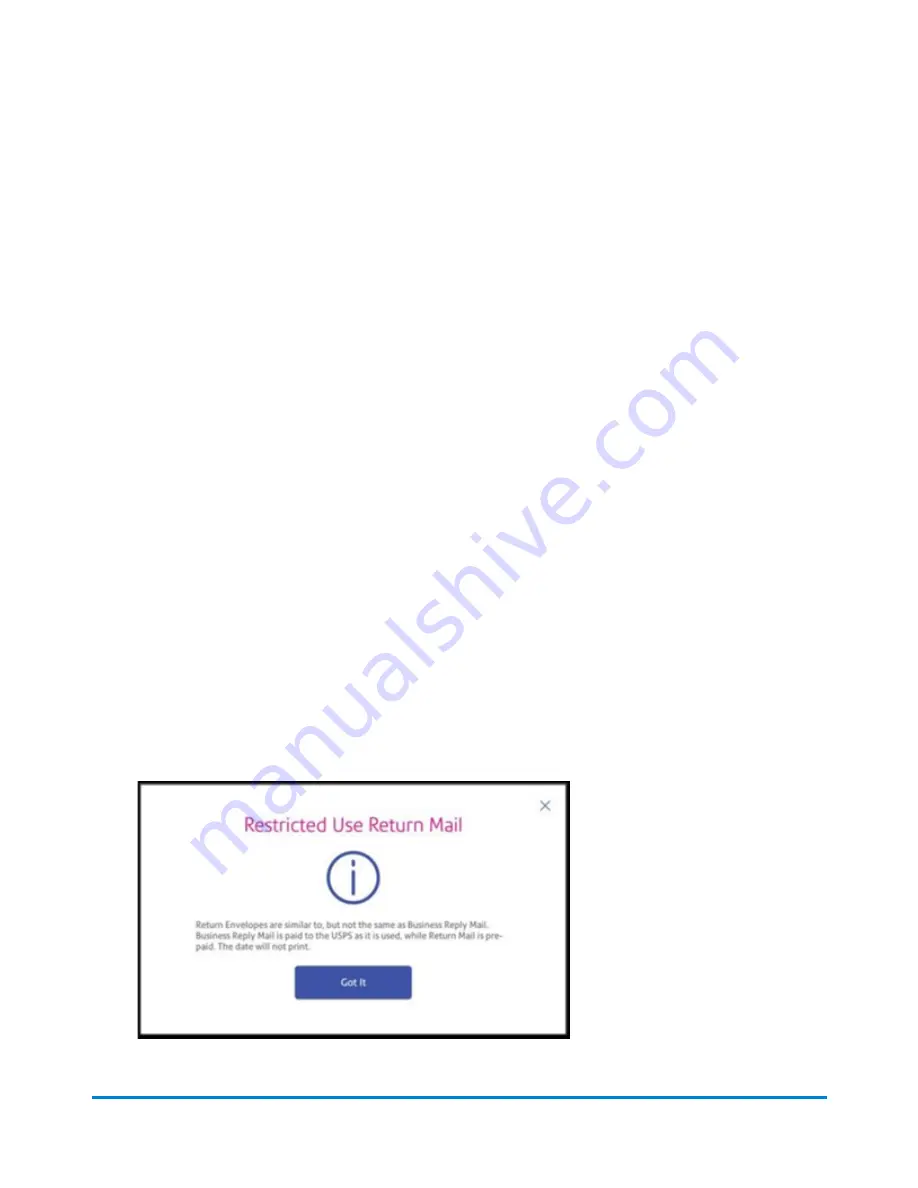
Advance the date to print postage up to thirty days before you need to send it.
1. Tap
Envelope Printing or Print on Envelopes
on the Home screen.
2. Tap the date. The calendar appears.
3. Tap
Tomorrow
or
Another Date
, depending on the date you wish to print.
4. When you see the future date highlighted on the calendar, tap
Apply
.
5. Place the envelope or envelopes on the feed deck. Depending on the SendPro C model you
have, feed the envelopes manually or tap
Start
to feed the envelopes.
Important:
The date on the postage should match the date when your mail goes to the post office.
Your device automatically advances the printed date on the device stamp (as well as its internally held
date) when the device time reaches 5:00 PM. You cannot change this time.
Printing postage without a date for pre-printed
mailpieces
If you wish to use a pre-printed return envelope, card, or label on which the postage is prepaid, you
must print the postage without a date.
This feature is only available for Meter Reply Mail with First-Class Retail Metered classes that include
Letter, Non-Machinable Letter, Large Envelope, and Postcard.
1. Tap
Envelope Printing or Print on Envelopes
on the Home screen.
2. Tap
First-Class Retail Metered Letter
.
3. On the Class & Extra Services screen, scroll down and tap the
Restricted Use Return Mail
box.
Printing on envelopes
Pitney Bowes
Operator Guide
April 2022
129
Содержание SendPro C Auto
Страница 72: ...This page intentionally left blank ...
Страница 102: ...This page intentionally left blank ...
Страница 143: ...3 Tap Graphics 4 Tap Custom Text Printing on envelopes Pitney Bowes Operator Guide April 2022 143 ...
Страница 152: ...This page intentionally left blank ...
Страница 168: ...This page intentionally left blank ...
Страница 200: ...7 Replace the wick and shield Maintenance Pitney Bowes Operator Guide April 2022 200 ...
Страница 209: ...10 Supplies In this section Ordering supplies from your device 210 Supplies ink cartridges and options 212 ...
Страница 226: ...Device Information Pitney Bowes Operator Guide April 2022 226 ...
Страница 227: ...12 Contacting Pitney Bowes In this section Contacting Pitney Bowes 228 ...
Страница 230: ...This page intentionally left blank ...
Страница 235: ...14 Third party software In this section Third party software 236 ...






























