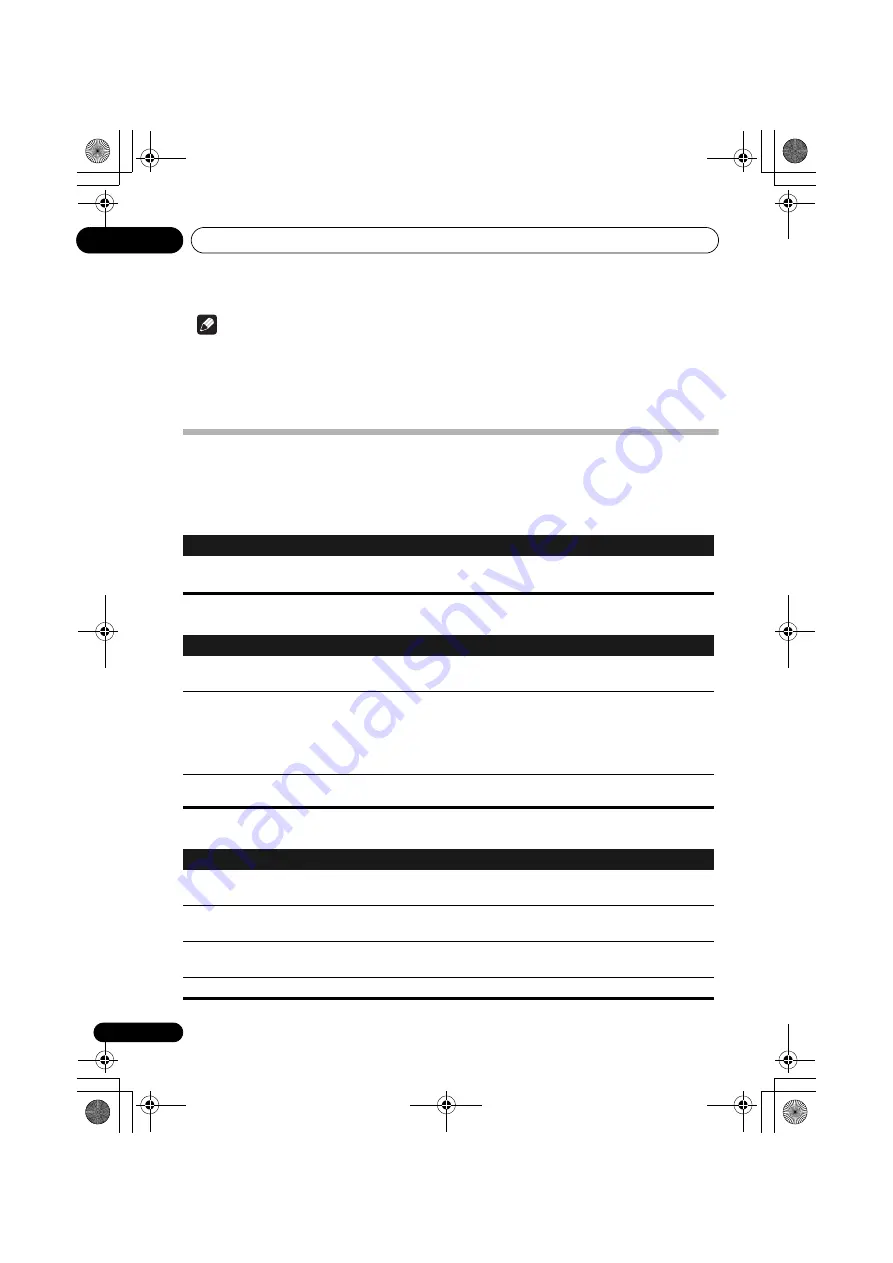
Changing the settings
09
26
En
Note
• The following settings is available for a disc or USB storage device content. These are not
available for iPod/iPhone, tuner, external input (AUX).
• In the USB mode, you can only change the Play Mode and Audio Settings on the HOME MENU
screen.
Initial Settings parameters
• This unit’s detailed settings can be changed here.
• Initial Settings cannot be selected during playback. Stop the disc first.
Digital Audio Out settings
Video Output settings
Language settings
• If the above setting is used to select
“
Other Language
,
”
perform operations while referring to
Language Code Table
on page 39.
Settings
What it does
HDMI Out
Select the audio signals to be output from the
HDMI OUT
terminal (
LPCM
(2CH)/
Auto
/Off
)
according to the connected HDMI-compatible device.
Settings
What it does
TV Screen
Change the picture’s display format (
4:3 (Letter Box)
/4:3 (Pan & Scan)/16:9
(Wide)/16:9 (Compressed)
), according to the connected TV.
HDMI Resolution
Change the resolution of the video signals output from the HDMI OUT
terminals (
720x480i/
720x480p
/1280x720p/1920x1080i/1920x1080p
). If
the image does not appear correctly after changing the setting, return the
setting to “
720x480p
.” Refer to
Setting the HDMI Resolution settings back
to their defaults
on page 27.
HDMI Color
Change the video signals output from the HDMI OUT terminal (
Full range
RGB/RGB/
Component
).
Settings
What it does
Audio Language
Change the language when listening to the sound of DVD-Video discs
(
English
/
available languages
/Other Language
).
Subtitle Language
Change the language of the subtitles displayed for DVD-Video discs (
English
/
available languages/
Other Language
).
DVD Menu Lang.
Change the language used for the menu displays of DVD-Video discs
(
w/ Subtitle Lang.
/
available languages
/Other Language
).
Subtitle Display
Select whether to display subtitles (
On
) or not (
Off
).
XW-NAV1_CUXZTSM.book 26 ページ 2010年4月26日 月曜日 午前9時16分
















































