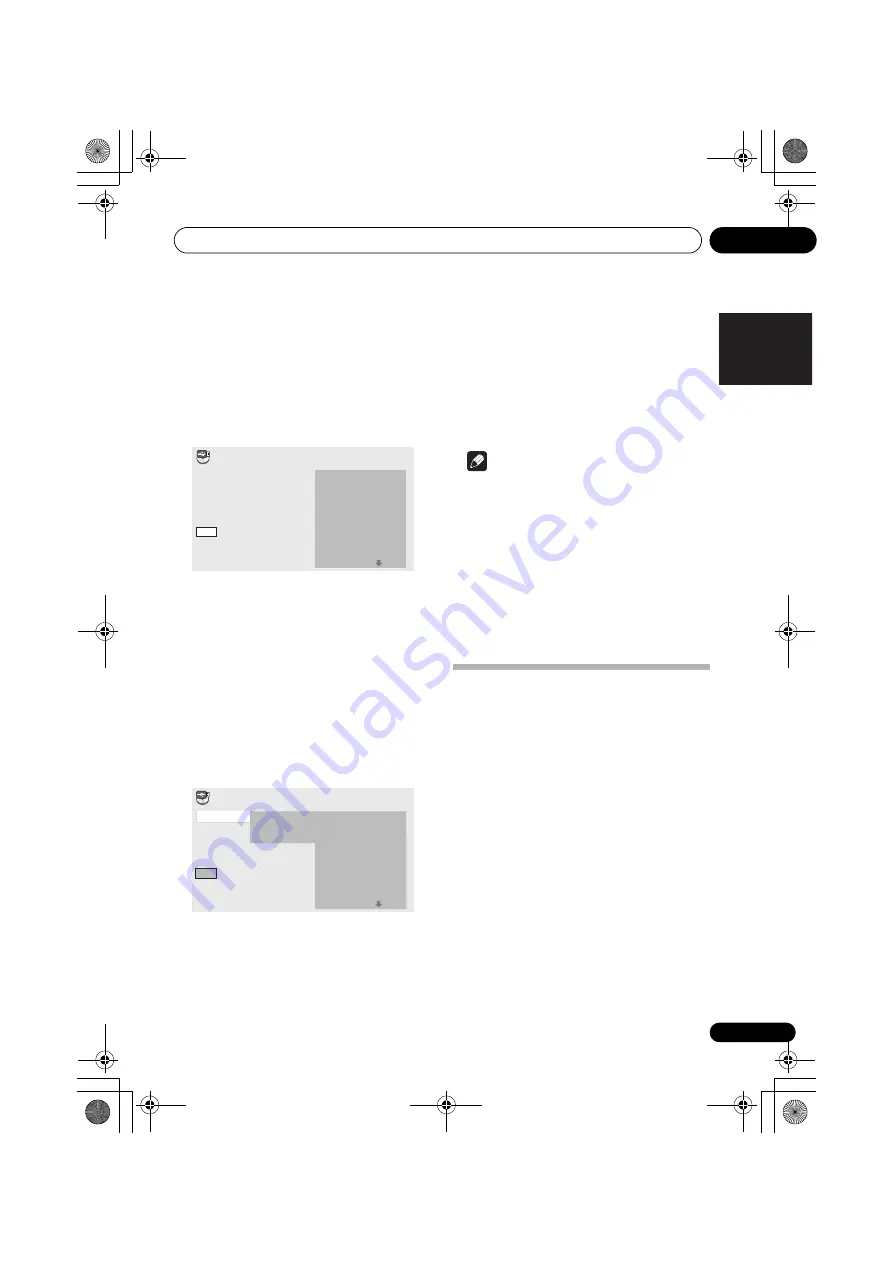
USB playback
06
21
En
English
Français
Español
Recording all the tracks
1
Load the audio CD.
• If playback starts automatically, press
STOP
to stop playback. Only when a CD
is in the stop mode, recording can start.
2
Press USB REC.
The CD -> USB Rec screen is displayed.
Selecting the track(s) to be recorded
1
Load the audio CD.
• If playback starts automatically, press
STOP
to stop playback. Only when a CD
is in the stop mode, recording can start.
2
Press HOME MENU.
The HOME MENU is displayed.
3
Use
///
to select ‘CD -> USB Rec’,
then press ENTER.
4
Use
///
to select ‘Select Track’
‘Individual’
the track(s) you want to
record.
•
Individual:
Select 1 track at a time.
•
Select All:
Select all the tracks.
•
All Clear:
Deselect all the tracks.
5
Use
///
to select ‘Bitrate’
(transfer rate), then press ENTER.
Select ‘
128kbps
’, ‘
192kbps
’ or ‘
320kbps
’.
6
Use
///
to select ‘Start’, then
press ENTER.
Recording starts.
Note
• If recording does not start, confirm this
unit's settings on the TV screen.
• The audio signals are converted into MP3
format for output.
• ‘
CD -> USB Rec
’ can only be selected when
the audio CD is stopped.
• When recording is completed, a folder
named “PIONEER” is automatically
created on the USB device. The recorded
tracks are stored in this folder.
Playing in the desired order
(Programmed Play)
This unit can play repeatedly files stored in the
USB
storage device. For details, see
Playing in
the desired order (Programmed Play)
on page 19.
CD –> USB Rec
Select Track
Bitrate
Start
Selected Track
Total Time
Track 1–13
Track01
Track02
Track03
Track04
Track05
Track06
Track07
Track08
01:43
03:17
04:18
04:59
04:20
04:38
04:40
04:11
128kbps
13
055:07
Start
Selected Track
Total Time
00
000:00
Select Track
Bitrate
Individual
Select All
All Clear
01:43
03:17
04:18
04:59
04:20
04:38
04:40
04:11
Track 1–13
Track01
Track02
Track03
Track04
Track05
Track06
Track07
Track08
CD –> USB Rec
XW-NAV1_CUXZTSM.book 21 ページ 2010年4月26日 月曜日 午前9時16分






























