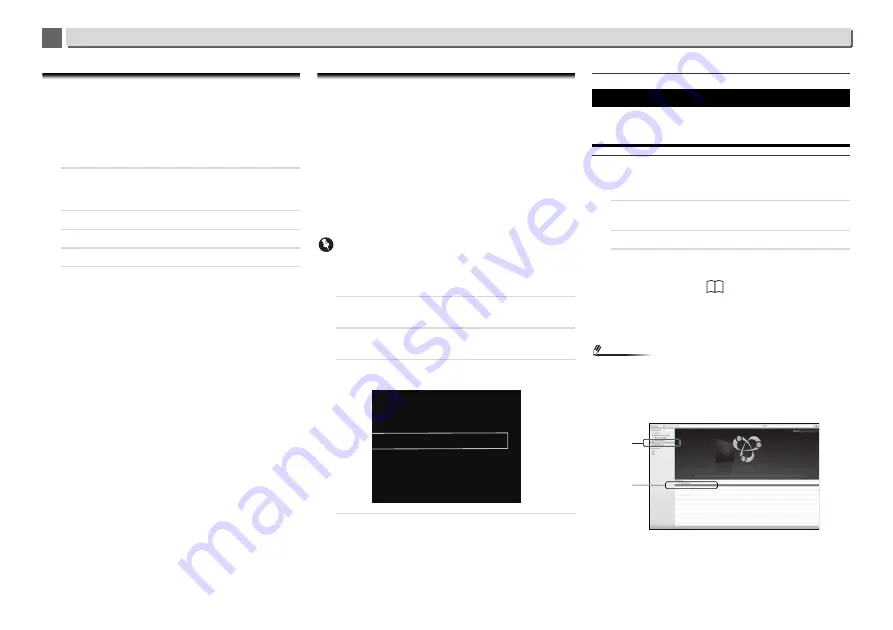
11
11
54
Additional information
Setting quick start mode
Quick start mode significantly reduces the time required for
startup. It also allows the unit to power on automatically using
AirPlay, DLNA and Spotify application. Follow the steps below
to turn on quick start mode. Power consumption increases
when set to quick start mode when compared to regular
standby mode.
1
Press NET SERVICE, then press SETUP on the remote
control.
The
Initial Setup
screen is shown on the display.
2
Select ‘Option Setting’ from Initial Setup menu.
3
Select ‘Power Off Setting’ from Option Setting menu.
4
Select ‘Quick Start Mode’ from Power Off Setting menu.
5
To turn Quick Start Mode on, use
/
to select ON, then
press ENTER.
To turn Quick Start Mode off, use
/
to select OFF,
then press ENTER.
Firmware Update
Use this procedure to update the receiver’s software. You can
update the software via a USB storage device.
Updating via a USB storage device is performed by
downloading the update file from a computer, reading this file
onto a USB storage device then inserting the USB storage
device into the USB port on the receiver’s front panel.
If an update file is provided on the Pioneer website, download
it onto your computer. When downloading an update file from
the Pioneer website onto your computer, the file will be in ZIP
format. Unzip the ZIP file before saving it on the USB storage
device. If there are any old downloaded files or downloaded
files for other models on the USB storage device, delete them.
Important
•
DO NOT unplug the power cord during updating.
•
When updating via a USB storage device, do not
disconnect the USB storage device.
1
Press iPod/USB to select iPod/USB as the input source.
iPod/USB
is shown on the display.
2
Press SETUP.
The
Initial Setup
screen is displayed on the display.
3
Select Option Setting
Firmware Update
Start,
then press ENTER.
4
To update, select OK.
The updating screen appears and updating starts.
The receiver will reboot when the update is completed,
and the display will show the input function before the
update.
Firmware Update messages
Firmware Update using Web browser
You can update this receiver’s firmware via Web browser.
Download the latest firmware at Pioneer website.
1
Be sure this receiver and your computer are connected
to the same wired or wireless network.
2
Launch Web browser on your computer.
3
Display the Network Setup menu.
For Safari
Press Bookmark icon (
). Click Bonjour list (a), and
then select this receiver’s name (“Friendly Name”) (b) in
Bookmark.
If Bonjour list is not displayed, access the IP address
“http://(the receiver’s IP address)” from Safari.
Note
•
The displayed name will change depending on the product
being used.
XC-HM72 *****, XC-HM82 *****, XC-HM72D ***** or XC-
HM82D ***** will be displayed. (“*****” is the lower three
bytes of the MAC address.)
Other than Safari
Enter “http://(the receiver’s IP address)” into your web
browser’s address bar.
Firmware Update
Start
Cancel
Status messages
Description
File Not Found.
No update file was found on the USB
storage device. Store the file in the USB
storage device’s root directory.
a
b
XC-HM82 *****
XC-HM82
*****
























