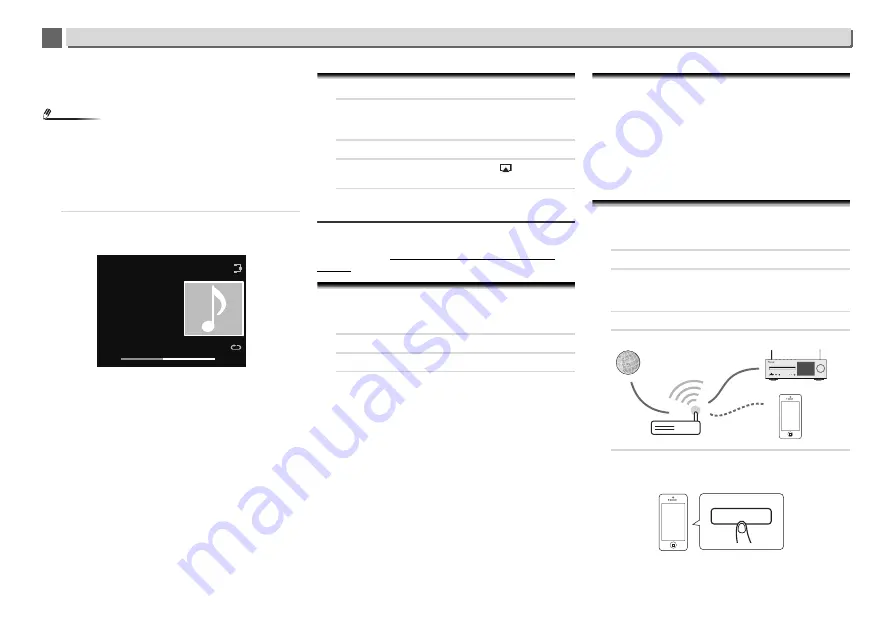
50
Playback with NETWORK features
10
10
You can perform the following sort functions by pressing
SORT
, as long as your DLNA compatible digital media server
supports the Sort function.
Note
•
Sort cannot be used on certain screens.
-
If tracks are sorted by title, change to sorting by track
number.
-
If tracks are sorted by track number, change to sorting by
title.
-
If tracks are sorted by anything other than title/track,
change to sorting by track number.
3
Use
/
to select the file you want to play, then press
ENTER.
Playback starts.
•
When the file you want to play is in the folder, select the
folder first.
•
If you press
RETURN
during playback, the previous
(folders/files) screen will be displayed.
•
To add your favorite file to
Favorites
function, press
+Favorite
on the remote control.
•
Check your network environment if “Please wait”
continues to be displayed.
Depending on the server or file, the operation will be as
follows.
-
button may not function.
-
and
buttons may not function, or may act the
same as the
and
buttons.
Using AirPlay to enjoy music
1
Confirm that the iPod touch, iPhone, iPad, iTunes and
this unit are connected to the same wired or wireless
network.
2
Play music on iPod touch, iPhone, iPad or iTunes.
3
During playback, tap the AirPlay icon (
) displayed on
the iPod touch, iPhone, iPad or iTunes.
4
Select this unit’s name (“Friendly Name”) from the
available device list.
Operating AirPlay from an iPod/iPhone/iPad
For the steps in this process, refer to Using an iPhone, iPod
touch or iPad on
Using an iPhone, iPod touch or iPad
on
page 37.
AirPlay Password
Set the receiver with a password for AirPlay.
Under initial factory settings no password is set.
1
Press NET SERVICE
SETUP.
2
Select Network Setting
AirPlay Password.
3
Use
///
to enter AirPlay Password, then press
ENTER.
/
: Moves the adjusting digit.
/
: Changes displayed character.
REPEAT
: Switches character types.
CLEAR
: Deletes one characters at a time.
Installing Pioneer ControlApp
The Pioneer ControlApp must be installed on your mobile
device. For more information about your operating
environment, access the appropriate Website as noted below.
If using an iPhone or iPod touch
You can obtain from “App Store”.
If using an Android device
You can obtain from “Google Play”.
Using Pioneer ControlApp
If using Pioneer ControlApp for the first time, follow these
procedures to start the application.
1
Connect this unit to the network you normally use.
2
Connect your mobile device to the same network.
Confirm that Pioneer ControlApp is installed on your
mobile device.
3
Turn on the power to this unit.
4
Start Pioneer ControlApp on your mobile device.
5
Tap the “Download”.
When download is completed, the CONTROL screen will
be displayed.
Music Server
Song 1
Artist
Album
FLAC 44.1 kHz/24 bit
44:38
- 44:02
PHONES
5 V
2.1 A
AUDIO IN
ON
TIMER
Wired/Wireless
Wireless
Download




























