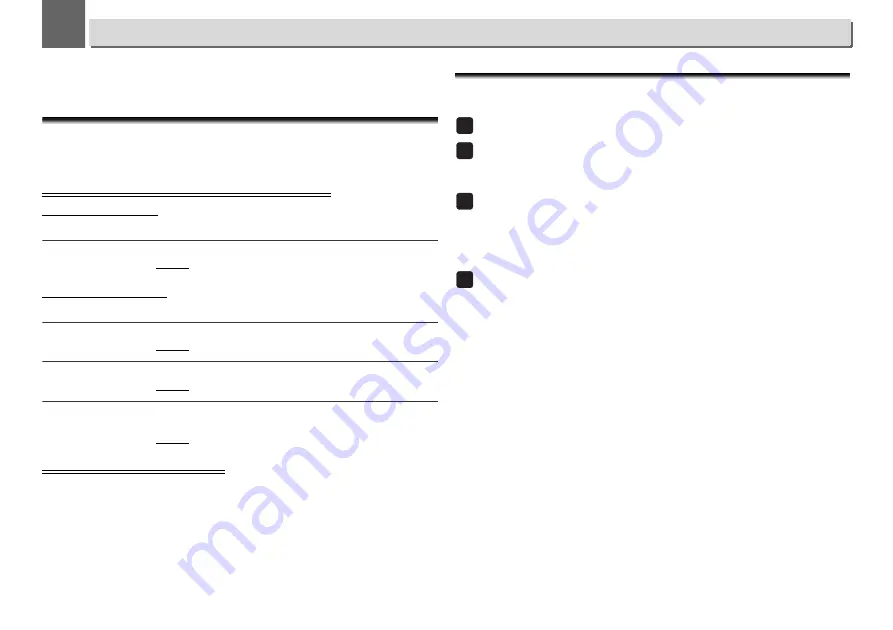
9
29
9
Network quick setup guide
By connecting this receiver to the network via the LAN interface, you can play back audio files
stored on components on the network, including your computer, and listen to Internet radio
stations.
Performing network settings
•
This section will explain about performing basic network settings.
•
Please refer to "Network setting" for how to perform other connections.
1. Select connection method and connect
Cabled connection
When first setting up network settings, it is recommended that you select wired connection.
Connect a LAN cable
Connection method 1
(page 30)
Wireless connection
If you already have a wireless connection environment set up.
Copy the wireless settings from your iPhone/iPod touch/iPad (*1)
Connection method 2
(page 31)
Use WPS (Wi-Fi Protected Setup™) (*2) to connect
Connection method 3
(page 32)
Have the receiver automatically detect the wireless LAN router and perform
settings
Connection method 4
(page 33)
2. Confirm the connection
Press the
NET SERVICE
button on the remote control and select Internet Radio, then confirm
that the
TOP MENU
List is displayed.
(*1) This function requires iOS version 5.0 or higher.
(*2) Your wireless LAN router must support WPS.
Try using network functions
Enjoy listening to music using the following functions when preparations are completed.
Listen to the Internet radio.
(page 36)
Listen to music using AirPlay.
(page 36)
-
Listen to music on an iPhone, iPod touch or iPad using AirPlay.
-
Listen to music on a computer using AirPlay.
Listen to music on a computer or NAS (network attached
storage).
(page 38)
-
Shared settings with Windows Media Player.
-
Shared settings with NAS.
-
Listen to music from files saved to a computer or NAS.
Use the Pioneer ControlApp to operate the receiver.
(page 40)
1
2
3
4






























