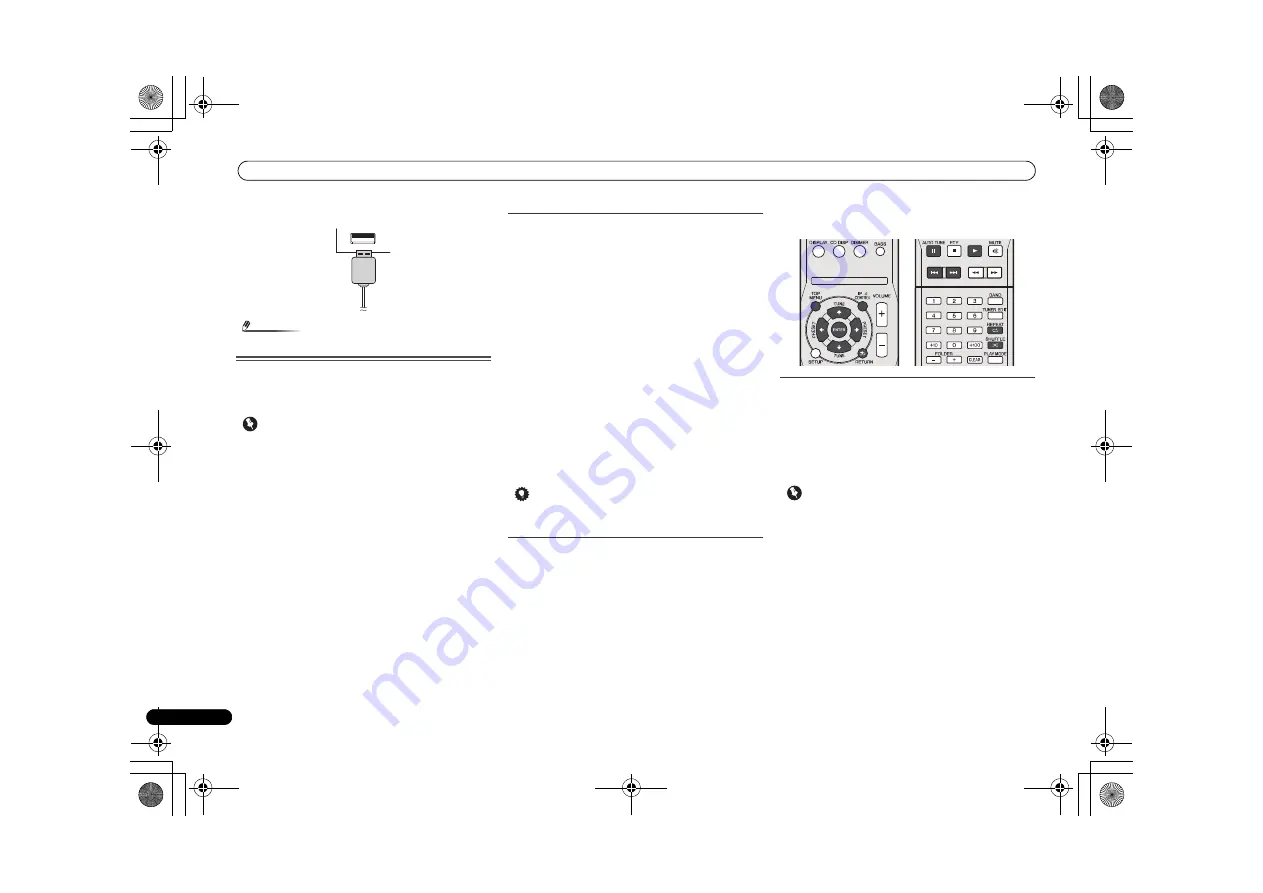
Listening to the iPod, iPhone or iPad
18
En
2
Connect the iPad to the unit via USB connector.
Note
• USB connecto
r
do not su
pp
o
r
t VIDEO out.
Playing an iPod, iPhone or iPad
This
r
eceive
r
has a dedicated iPod te
r
minal that will allow you
to cont
r
ol
p
layback of audio content f
r
om you
r
iPod using the
cont
r
ols of this
r
eceive
r
.
Important
• If you connect you
r
iPod to the
r
eceive
r
and it doesn’t
wo
r
k
pr
o
p
e
r
ly, switch off the
r
eceive
r
and
r
econnect the
iPod to it. If this doesn’t seem to wo
r
k, t
r
y
r
esetting you
r
iPod.
1
Switch on the receiver and your TV.
2
Switch the TV input so that it connects to the receiver.
3
If iPod or iPhone is connected via the iPod dock, press
iPod/iPhone to select the iPod input.
If iPad (or iPod/iPhone) is connected via the USB
terminal, press USB to select the USB input.
The f
r
ont
p
anel dis
p
lay shows
Please Wait
while the
r
eceive
r
ve
r
ifies the connection and
r
et
r
ieves data f
r
om the iPod.
When the dis
p
lay shows
Top Menu
you’
r
e
r
eady to
p
lay
music f
r
om the iPod.
• If afte
r
pr
essing
iPod/iPhone
the dis
p
lay shows
iPod
Disconnected
, t
r
y switching off the
r
eceive
r
and
r
econnecting the iPod to the
r
eceive
r
.
• The cont
r
ols of you
r
iPod will be ino
p
e
r
able when
connected to this
r
eceive
r
.
Playing back files stored on an iPod
To navigate songs on you
r
iPod, you can take advantage of
the OSD of you
r
TV connected to this
r
eceive
r
. You can also
cont
r
ol all o
p
e
r
ations fo
r
music in the f
r
ont
p
anel dis
p
lay of
this
r
eceive
r
.
• Note that non-
r
oman cha
r
acte
r
s in the title a
r
e dis
p
layed
as ‘*’.
• This featu
r
e is not available fo
r
p
hotos o
r
video cli
p
s on
you
r
iPod.
Finding what you want to play
When you
r
iPod is connected to this
r
eceive
r
, you can b
r
owse
songs sto
r
ed on you
r
iPod by
p
laylist, a
r
tist, album name,
song name, gen
r
e o
r
com
p
ose
r
, simila
r
to using you
r
iPod
di
r
ectly.
1
Use
/
to select a category, then press ENTER to
browse that category.
• To
r
etu
r
n to the
pr
evious level any time,
pr
ess
RETURN
.
2
Use
/
to browse the selected category (e.g.,
albums).
• Use
/
to move to
pr
evious/next levels.
3
Continue browsing until you arrive at what you want to
play, then press
to start playback.
Tip
• If you’
r
e in the song catego
r
y, you can also
pr
ess
ENTER
to sta
r
t
p
layback.
Basic playback controls
This
r
eceive
r
’s
r
emote cont
r
ol buttons can be used fo
r
basic
p
layback of files sto
r
ed on an iPod.
• P
r
ess
iPod/iPhone
to switch the
r
emote cont
r
ol to the
iPod/iPhone o
p
e
r
ation mode.
Switches between the iPod controls and the
receiver controls
This allows you to switch between
p
e
r
fo
r
ming iPod
o
p
e
r
ations via the
r
eceive
r
r
emote cont
r
ol o
r
on the iPod
itself.
Press iPod CONTROL to switch to the iPod controls.
• P
r
ess
iPod CONTROL
again to switch back to the
r
eceive
r
cont
r
ols when you’
r
e done.
Important
• You cannot use this function, when an iPod of fifth
gene
r
ation o
r
iPod nano of fi
r
st gene
r
ation is connected.
O
X-HM70_DAB_En.book 18 ページ 2011年8月10日 水曜日 午後2時9分






























