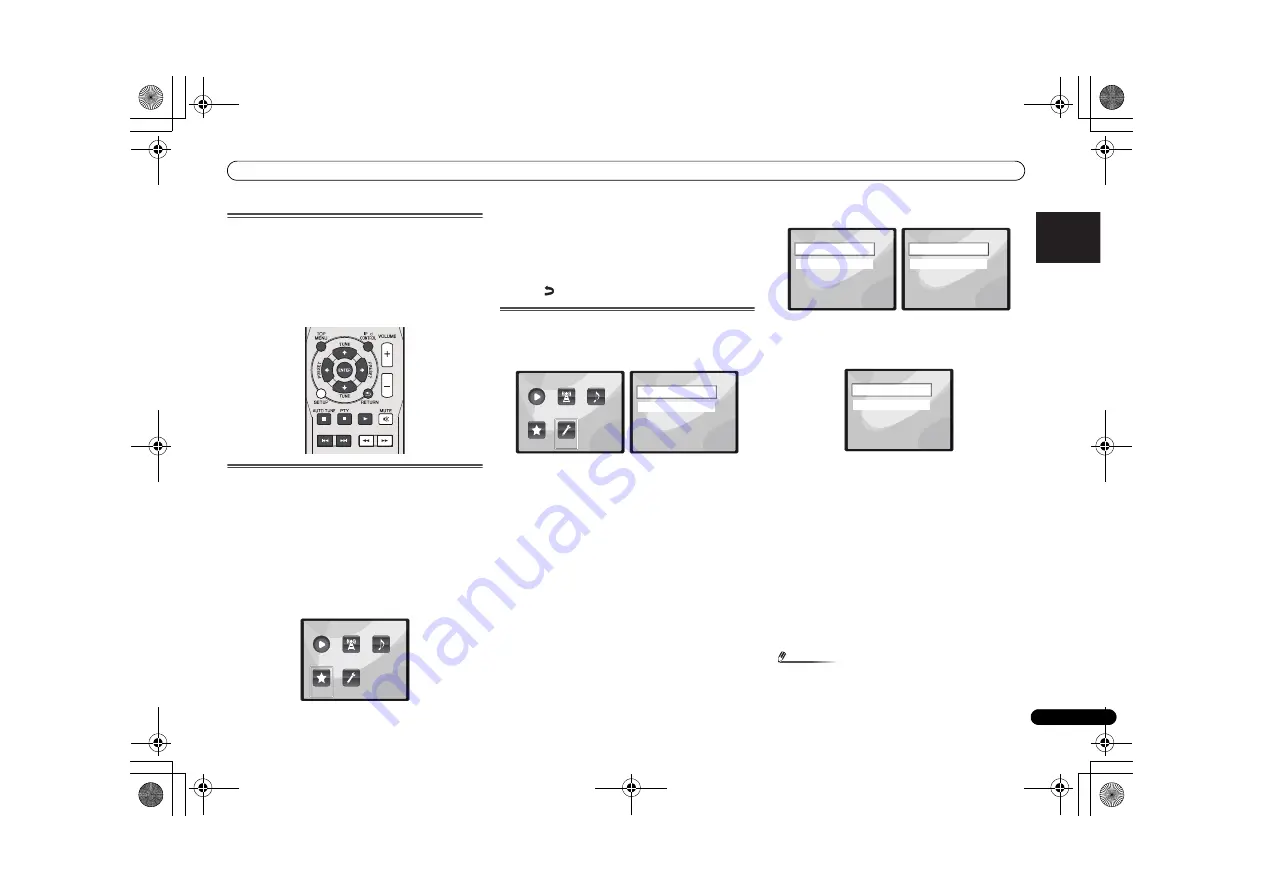
Playback with NETWORK feature
21
En
English
Français
Español
Italiano
Nederlands
Deutsch
Playing back audio files stored on
components on the network
You can perform the following operations with the remote
control of this receiver. Note that some buttons are not
available for operation depending on the category currently
being played back.
• Press
NETWORK
to switch the remote control to the
NETWORK operation mode.
Playing back your favorite songs
Registering audio files and Internet radio stations
While Playing back a song, press
/
to select “Add to
Favor”, and then press ENTER.
The selected song is then registered in the Favorites folder.
Note that only the audio files stored on components on the
network can be registered.
Playing and deleting audio files and Internet radio
stations in and from the Favorites folder
1
Select ‘Favorites’ from the Main Menu.
2
Use
/
to select audio file or Internet radio station,
and then press ENTER.
3
Use
/
to select playback or delete options and then
press ENTER.
– Selected item will begin playing
– Deletes selected item from Favorites folder
• Select
to undo previous operation.
Network setup menu
Setting up the network to listen to Internet radio on this
receiver.
1
Select ‘Settings’ from the Main Menu.
2
Select the setting you want to adjust.
•
Network
– Adjust settings for the network (see
Network
settings
below).
•
General
– Use to reset all network connection settings to
their initial, factory-setting condition (see
General settings
on page 22).
Network settings
In case the router connected to the LAN terminal on this
receiver is a broadband router (with a built-in DHCP server
function), simply turn on the DHCP server function, and you
will not need to set up the network manually. You must set up
the network as described below only when you have
connected this receiver to a broadband router without a
DHCP server function. Before you set up the network, consult
with your ISP or the network manager for the required
settings. It is advised that you also refer to the operation
manual supplied with your network component.
1
Select ‘Network’ from the Settings menu.
2
Select ‘Modes’ from the Network Settings menu.
In case you make changes to the network configuration
without the DHCP server function, make the corresponding
changes to the network settings of this receiver.
•
DHCP
(default setting)
– Select if the server is DHCP
compatible.
-
When
DHCP
is selected, connection will begin
automatically. Connection is complete when network
connection details are displayed. Press
ENTER
to return
to the previous screen.
•
STATIC
– To connect to the server manually, follow the
instructions listed below.
-
Press
to delete the immediately preceding character.
-
Press
to switch between character types.
-
Press
/
to choose the desired character from those
displayed and press
ENTER
.
-
Once input is complete, or if you wish to cancel the
input operation, press
until
OK
/
CANCEL
is
displayed, then use
/
to choose either
OK
or
CANCEL
and press
ENTER
.
Note
• If
STATIC
is selected, the settings will be as follows.
O
Main Menu
Now Playing
Favorites
Settings
Internet
Radio
Music
Library
Main Menu
Now Playing
Favorites
Settings
Internet
Radio
Music
Library
Settings
1 of
1
Network
General
Settings
1 of
1
Network
General
Network Settings
1 of
1
Modes
Status
Network Modes
1 of
1
DHCP
STATIC
X-HM70_En.fm 21 ページ 2011年8月2日 火曜日 午後4時46分
















































