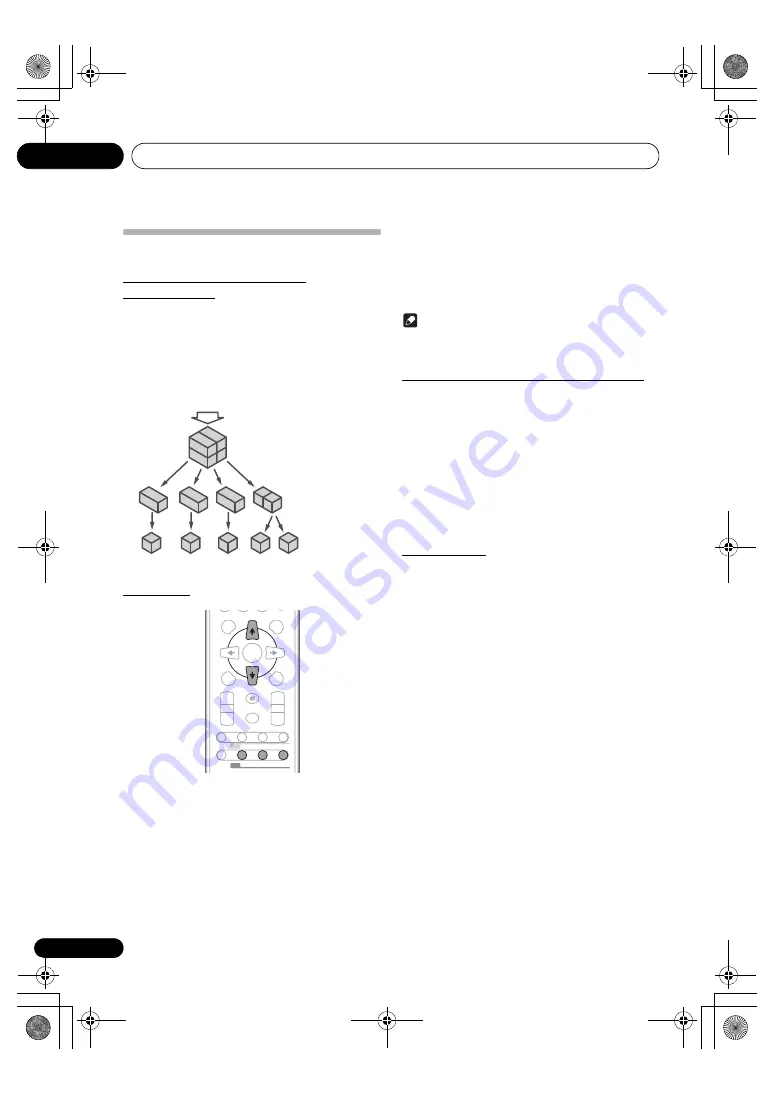
Using the tuner
08
28
En
Listening to the DAB+
About DAB+ (Digital Audio
Broadcasting)
Digital Audio Broadcasting is a digital transmission system
where audio signals are converted to digital signals for
broadcasting. DAB+ is broadcast as a group of data called
multiplex (ensemble) which may contain one or more stations
(services). Each station contains a primary service and there
may be one or more secondary services. This allows several
programmes or services to be transmitted on a single
frequency.
Auto Scan
When turned on for the first time, the unit scans radio
stations automatically to create a station list. You can make
the auto scan again when you move the unit to other areas or
add multiplex channels to the station list.
1
Press the TUNER until "DAB" appears on the
display.
2
Press DAB SCAN on the remote control for
more than 3 seconds.
Auto Scan scanning begins.
After the scan:
The stations will be stored in alphanumeric order and the first
station on the list will be selected and you will hear it through
the speakers.
• To listen to other stations, see
Selecting a station in the
station list
below.
Note
• If no station is found, "NO SIGNAL" appears.
• Up to 100 appears for total received stations.
Selecting a station in the station list
Once a DAB+ station is received, you can select stations in
the station list.
1
Press the TUNER until "DAB" appears on the
display.
2
Whilst receiving a DAB+ station, press the
TUNE +/– to select the desired station.
3
Within 10 seconds, press the DAB ENTER on
the remote control to tune into the desired
station.
Manual tune
You can manually store stations which Auto Scan cannot
find. If reception is poor, you can adjust the sensitivity.
Manual tune is only available after Auto tune. Perform Auto
Scan first.
1
Press the TUNER until "DAB" appears on the
display.
2
Press the DAB SCAN once.
3
Within 10 seconds, press the TUNE +/– to
select the DAB+ frequency.
4
Within 10 seconds, press the DAB ENTER.
• If the level is too low, move the aerial or unit to improve
reception.
DAB + SIGNAL
MULTIPLEX
(ENSEMBLE)
SERVICES
SERVICES
COMPONENTS
(STATIONS)
DISPLAY
FOLDER
MENU
PRESET
VOLUME
ST/MONO
ASPM
PTY
DISPLAY
+
MUTE
TUNE–
TUNE+
DIMMER
–
+
–
MEMORY
/PROGRAM
RDS
ENTER
SCAN ENTER DISPLAY
DAB
X-HM51DAB_VXE8_En.book 28 ページ 2013年3月22日 金曜日 午前9時19分
















































