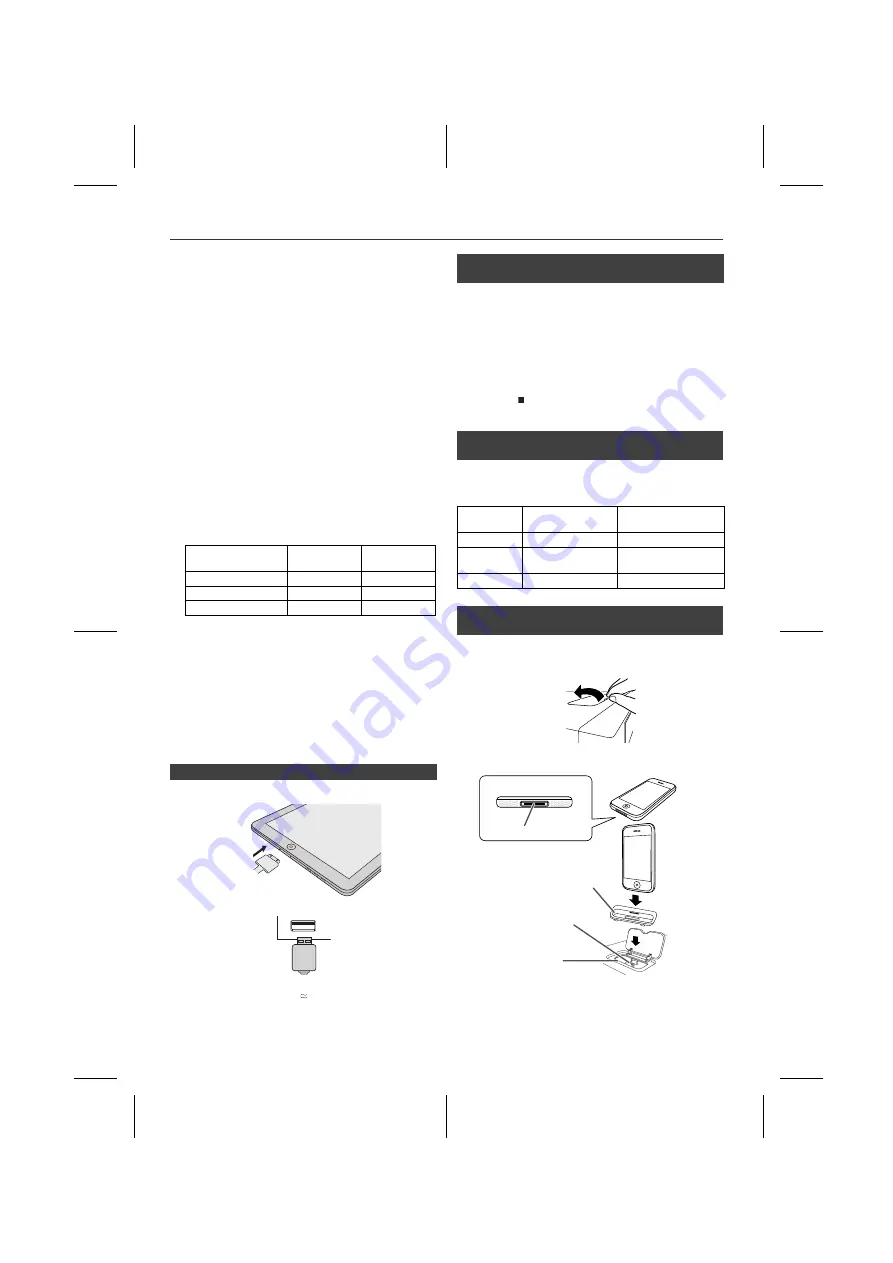
X-HM30V_DAB_En.fm
En-19
2011August 30
Listening to the iPod, iPhone or iPad
Supported iPod, iPhone and iPad models:
l
iPad
l
iPhone 4
l
iPhone 3GS
l
iPhone 3G
l
iPhone
l
iPod touch (4
th
generation)
l
iPod touch (3
rd
generation)
l
iPod touch (2
nd
generation)
l
iPod touch (1
st
generation)
l
iPod classic
l
iPod nano (6
th
generation)
l
iPod nano (5
th
generation)
l
iPod nano (4
th
generation)
l
iPod nano (3
rd
generation)
l
iPod nano (2
nd
generation)
Notes:
l
This system has been developed and tested for the
software version of iPod/iPhone/iPad indicated on the
website of Pioneer (http://pioneer.jp/homeav/support/
ios/ao/).
l
Installing software versions other than indicated on the
website of Pioneer to your iPod/iPhone/iPad may result
in incompatibility with this system.
l
The iPad is only supported by the USB terminal.
l
Charging terminal for iPod, iPhone and iPad:
l
The message “This accessory is not made to work with
iPhone” or similar, may appear on the iPhone screen
when:
- battery is low.
- the iPhone is not properly docked (eg. slanting).
if this occure, remove and re-dock the iPhone.
l
This product is made for iPhone. To prevent random
interference when iPod/iPhone is docked, the
headphone output is disabled and "HP INVALID" will
be displayed.
You may also experience brief audio interference
during incoming calls.
1 Press the STANDBY/ON button to turn the power on.
2 Press the USB button on the remote control or INPUT
button repeatedly on the main unit to select USB Audio
function.
3 Connect iPod, iPhone or iPad to the unit. "USB/iPod"
will appear.
4 Press the
button to start playback.
Note:
Stop button ( ) is invalid during iPod, iPhone or iPad
playback.
Note:
Please use the adaptor supplied with your iPod or iPhone
unit.
Caution:
Unplug all accessories from the iPod or iPhone before
inserting it into the dock.
Condition
Docking
station
USB terminal
USB Audio function
NO
YES
Other function
YES
NO
Stand-by
YES
NO
n
iPad connection (USB Terminal)
1
Insert the connector to the the iPod, iPhone or iPad.
2
Connect the iPad to the unit via USB connector.
Note:
USB connector do not support VIDEO out.
n
iPod, iPhone or iPad Playback
(USB Terminal)
n
iPhone adaptor connection
(Docking Station)
iPhone
Adaptor No.
iPhone
Description
Capacity
12
iPhone
4GB & 8GB & 16GB
15
iPhone 3G,
iPhone 3GS
8GB & 16GB & 32GB
19
iPhone 4
16GB & 32GB
n
To insert adaptor for iPod or iPhone
(Docking Station)
1
Open the docking station for iPod and iPhone by pulling
up.
2
Insert the adaptor for iPod and iPhone into unit and
connect your iPod or iPhone.
iPhone
Dock connector
iPhone (bottom)
Connector for iPhone
Dock for iPhone
Adaptor for iPhone
















































