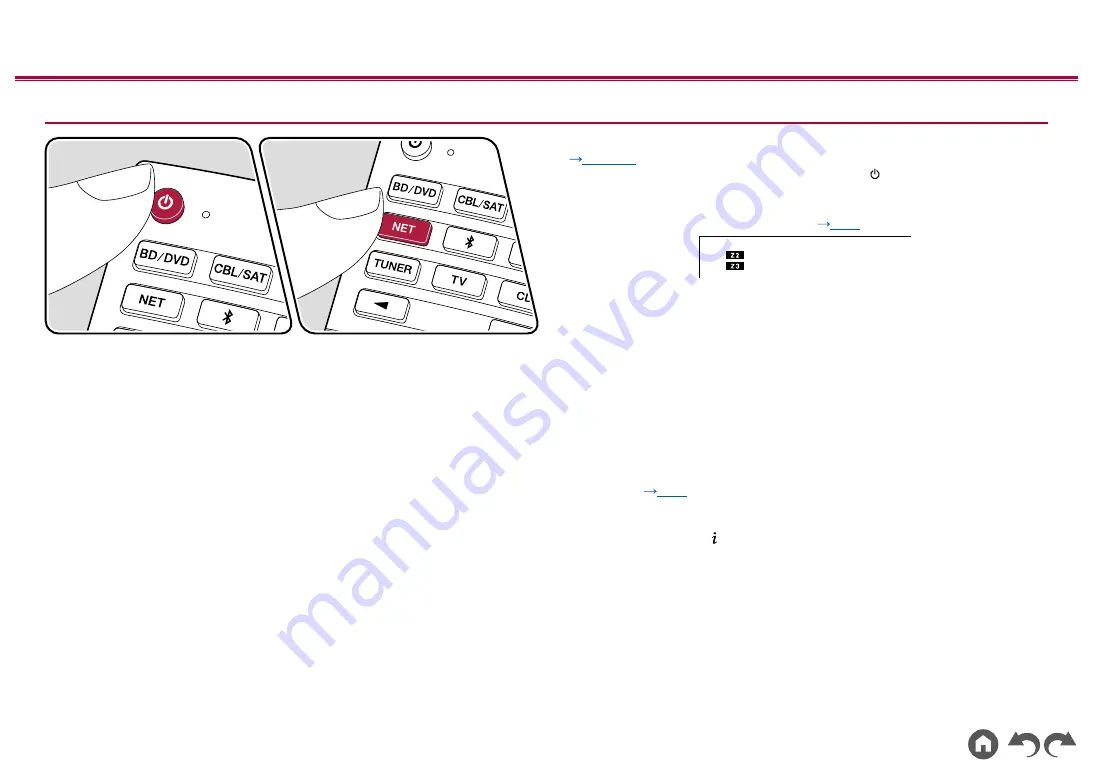
101
≫
≫
≫
≫
≫
≫
Playing Back
Set the remote controller to the ZONE control mode (ZONE 2/ZONE 3)
(
), and then perform the following operations.
1. Point the remote controller at the unit, and press .
• "Z2" or "Z3" on the display of the main unit lights up.
•
ZONE 3 cannot be turned ON unless "Speaker" - "Configuration" - "Zone
Speaker" in the System Setup menu (
) is not set to "Zone 2/Zone 3".
2. Press the input selector of the input source you want to play in the separate
room. When operating on the main unit, press the ZONE CONTROL button
repeatedly to select "Z2" or "Z3", and select the input to playback in other
room with the input selector dial within 8 seconds.
3.
If the unit is connected to the pre-main amplifier in the separate room,
adjust the volume on the pre-main amplifier. If the unit is connected to the
power amplifier or ZONE speaker in the separate room, adjust the volume
on the remote controller. When operating on the main unit, press the ZONE
CONTROL button repeatedly to select "Z2" or "Z3", and adjust with the
MASTER VOLUME dial within 8 seconds.
•
When adjusting the volume of the power amplifier placed in the separate
room by using this unit, set "Multi Zone" - "Zone 2" (or "Zone 3") - "Output
Level" (
p135
) to "Variable" on the System Setup menu.
• Information of a connected device can be displayed on the TV in the
separate room. Set the remote controller to the ZONE control mode (ZONE
2), and then press .
• If you turn the unit to standby during multi-zone playback, the Z2 or Z3
indicator is dimmed, and the playback mode is switched to playback in a
separate room only. Setting ZONE 2/ZONE 3 to on while the unit is in standby
also switches the playback mode to playback in a separate room only.
• For ZONE 2 output, audio from externally connected AV components can
be output only when it is an analog or 2ch PCM audio signal. When the AV
component is connected to this unit with an HDMI cable, digital coaxial cable
or digital optical cable, change the audio output of the AV component to the
PCM output.
















































