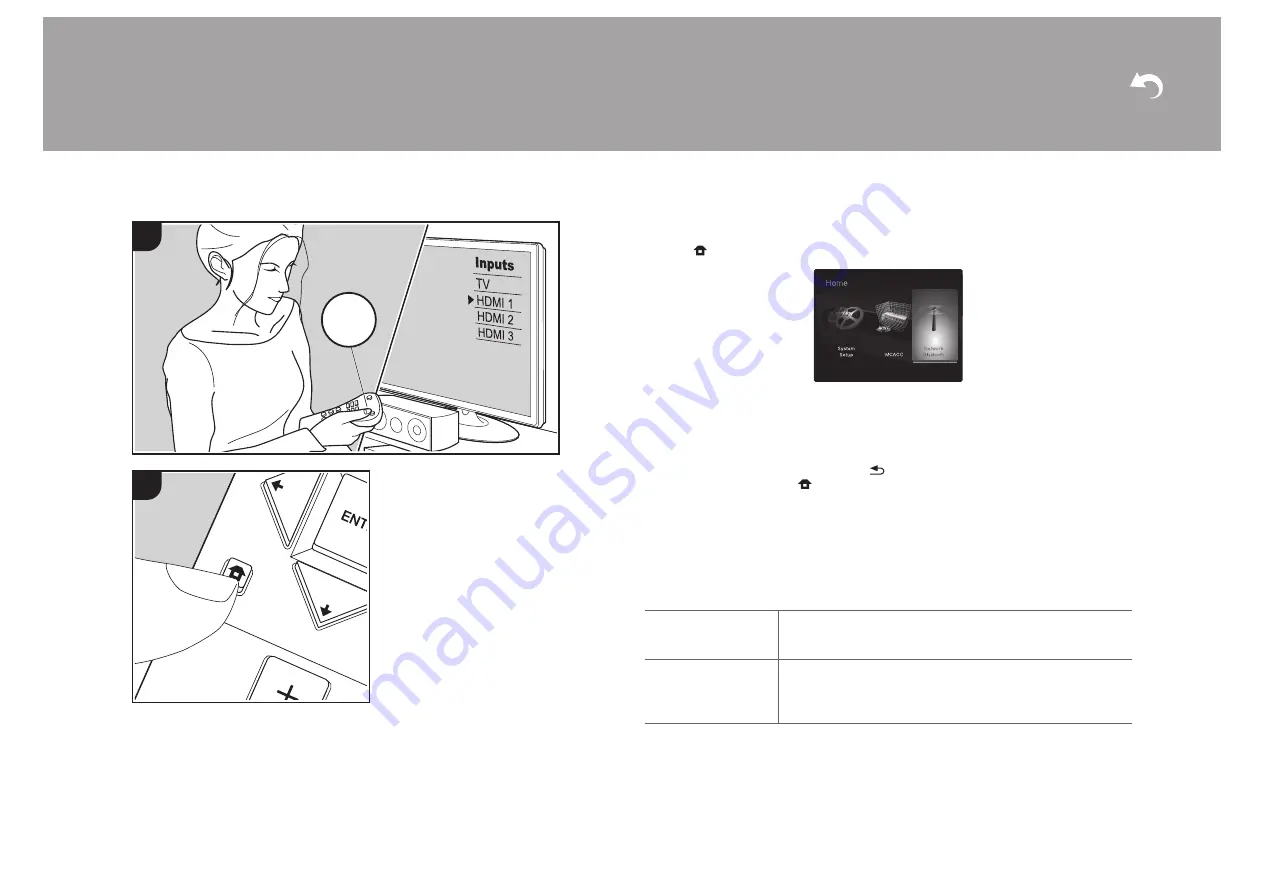
58
Network/Bluetooth
Make settings related to network connections and BLUETOOTH.
1. Switch the input on the TV to that assigned to the unit.
2. Press
on the remote controller to display the Home screen.
3. With the cursors on the remote controller, select "Network/Bluetooth", and then press
ENTER.
4. Select the item with / /
/ on the remote controller and press ENTER to confirm
your selection.
0
Change the initial values for each of the settings with the cursors
/ .
0
To return to the previous screen, press
.
5. To exit the settings, press
.
Network
0
When LAN is configured with a DHCP, set "DHCP" to "Enable" to configure the setting
automatically. Further, to assign fixed IP addresses to each component, you must set
"DHCP" to "Disable" and assign an address to this unit in "IP Address" as well as set
information related to your LAN, such as Subnet Mask and Gateway.
> Install
> Playback
| Supplementary Information | Others
1
2
TV
INPUT
Wi-Fi
Connect the unit to network via wireless LAN router.
"On": Wireless LAN connection
"Off (Wired) (default value)": To connect via wired LAN
Wi-Fi Setup
You can configure wireless LAN settings by pressing ENTER
when "Start" is displayed.
0
Refer to "3. Network Connection" (P21) in Initial Setup for Wi-
Fi settings.






























