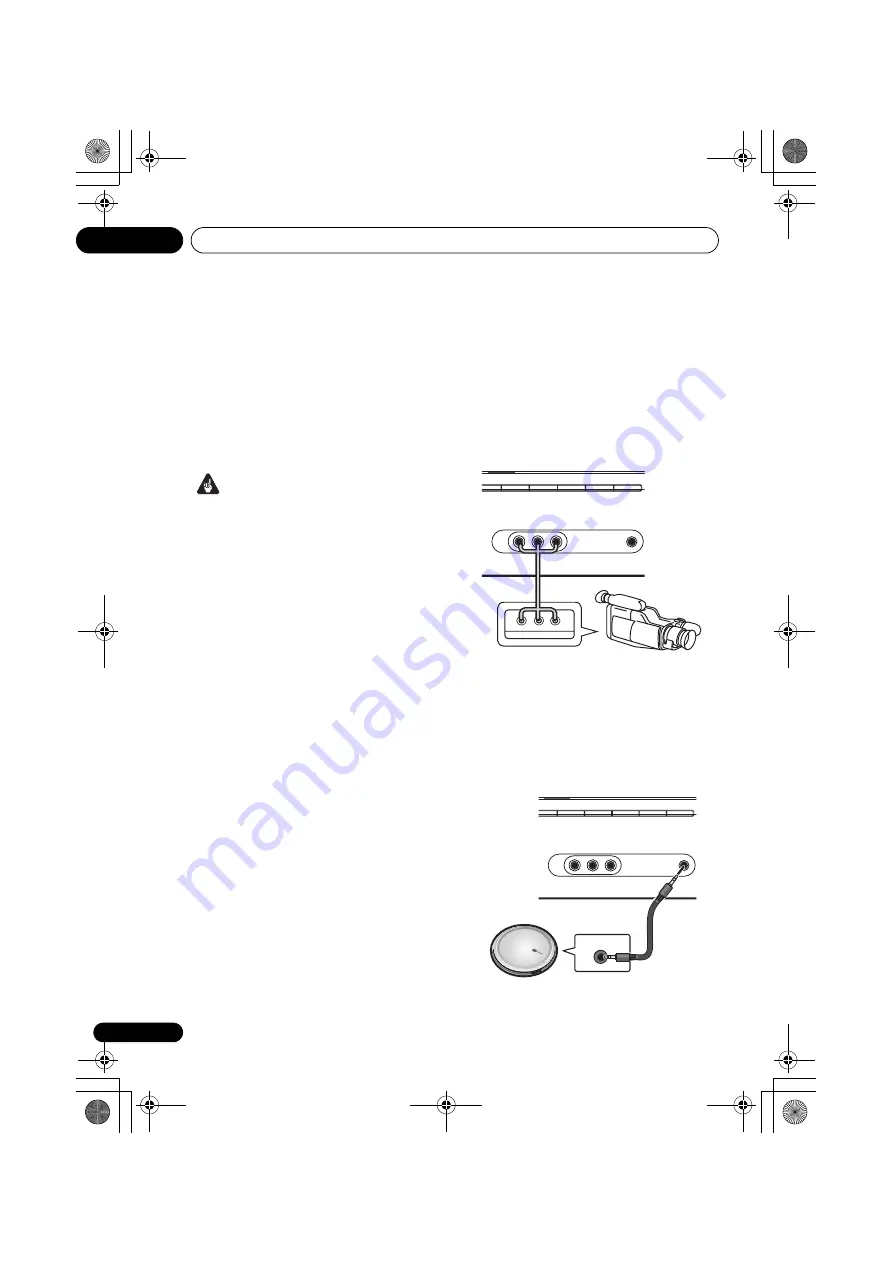
Connecting up
03
16
En
Using the component video jacks
Component video should deliver superior
picture quality when compared to composite
video. A further advantage (if your source and
TV are both compatible) is progressive-scan
video, which delivers a very stable, flicker-free
picture. See the manuals that came with your
TV and source component to check whether
they are compatible with progressive-scan
video.
Important
• If you connect any source component to
the receiver using a component video
input, you must also have your TV
connected to this receiver’s
COMPONENT
VIDEO MONITOR OUT
jacks.
1
Connect the component video outputs of
your source to a set of component video
inputs on this receiver.
Use a three-way component video cable for the
connection.
2
If necessary, assign the component video
inputs to the input source you’ve connected.
This only needs to be done if you didn’t connect
according to the following defaults:
•
COMP 1
–
DVD
•
COMP 2
–
TV
•
COMP 3
–
DVR
See
Assigning the component video inputs
on
page 59 for more on this.
3
Connect the COMPONENT VIDEO
MONITOR OUT jacks on this receiver to the
component video inputs on your TV or
monitor.
Use a three-way component video cable.
Connecting to the front panel video
terminal
Front video connections are accessed via the
front panel using the
VIDEO/FRONT AUDIO
button. Press
VIDEO/FRONT AUDIO
and
select the
VIDEO
input. Use audio/video
cables when connecting. Hook them up the
same way you made the rear panel
connections.
This receiver
Connecting to the front panel audio
mini jack
Front audio connections are accessed via the
front panel using the
VIDEO/FRONT AUDIO
button. Press
VIDEO/FRONT AUDIO
and
select
F.AUDIO
input. Use a stereo mini-jack
cable to connect a digital audio player.
CD
CD-R / TAPE / MD
FM/AM
XM
SIRIUS
AUX
MCACC/
AUDIO IN
AUDIO
R
L
VIDEO
L
V
R
VIDEO OUTPUT
Video
camera
(etc.)
CD
CD-R / TAPE / MD
FM/AM
XM
SIRIUS
AUX
MCACC/
AUDIO IN
AUDIO
R
L
VIDEO
AUDIO OUT
Portable CD player (etc.)
VSX_817.book.fm Page 16 Thursday, December 7, 2006 5:48 PM






























