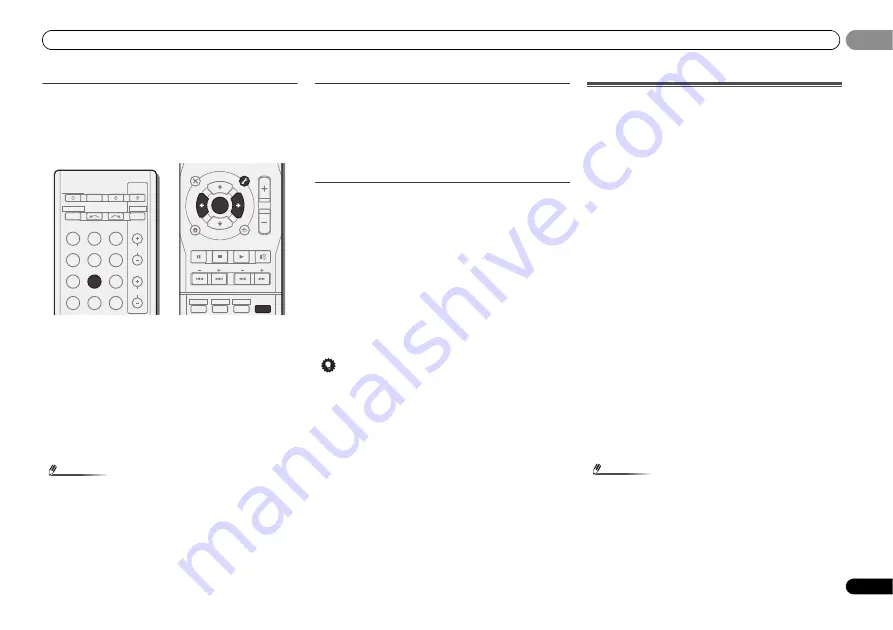
Basic playback
19
En
03
03
Saving station presets
If you often listen to a particular radio station, it’s convenient
to have the receiver store the frequency for easy recall
whenever you want to listen to that station. This saves the
effort of manually tuning in each time. This unit can
memorize up to 30 stations.
1
Tune to a station you want to memorize.
See
Listening to the radio
on page 18 for more on this.
2
Press TUNER EDIT.
The display shows
PRESET
, then a blinking
MEM
and station
preset.
3
Press PRESET
/
to select the station preset you
want.
You can also use the number buttons.
4
Press ENTER.
The preset number stop blinking and the receiver stores the
station.
Note
• If the receiver is left disconnected from the AC power
outlet for over a month, the station memories will be lost
and will have to be reprogrammed.
• Stations are stored in stereo. When the station is stored
in the FM MONO mode, it shows as
ST
when recalled.
Listening to station presets
You will need to have some presets stored to do this. See
Saving station presets
above if you haven’t done this already.
Press PRESET
/
to select the station preset you
want.
• You can also use the number buttons on the remote
control to recall the station preset.
Naming preset stations
For easier identification, you can name all of your preset
stations.
1
Choose the station preset you want to name.
See
Listening to station presets
above for how to do this.
2
Press TUNER EDIT twice.
The cursor at the first character position is blinking on the
display.
3
Input the name you want.
Choose a name up to eight characters long.
• Use
PRESET
/
to select character position.
• Use
TUNE
/
to select characters.
• The name is stored when
ENTER
is pressed.
Tip
• To erase a station name, follow steps 1 and 2, and press
ENTER
while the display is blank. Press
TUNER EDIT
while the display is blank, to keep the previous name.
• Once you have named a station preset, Press
DISP
to
show the name. When you want to return to the frequency
display, press
DISP
several times to show the frequency.
An introduction to RDS
Radio Data System (RDS) is a system used by most FM radio
stations to provide listeners with various kinds of
information—the name of the station and the kind of show
they’re broadcasting, for example.
One feature of RDS is that you can search by type of program.
For example, you can search for a station that’s broadcasting
a show with the program type,
JAZZ
.
You can search the following program types:
Note
• In addition, there are three other program types,
ALARM
,
ALARMTST
, and
NO TYPE
.
ALARM
and
ALARMTST
are
used for emergency announcements.
NO TYPE
appears
when a program type cannot be found.
INPUT SELECT
SOURCE
SLEEP
TV
CONTROL
INPUT
RECEIVER
CH
VOL
RECEIVER
BD
DVD
TV
DVR/BDR
CD
CD-R
ADAPTER
TUNER
PORTABLE
PHASE
SIGNAL SEL
S.RETRIEVER
DTV/TV
1
ENTER
2
DISP
3
MUTE
RETURN
AUDIO
PARAMETER
TUNER EDIT
TOOLS
MASTER
VOLUME
BAND
MENU
TRE
BASS
TOP
MENU
TUNE
TUNE
P
R
E
S
E
T
P
R
E
S
E
T
HDD
DVD
VCR
HOME
MENU
SETUP
PTY SEARCH
NEWS
– News
AFFAIRS
– Current Affairs
INFO
– General Information
SPORT
– Sport
EDUCATE
– Educational
DRAMA
– Radio plays, etc.
CULTURE
– National or
regional culture, theater, etc.
SCIENCE
– Science and
technology
VARIED
– Usually talk-based
material, such as quiz shows
or interviews.
POP M
– Pop music
ROCK M
– Rock music
EASY M
– Easy listening
LIGHT M
– ‘Light’ classical
music
CLASSICS
– ‘Serious’ classical
music
OTHER M
– Music not fitting
above categories
WEATHER
– Weather reports
FINANCE
– Stock market
reports, commerce, trading,
etc.
CHILDREN
– Programs for
children
SOCIAL
– Social affairs
RELIGION
– Programs
concerning religion
PHONE IN
– Public expressing
their views by phone
TRAVEL
– Holiday-type travel
rather than traffic
announcements
LEISURE
– Leisure interests
and hobbies
JAZZ
– Jazz
COUNTRY
– Country music
NATION M
– Popular music in
a language other than English
OLDIES
– Popular music from
the ’50s and ’60s
FOLK M
– Folk music
DOCUMENT
– Documentary



























