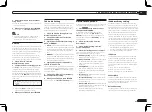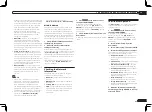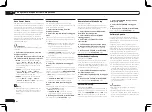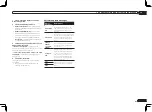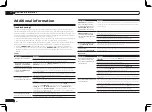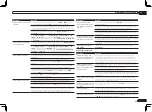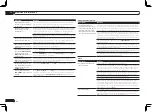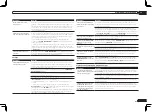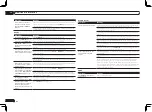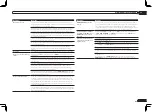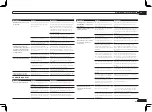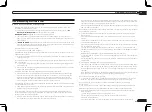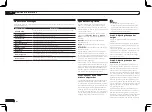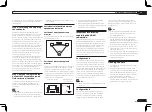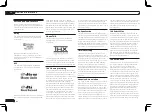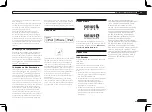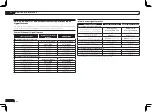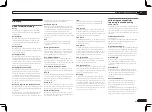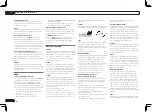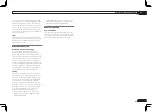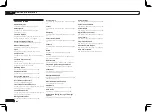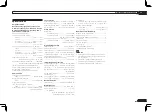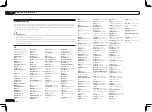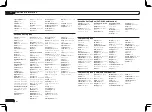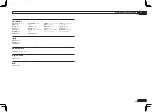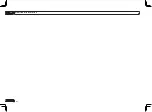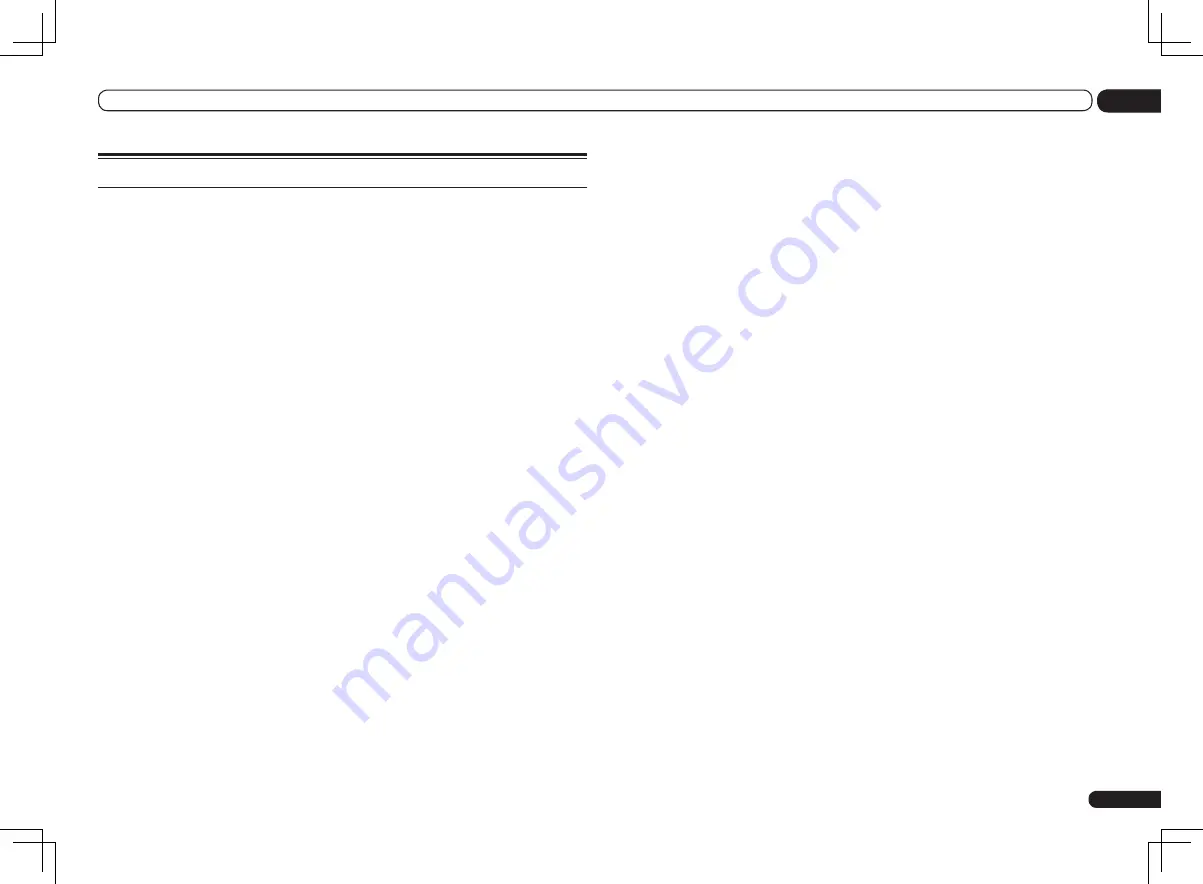
En
85
13
Additional information
Troubleshooting of wireless LAN
Network cannot be accessed via wireless LAN.
Wireless LAN converter’s power is not on. (Wireless LAN converter’s “Power”, “WPS” and
“Wireless” indicators are not all lit.)
!
Check that the USB cable connecting the wireless LAN converter to the receiver’s
DC
OUTPUT for WIRELESS LAN
terminal is properly connected.
WLAN POW ERR
is displayed on the receiver’s display window.
!
There is a problem with the wireless LAN converter’s power supply. Turn the receiver’s
power off, then disconnect the USB cable, reconnect the USB cable and turn the receiver’s
power back on.
!
If
WLAN POW ERR
is still displayed after repeating the above procedure several times, there
is a problem with the receiver or the USB cable. Unplug the receiver from the wall and call a
Pioneer authorized independent service company.
The LAN cable is not firmly connected.
!
Firmly connect the LAN cable (page 23).
Wireless LAN converter and base unit (wireless LAN router, etc.) are too far apart or there is an
obstacle between them.
!
Improve the wireless LAN environment by moving the wireless LAN converter and base unit
closer together, etc.
There is a microwave oven or other device generating electromagnetic waves near the wireless
LAN environment.
!
Use the system in a place away from microwave ovens or others device generating electro-
magnetic waves.
!
Avoid using devices generating electromagnetic waves as much as possible when using the
system with the wireless LAN.
Multiple wireless LAN converters are connected to the wireless LAN router.
!
When connecting multiple wireless LAN converters, their IP addresses must be changed.
For example, if the wireless LAN router’s IP address is “192.168.1.1”, set the first wireless
LAN converter’s IP address to “192.168.1.249”, the second wireless LAN converter’s IP
address to “192.168.1.248”, using values between 2 and 249 (such as “249” and “248”) that
are not assigned to other wireless LAN converters or to other devices.
Wireless LAN connections cannot be established between the wireless LAN converter and base
unit (wireless LAN router, etc.).
!
The wireless LAN converter must be set in order to establish wireless LAN connections. See
Wireless LAN Converter
on page 72 .
The wireless LAN converter is properly connected to the receiver and the wireless LAN con-
verter’s indicators are lit, but the wireless LAN converter cannot be set from the receiver (the
settings screen cannot be displayed).
!
If DHCP in the receiver’s IP settings is set to OFF and the IP address has been set manually,
the IP address set in the wireless LAN converter may not match.
In the receiver’s IP settings, set DHCP to ON. After the setting is completed, turn the receiv-
er’s power off. Next, turn the receiver’s power back on and check whether the wireless LAN
converter’s settings can be displayed with the receiver.
If the settings can be displayed, change the IP address settings of the receiver and wireless
LAN converter as necessary.
The IP address settings of the receiver and wireless LAN converter do not match the settings of
the wireless LAN router, etc.
!
Check the IP address settings of the receiver and wireless LAN converter (including the
DHCP setting).
If the receiver’s DHCP setting is “ON”, turn the receiver’s power off, then turn the power
back on.
Check that the IP addresses of the receiver and wireless LAN converter match the settings
of the wireless LAN router, etc.
If the receiver’s DHCP setting is “OFF”, set an IP address matching the network of the base
unit (wireless LAN router, etc.).
For example, if the wireless LAN router’s IP address is “192.168.1.1”, set the receiver’s IP
address to “192.168.1.XXX” (*1), the subnet mask to “255.255.255.0”, the gateway and DNS
to “192.168.1.1”.
Next, set the wireless LAN converter’s IP address to “192.168.1.249” (*2).
(*1) Set the “XXX” in “192.168.1.XXX” to a number between 2 and 248 that is not assigned to
other devices.
(*2) Set the “249” in “192.168.1.249” to a number between 2 and 249 that is not assigned to
other devices.
Try making the wireless LAN converter’s advanced settings.
!
The wireless LAN converter can be connected to a computer to make the advanced wireless
LAN settings. For details, see the CD-ROM included for the wireless LAN converter. Check
the settings of the wireless LAN router, etc., then change the settings of the wireless LAN
converter.
Note, however, that making the advanced wireless LAN settings will not necessarily improve
the wireless LAN environment. Be careful when changing the settings.
The access point is set to conceal the SSID.
!
In this case, the SSID may not be displayed on the access point list screen. If not, set the
SSID, etc., by making the wireless LAN converter settings on the receiver manually.
The access point’s security settings use WEP 152-bit length code key or shared key
authentication.
!
The receiver does not support WEP 152-bit length code key or shared key authentication.
Network connections cannot be established even when the above measures are taken.
!
Reset the wireless LAN converter. After this, redo the wireless LAN converter’s settings.
About resetting
1. Check that the wireless LAN converter’s power is on.
2. Press the wireless LAN converter’s reset button for at least 3 seconds.
3. Release the reset button.
When the wireless LAN converter is restarted, the resetting procedure is completed.
Содержание VSX-1126-K
Страница 100: ...100 13 Additional information En ...
Страница 101: ...101 13 Additional information En ...
Страница 102: ...102 13 Additional information En ...