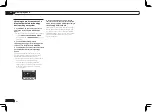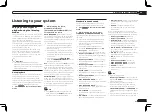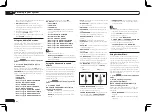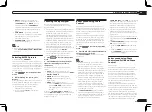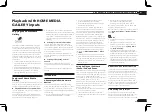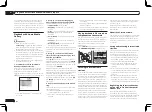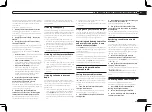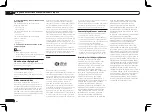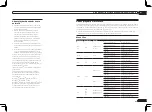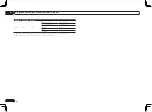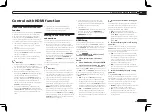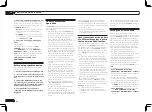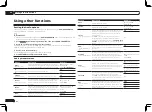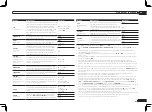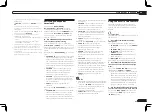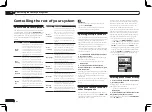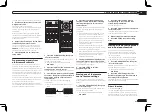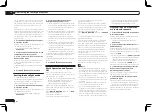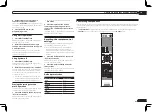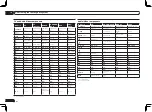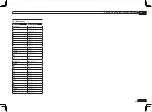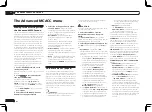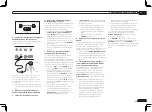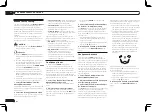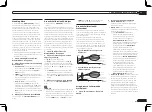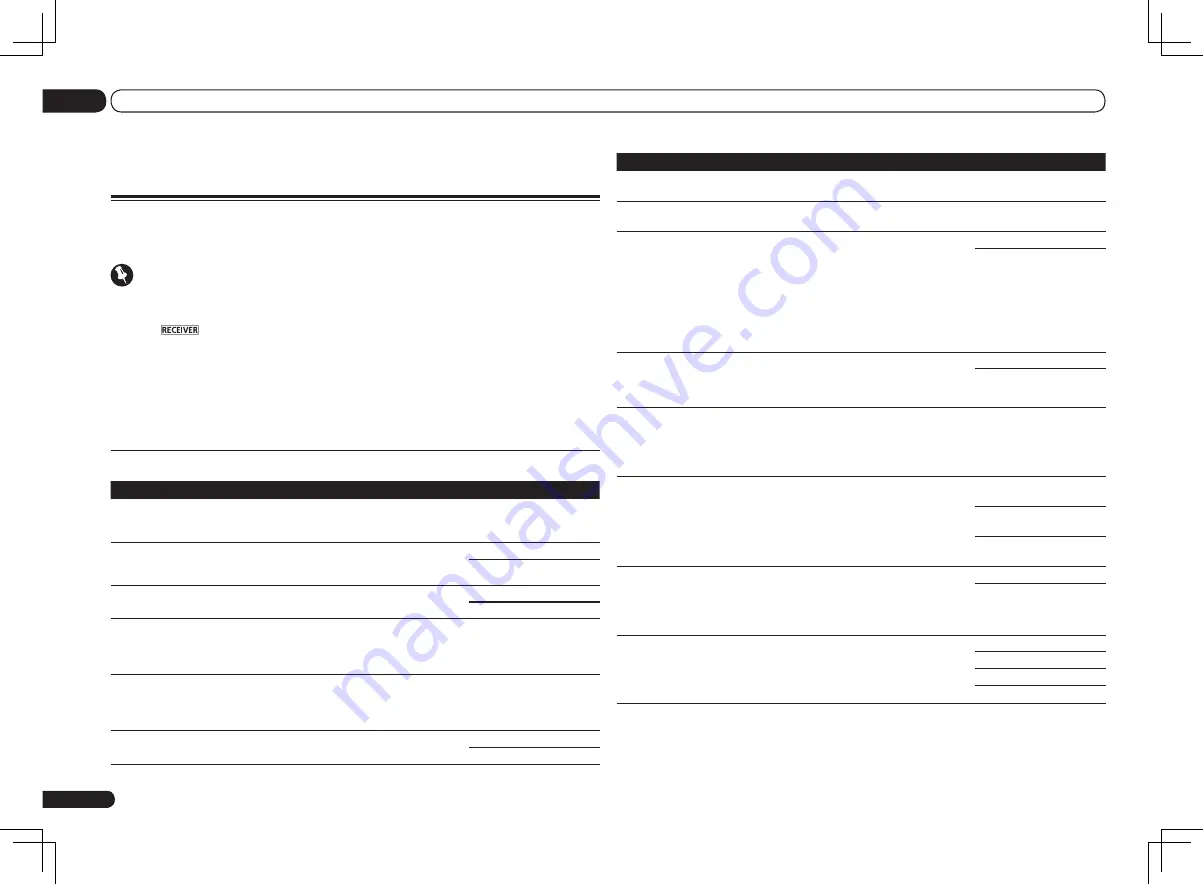
En
50
09
Using other functions
Setting
What it does
Option(s)
BASS
<a>
Adjusts the amount of bass.
c
–6 to +6 (dB)
d
Default:
0
(dB)
TREBLE
<a>
Adjusts the amount of treble.
c
–6 to +6 (dB)
d
Default:
0
(dB)
S.RTRV
(Auto Sound Retriever)
<b>
With the Auto Sound Retriever function, DSP processing
is used to compensate for the loss of audio data upon
compression, improving the sound’s sense of density
and modulation.
When
ON
is selected, the Sound Retriever effect is
optimized based on the bitrate information of the con-
tents input to the USB memory audio and
HOME MEDIA
GALLERY
(digital audio input only) to achieve high sound
quality.
OFF
ON
DNR
(Digital Noise Reduc-
tion)
May improve the quality of sound in a noisy source (for
example, video tape with lots of background noise) when
switched on.
This only has an effect with 2-channel signal inputs.
OFF
ON
DIALOG E
(Dialog Enhancement)
<c>
Localizes dialog in the center channel to make it stand
out from other background sounds in a TV or movie
soundtrack. By moving from UP1 through UP2 and UP3
up to UP4, you can make the sound source seem to
relocate upwards.
c
OFF/FLAT/UP1/UP2/UP3/
UP4
d
Default:
OFF
DUAL
(Dual Mono)
Specifies how dual mono encoded Dolby Digital
soundtracks should be played. Dual mono is not widely
used, but is sometimes necessary when two languages
need to be sent to separate channels.
CH1
– Channel 1 is heard
only
CH2 – Channel 2 is heard
only
CH1 CH2 – Both channels
heard from front speakers
Fixed PCM
This is useful if you find there is a slight delay before
OFF
recognizes the PCM signal on a CD, for instance.
When
ON
is selected, noise may be output during play-
back of non-PCM sources. Please select another input
signal if this is a problem.
OFF
ON
DRC
(Dynamic Range
Control)
<d>
Adjusts the level of dynamic range for movie soundtracks
optimized for Dolby Digital, DTS, Dolby Digital Plus,
Dolby TrueHD, DTS-HD and DTS-HD Master Audio (you
may need to use this feature when listening to surround
sound at low volumes).
AUTO
MAX
MID
OFF
Using other functions
Setting the Audio options
There are a number of additional sound settings you can make using the
AUDIO PARAMETER
menu. The defaults, if not stated, are listed in bold.
Important
!
Note that if a setting doesn’t appear in the
AUDIO PARAMETER
menu, it is unavailable due to the
current source, settings and status of the receiver.
1 Press
to the receiver operation mode, then press AUDIO PARAMETER.
2 Use
i
/
j
to select the setting you want to adjust.
Depending on the current status/mode of the receiver, certain options may not be able to be
selected. Check the table below for notes on this.
3 Use
k
/
l
to set as necessary.
See the table below for the options available for each setting.
4 Press RETURN to confirm and exit the menu.
Audio parameter menu
Setting
What it does
Option(s)
MCACC
(MCACC preset)
Selects your favorite MCACC preset memory when mul-
tiple preset memories are saved. When an MCACC preset
memory has been renamed, the given name is displayed.
c
M1. MEMORY 1 to M6.
MEMORY 6
d
Default:
M1. MEMORY 1
EQ
(Acoustic Calibration
EQ)
Switches on/off the effects of EQ Pro.
ON
OFF
S-WAVE
(Standing Wave)
Switches on/off the effects of Standing Wave Control.
ON
OFF
Phase C+
(Phase Control Plus)
For discs created with standards other than Phase Con-
trol, the LFE channel is delayed upon recording in the
first place. This function corrects for phase shifting on
such discs.
c
0 to 16 (ms)
d
Default:
6ms
DELAY
(Sound Delay)
Some monitors have a slight delay when showing video,
so the soundtrack will be slightly out of sync with the pic-
ture. By adding a bit of delay, you can adjust the sound to
match the presentation of the video.
c
0.0 to 10.0 (frames)
d
1 second = 30 frames
(NTSC)
Default:
0.0
TONE
(Tone Control)
Applies the treble and bass tone controls to a source, or
bypasses them completely.
BYPASS
ON
Содержание VSX-1126-K
Страница 100: ...100 13 Additional information En ...
Страница 101: ...101 13 Additional information En ...
Страница 102: ...102 13 Additional information En ...