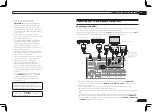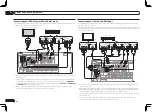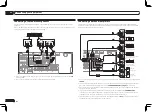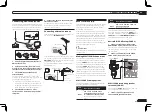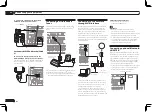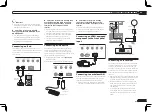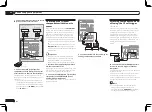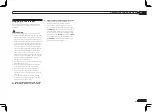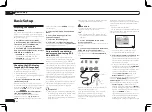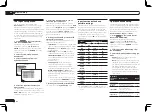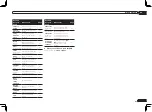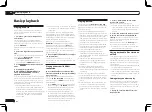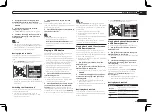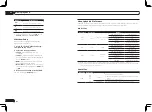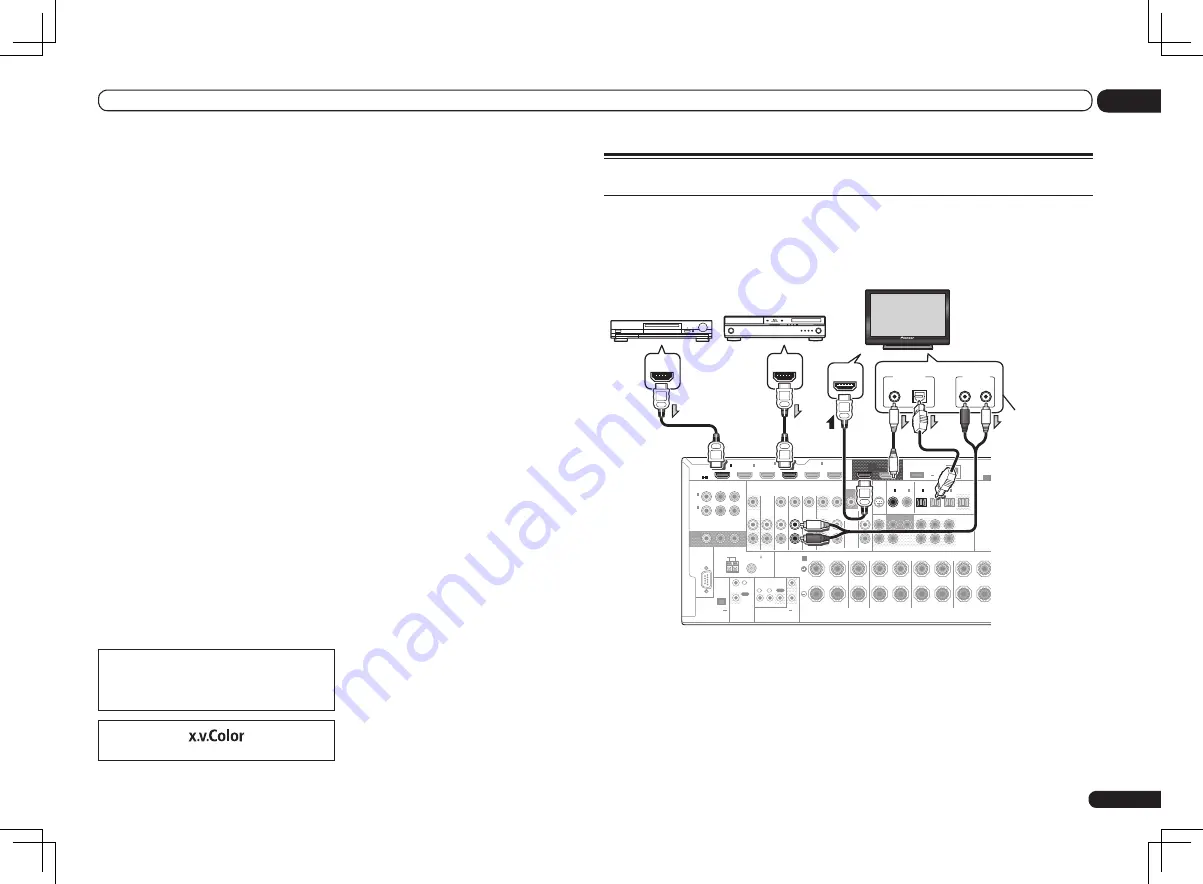
En
17
03
Connecting your equipment
!
If you connect a component that
is not compatible with HDCP, an
HDCP ERROR
message is displayed on the
front panel display. Some components that
are compatible with HDCP still cause this
message to be displayed, but so long as there
is no problem with displaying video this is not
a malfunction.
!
Depending on the component you have
connected, using a DVI connection may result
in unreliable signal transfers.
!
This receiver supports SACD, Dolby Digital
Plus, Dolby TrueHD and DTS-HD Master
Audio. To take advantage of these formats,
however, make sure that the component
connected to this receiver also supports the
corresponding format.
!
Use a High Speed HDMI
®
cable. If an HDMI
cable other than a High Speed HDMI
®
cable is
used, it may not work properly.
!
When an HDMI cable with a built-in equalizer
is connected, it may not operate properly.
!
Signal transfer is only possible when
connected to a compatible component.
!
HDMI format digital audio transmissions
require a longer time to be recognized. Due to
this, interruption in the audio may occur when
switching between audio formats or beginning
playback.
!
Turning on/off the device connected to this
unit’s
HDMI OUT
terminal during playback,
or disconnecting/connecting the HDMI
cable during playback, may cause noise or
interrupted audio.
HDMI, the HDMI logo, and High-Definition
Multimedia Interface are trademarks or regis-
tered trademarks of HDMI Licensing LLC in the
United States and other countries.
“x.v.Color” and
are trade-
marks of Sony Corporation.
Connecting your TV and playback components
Connecting using HDMI
If you have an HDMI or DVI (with HDCP) equipped component (Blu-ray Disc player (BD), etc.), you
can connect it to this receiver using a commercially available HDMI cable.
If the TV and playback components support the
Control
with HDMI feature, the convenient
Control
with HDMI functions can be used (see
Control with HDMI function
on page 47 ).
RS-232C
ZONE 2
L
R
IN
IN
IN
IN
DVR/BDR
OUT
OUT
ZONE 3
OUT
TV/SAT
VIDEO
IN
CD
DVD
IN
SIRIUS
OUT 1
(CONTROL)
OUT 2
PRE OUT
SUBWOOFER
1
2
COMPONENT VIDEO
Y
P
B
P
R
ASSIGNABLE
MONITOR
OUT
(DVD)
IN
1
(DVR/
BDR)
IN
2
HDMI
FRONT
CENTER
SURROUND SURR BACK FH / FW
BD IN
ASSIGNABLE
1 6
(
CD
)
(
DVD
)
COAXIAL
ASSIGNABLE
IN
1
IN
2
(
DVR/BDR
)
(
TV/SAT
)
OPTICAL
ASSIGNABLE
IN
1
IN
2
IN
3
OUT
(
VIDEO
)
(OUTPU
0.1 A
ADAPTE
EXTENSION
DC OUTPUT
for WIRELESS LAN
(10/100)
LAN
(OUTPUT
5 V
0.6 A MAX)
FRONT
CENTER
SURROUND
SURROUND BACK
R
L
R
L
R
R
L
(Single)
(Single)
SPEAKERS
FRONT HEIGHT / FRONT WIDE
A
FM UNBAL 75
AM LOOP
ANTENNA
(OUTPUT 5 V
150 mA MAX)
CONTROL
IR
OUT
IN
OUT
IN 1 IN 2
2
1
12 V TRIGGER
(OUTPUT 12 V
TOTAL 150 mA MAX)
VIDEO
AUDIO
MONITOR
OUT
(VIDEO)
IN
1
IN
2
IN
4
IN
5
IN
6
(DVD)
(DVR/BDR)
DIGITAL OUT
COAXIAL
OPTICAL
ANALOG
R
L
AUDIO OUT
HDMI IN
HDMI OUT
HDMI OUT
HDMI/DVI-compatible
Blu-ray Disc player
Other HDMI/DVI-
equipped component
HDMI/DVI-compatible
monitor
Select one
This connection is
required in order to
listen to the sound
of the TV over the
receiver.
!
VSX-1326 only:
When connecting to an HDMI/DVI-compatible monitor using the
HDMI OUT 2
terminal, switch the HDMI output setting to
HDMI OUT 2
or
HDMI OUT ALL
. See
Switching the
HDMI output
on page 55 .
!
For input components, connections other than HDMI connections are also possible (see
Connecting your DVD player with no HDMI output
on page 18 ).
!
If you want to listen to the sound of the TV over the receiver, connect the receiver and TV with audio
cables.
—
When the TV and receiver are connected by HDMI connections, if the TV supports the HDMI ARC
(Audio Return Channel) function, the sound of the TV is input to the receiver via the
HDMI OUT
terminal, so there is no need to connect an audio cable. In this case, set
TV Audio
at
HDMI Setup
to
via HDMI
(see
HDMI Setup
on page 47 ).
Содержание VSX-1126-K
Страница 100: ...100 13 Additional information En ...
Страница 101: ...101 13 Additional information En ...
Страница 102: ...102 13 Additional information En ...