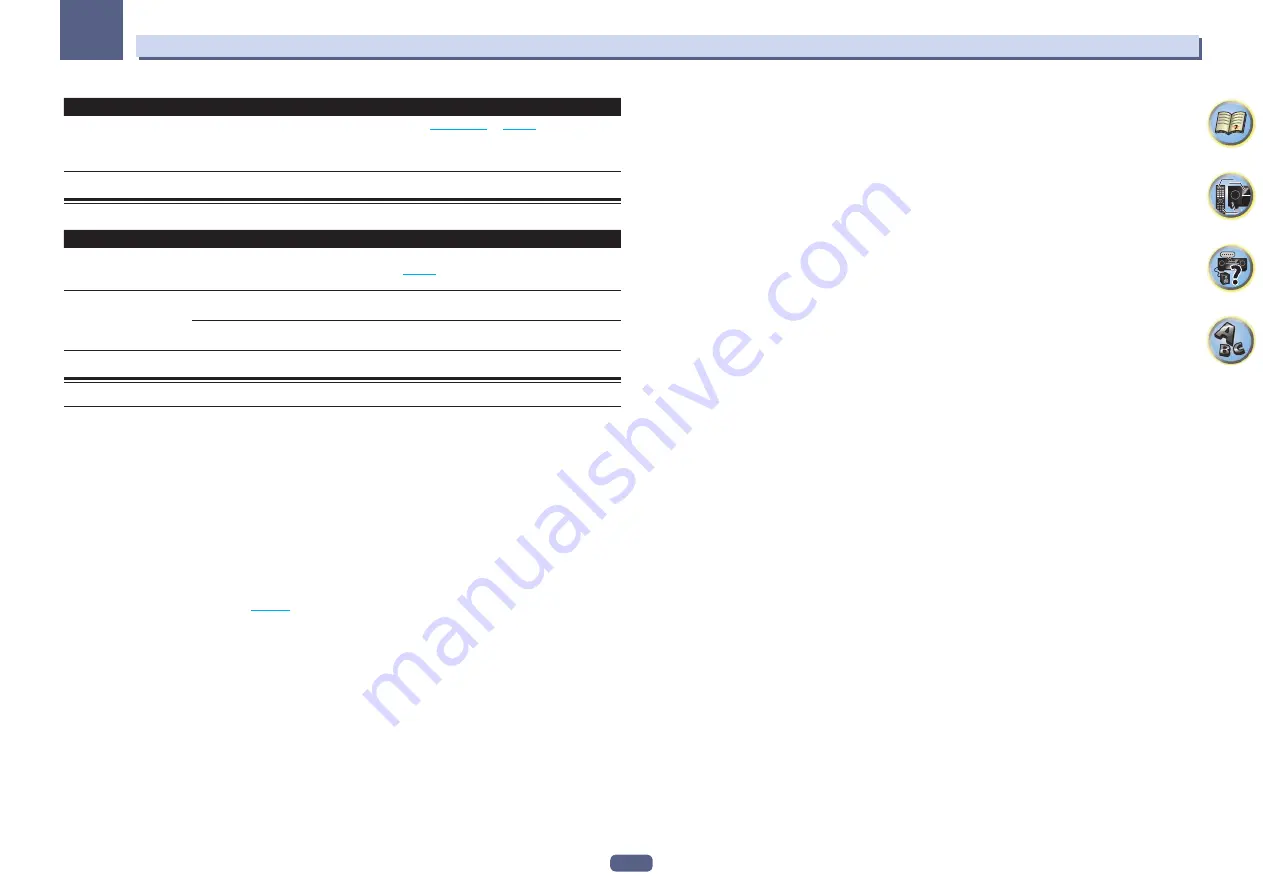
99
13
FAQ
Symptoms
Causes
Remedies
Network connections
cannot be made via the
wireless LAN converter
(AS-WL300).
—
For details, see
Wireless LAN
on
page 99
.
Web Control
Symptoms
Causes
Remedies
Web Control screen is not
displayed on browser.
This receiver’s IP address has not
been entered into the browser cor-
rectly.
Check the receiver’s IP address and enter it correctly in the
browser (
page 86
).
Receiver settings cannot be
made from a browser.
JavaScript is disabled on the internet
browser.
Enable JavaScript.
The browser is not compatible with
JavaScript.
Use an internet browser that is compatible with JavaScript.
Wireless LAN
Network cannot be accessed via wireless LAN.
Wireless LAN converter’s power is not on. (Wireless LAN converter’s “Power”, “WPS” and “Wireless” indica-
tors are not all lit.)
!
Check that the USB cable connecting the wireless LAN converter to the receiver’s
DC OUTPUT for
WIRELESS LAN
terminal is properly connected.
WLAN POW ERR
is displayed on the receiver’s display window.
!
There is a problem with the wireless LAN converter’s power supply. Turn the receiver’s power off, then
disconnect the USB cable, reconnect the USB cable and turn the receiver’s power back on.
!
If
WLAN POW ERR
is still displayed after repeating the above procedure several times, there is a problem
with the receiver or the USB cable. Unplug the receiver from the wall and call a Pioneer authorized inde-
pendent service company.
The LAN cable is not firmly connected.
!
Firmly connect the LAN cable (
page 33
).
Wireless LAN converter and base unit (wireless LAN router, etc.) are too far apart or there is an obstacle
between them.
!
Improve the wireless LAN environment by moving the wireless LAN converter and base unit closer
together, etc.
There is a microwave oven or other device generating electromagnetic waves near the wireless LAN
environment.
!
Use the system in a place away from microwave ovens or others device generating electromagnetic
waves.
!
Avoid using devices generating electromagnetic waves as much as possible when using the system with
the wireless LAN.
Multiple wireless LAN converters are connected to the wireless LAN router.
!
When connecting multiple wireless LAN converters, their IP addresses must be changed.
Wireless LAN connections cannot be established between the wireless LAN converter and base unit (wireless
LAN router, etc.).
!
The wireless LAN converter must be set in order to establish wireless LAN connections. For details, see
the CD-ROM included with the wireless LAN converter.
The IP address settings of the receiver and wireless LAN converter do not match the settings of the wireless
LAN router, etc.
!
Check the IP address settings of the receiver and wireless LAN converter (including the DHCP setting).
If the receiver’s DHCP setting is “ON”, turn the receiver’s power off, then turn the power back on.
Check that the IP addresses of the receiver and wireless LAN converter match the settings of the wireless
LAN router, etc.
If the receiver’s DHCP setting is “OFF”, set an IP address matching the network of the base unit (wireless
LAN router, etc.).
For example, if the wireless LAN router’s IP address is “192.168.1.1”, set the receiver’s IP address to
“192.168.1.XXX” (*1), the subnet mask to “255.255.255.0”, the gateway and DNS to “192.168.1.1”.
Next, set the wireless LAN converter’s IP address to “192.168.1.249” (*2).
(*1) Set the “XXX” in “192.168.1.XXX” to a number between 2 and 248 that is not assigned to other devices.
(*2) Set the “249” in “192.168.1.249” to a number between 2 and 249 that is not assigned to other devices.
Try making the wireless LAN converter’s advanced settings.
!
The wireless LAN converter can be connected to a computer to make the advanced wireless LAN settings.
For details, see the CD-ROM included for the wireless LAN converter. Check the settings of the wireless
LAN router, etc., then change the settings of the wireless LAN converter.
Note, however, that making the advanced wireless LAN settings will not necessarily improve the wireless
LAN environment. Be careful when changing the settings.
The access point is set to conceal the SSID.
!
In this case, the SSID may not be displayed on the access point list screen. If not, set the SSID, etc., by
making the wireless LAN converter settings on the receiver manually.
The access point’s security settings use WEP 152-bit length code key or shared key authentication.
!
The receiver does not support WEP 152-bit length code key or shared key authentication.
Network connections cannot be established even when the above measures are taken.
!
Reset the wireless LAN converter. After this, redo the wireless LAN converter’s settings.
About resetting
1. Check that the wireless LAN converter’s power is on.
2. Press the wireless LAN converter’s reset button for at least 3 seconds.
3. Release the reset button.
When the wireless LAN converter is restarted, the resetting procedure is completed.















































